How many eeros do I need?

Since its inception, eero has been one of the leaders in networking. Initially created for military and academic use, eero has shifted focus to improving WiFi coverage and performance for home internet, especially as the number of wireless home automation devices has increased.
So, how many eeros do you need?
Depending on your home’s bandwidth, size and layout, you may find you need to combine eero devices in order to create an optimized mesh network hub. At Astound, we recommend the following configurations:
-
- Small homes and apartments: Typically, one to two eeros will be sufficient to provide adequate signal throughout the living space.
- Most homes: Homes with two floors will benefit from two eeros to ensure comprehensive WiFi coverage.
- Larger homes: For larger homes, or homes with more than two floors, three eero devices are recommended to achieve the best WiFi connectivity and coverage.
With every iteration of eero devices and software updates, eero adapts to your wireless network, increasing speed, coverage and security. In this article, we’ll examine how many eeros you really need to integrate mesh networking into your home or apartment.
What is an eero mesh network?
Does the eero speed up WiFi? Simply put, eero differs from traditional routers primarily through its eero mesh WiFi, which provides many advantages over a conventional single-router setup. Regular routers often struggle to deliver consistent coverage throughout a home, particularly in larger or multi-story buildings, leading to areas with weak or no signal.

Mesh WiFi with
eero Secure
Enhanced Whole Home WiFi uses multiple routers (or eeros®) to boost range, speed and stability—while eero Secure, included at no extra cost, offers parental controls, ad blocking and internet backup for constant connectivity.
Developed by eero, TrueMesh technology allows multiple eero devices to work together seamlessly to cover every corner of your home with a strong and reliable WiFi signal.
With an eero mesh network and reliable internet from Astound, you’ll benefit from:
-
- Extended coverage: eero uses multiple nodes to create a mesh network hub that extends WiFi coverage and bandwidth throughout your home. This setup keeps WiFi strong even in areas far from the main router. You can easily expand the coverage by adding more eero devices as needed.
- Self-configuring and healing: eero networks are self-configuring and can automatically repair themselves. If a node fails, the network reroutes data through other nodes to maintain stable connectivity without user intervention. This is a significant step up from traditional routers, which can require manual reconfiguration whenever the network changes.
- Simplified management: Thanks to its companion mobile app, setting up eero WiFi is straightforward. The mobile app walks users through setup and simplifies network management, such as guest access, parental controls and family profiles. Users can manage everything directly from a smartphone, unlike the complex web interfaces required by a wireless router.
- Continuous improvement: eero systems are designed to improve over time. They receive automatic software updates that not only enhance security and optimize performance but also introduce new mesh networking features without intervention.
These features make eero ideal for users who want a robust, easy-to-manage WiFi solution that can adapt to the varied layouts and sizes of modern homes.
What to consider when determining the number of eeros
Choosing the right equipment depends on several factors, including the size and layout of your home, your internet speed, your online habits and the specific eero models you’re considering.
1. Size and layout of your home
Without mesh networking, WiFi performance is limited by your home’s size and layout. For instance, a long single-story home may struggle with coverage at the far end, while a multi-story townhouse may experience weak signals on upper floors.
With eero, you can design your mesh network around your home’s unique needs. Identify any dead zones or areas where you want stronger coverage and keep reading for more best practices to ensure reliable WiFi throughout your space.
Whether you’re using eero or not, setting up WiFi in your home or new apartment can be tricky — these techniques make it easier.
2. Home internet usage
Additionally, consider the users in your home and their online habits to effectively assess and plan for your household’s needs.
- Streaming: Video streaming is one of the most bandwidth-intensive activities. Consider how many people in your household stream video content simultaneously and the quality of the content they prefer.
- Gaming: Online gaming generally requires a stable connection with low latency rather than high bandwidth. If multiple household members play online games, especially competitive multiplayer games, prioritize a stable connection with low latency.
- Smart devices: Home automation devices such as smart speakers, security cameras, thermostats, washing machines and others typically don’t require a lot of bandwidth individually. However, the cumulative effect of many devices can be significant.
- Number of users and devices: The more devices connected to the network, the greater the total bandwidth needed. Count all devices that connect to WiFi, including mobile phones, tablets, laptops, smart TVs and any home automation tools.
- Usage patterns: Consider the peak usage times in your household. For example, evening hours might see the highest usage if all family members are home and using WiFi. Bandwidth needs to be sufficient to handle peak load without slowing down.
- Download and upload speeds: Most activities are heavy on downloads, but if anyone in your household uploads large files, does live streaming or uses cloud services extensively, consider an internet plan with higher upload speeds.
For larger homes or those with tricky layouts, mesh networking systems like eero can greatly enhance coverage and performance. Before investing, make sure your modem is up to date so the mesh network can deliver the strongest signal.

eero Plus
eero Plus protects your family online with a password manager to safely create, store and share passwords, virus and malware protection and a VPN that lets you browse the web safely and securely.
3. Compare the latest eero models and specifications
Each eero model is designed with specific security features and capabilities, parental controls and capabilities to enhance your online experience, whether you’re streaming high-definition content on your smartphone, engaging in competitive gaming on your computer or managing home automation devices.
Let’s review the latest* eero products on the market
| Model | Features |
|---|---|
| eero Max 7 | The latest mesh networking model offering WiFi 7 technology, capable of speeds up to 10 Gbps, designed for homes with numerous devices and multi-Gigabit plans. |
| eero Pro 6E | This model supports WiFi 6E, providing up to 2.3 Gbps across a 2,000 sq. ft. area per device, without dedicating the 6 GHz band solely to backhaul, allowing direct use of this bandwidth by devices. |
| eero 6+ | An economical choice that supports speed up to a Gigabit and 1,500 sq. ft. coverage per device. It doubles as a home automation hub compatible with Zigbee and Alexa. |
| eero Pro 6 | Utilizes WiFi 6 to support fast speeds and connectivity for over 75 devices with coverage of up to 2,000 sq. ft. per device. |
| eero 6 | A WiFi 6 router offering speeds up to 900 Mbps and 1,500 sq. ft. of coverage per device, featuring a built-in home automation hub. |
| eero | A compact and economical router providing up to 1,500 sq. ft. of coverage, suitable for expanding an existing network with additional Ethernet connectivity. |
| eero 6 Extender | An add-on device that extends coverage by 1,500 sq. ft. per unit within an eero WiFi 6 network |
| eero Beacon | A plug-in unit to extend the coverage of an existing mesh WiFi network easily without the need for Ethernet ports. |
|
Model
eero Max 7 |
Features
The latest mesh networking model offering WiFi 7 technology, capable of speeds up to 10 Gbps, designed for homes with numerous devices and multi-Gigabit plans. |
|
Model
eero Pro 6E |
Features
This model supports WiFi 6E, providing up to 2.3 Gbps across a 2,000 sq. ft. area per device, without dedicating the 6 GHz band solely to backhaul, allowing direct use of this bandwidth by devices. |
|
Model
eero 6+ |
Features
An economical choice that supports speed up to a Gigabit and 1,500 sq. ft. coverage per device. It doubles as a home automation hub compatible with Zigbee and Alexa. |
|
Model
eero Pro 6 |
Features
Utilizes WiFi 6 to support fast speeds and connectivity for over 75 devices with coverage of up to 2,000 sq. ft. per device. |
|
Model
eero 6 |
Features
A WiFi 6 router offering speeds up to 900 Mbps and 1,500 sq. ft. of coverage per device, featuring a built-in home automation hub. |
|
Model
eero |
Features
A compact and economical router providing up to 1,500 sq. ft. of coverage, suitable for expanding an existing network with additional Ethernet connectivity. |
|
Model
eero 6 Extender |
Features
An add-on device that extends coverage by 1,500 sq. ft. per unit within an eero WiFi 6 network |
|
Model
eero Beacon |
Features
A plug-in unit to extend the coverage of an existing mesh WiFi network easily without the need for Ethernet ports. |
*Information accessed August 2025.
eero placement for maximum coverage
Ensuring optimal WiFi coverage in your home requires strategic eero placement. Correct placement of these devices can dramatically improve the consistency and reliability of your internet connection, eliminating dead spots or weak signals.
Let’s review best practices for setting up your eero devices, including central placement, height and the importance of avoiding obstructions to ensure you get the best possible internet experience.
Before diving into how many eeros you will need for your setup, make sure to maximize your router and modem with these tips:
Consider primary eero placement
Position your gateway eero (the one connected to your modem) in a central location within your home if possible. This helps distribute the WiFi signal more evenly throughout your space.
Avoid obstructing your eeros
Place eeros away from large metal objects and appliances like refrigerators and microwaves that can cause radio, Bluetooth or electromagnetic interference. Also, avoid thick barriers such as brick walls as they can weaken the WiFi signal.
Keep your eeros at a consistent height
Mounting your eeros at a height halfway between the floor and ceiling can help improve the signal distribution, as eero devices tend to radiate their signal more effectively at this height.
Reduce distance between your eeros
Ideally, eero devices should be no more than 50 feet apart to maintain a strong wireless connection between them. This distance might need adjustment based on the specific layout and construction materials of your home.
Keep your eeros visible
Keep eeros out in the open rather than hidden in cabinets or behind other objects to allow for better signal transmission.
Experiment with your eeros
As every home is unique, you may need to experiment with different placements to find the optimal spots for your eeros. The eero mobile app can guide you through this process to help ensure you’re getting the best coverage possible.
WiFi that just works!
WiFi plans for any home
Tiny, large or somewhere in between; find WiFi coverage to fit any space. Blanket your entire home with a fast and ultra‑reliable connection.
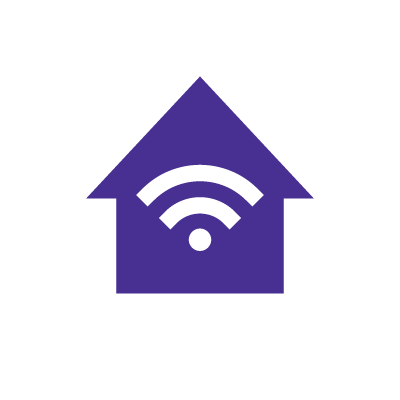
Calculating how many eeros you need
To calculate the number of eero devices needed for your home, you should consider several factors including the size of your home, its layout and specific coverage needs. Follow our process below to make sure you start with the right amount of eeros for your home.
- Determine your square footage: Start by measuring the square footage of your home. This measurement will guide the number of mesh nodes required, as each node covers a certain area. For example, different eero devices cover anywhere from 1,500 to 2,200 square feet, but this can vary depending on the specific device and environmental factors like wall materials and floor layouts.
- Consider layout and floors: If your home has multiple floors or a complex layout, adding extra eeros can help eliminate dead zones, with mesh systems providing consistent, strong signal strength across every level and room.
Can you have too many eeros in a house? Well, once your eero network is up and running, perform tests and adjustments to make sure that your eero network is optimized. You can add eeros to your home network and follow the steps below to get an accurate number.
- Adjust to your needs: Place your eeros strategically in areas where WiFi usage is heaviest or where your current setup shows weak signal. Placement of eeros can impact the effectiveness of your mesh network.
- Test and optimize: After setting up the nodes, test the network with a WiFi signal strength tool through the eero mobile app. This will help you identify any areas where additional nodes may be necessary.
After you’re done adjusting and testing your mesh WiFi network, you’ll know whether or not you need to add additional nodes from how the signal performs. Remember, the flexibility of mesh networking allows for adjustments, so you can add more nodes later if your initial setup doesn’t fully blanket your home.
EERO INTERNET BACKUP
We’ve got your back(up)
eero Internet Backup lets you add alternative wireless connections – like a personal hotspot – to keep your WiFi up and running even when your wired connection is disrupted.
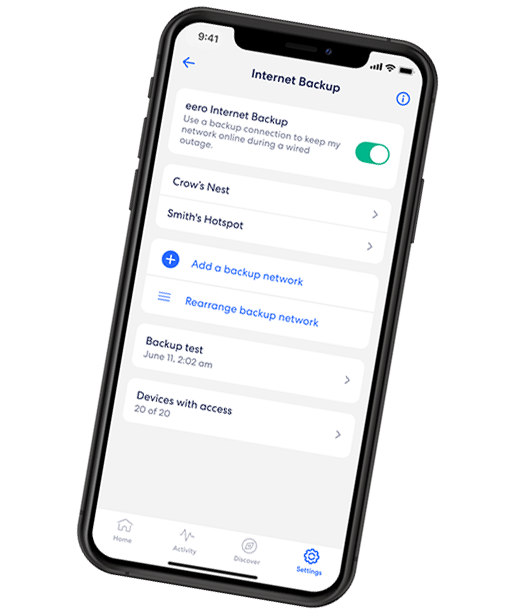
Conclusion
eero’s mesh WiFi systems offer a versatile and robust solution for enhancing internet connectivity across various home sizes and layouts. From small apartments to multi-story homes, the right combination of eero devices can be tailored to meet specific coverage needs, ensuring reliable WiFi throughout your living space.
With features like TrueMesh technology, self-configuring capabilities, home automation support and continuous software and security updates, eero simplifies network management and adapts to the needs of your household’s WiFi network.
Astound offers eero as part of our Whole Home WiFi solution. A Whole Home WiFi subscription includes one eero base and one eero beacon/device. Each additional eero device is an additional charge per month, per device. eero Secure is included as part of the basic subscription and eero Plus is available for an additional monthly charge.
Frequently asked questions
Can you have too many eeros in a house?
The number of eeros you need depends on your house’s layout and your pre-existing eero configuration. We recommend starting with two to three eeros in order to benefit from mesh networking and then adding new eeros if you find you still have dead zones.
Does the eero speed up WiFi?
Products like eero cannot increase the speeds that your ISP is sending. However, if your speed is slowed due to old equipment or outdated WiFi standards, eero can possibly help with speeds.
Does eero replace my router?
Yes, eero replaces your router. It doesn’t replace your modem, however. Simply plug eero into your existing fiber, cable or DSL modem. Have a combination modem/router? No worries. Just use it as a modem, and disable the routing function by putting it in bridge mode.
How many devices can each eero handle?
It depends on the model. An eero Max 7 can handle over 200 devices. An eero 6+ can support over 75 devices. Finally, an eero pro 6E can support over 100 devices. For best performance, particularly when the devices are engaged in bandwidth-intensive activities such as streaming, it is recommended to limit the number of connected devices to 30 per eero.
Create the perfect bundle
Get the speed, WiFi, mobile and TV that’s just right for you.
*Internet speeds vary, not guaranteed. Certain equipment may be required. See astound.com for details. Modem req’d. No contracts. Astound Internet is powered by fiber and connected to the premises via coaxial connection or fiber, where available. Delivery methods may vary by area. Subject to availability. Ltd-time offer; subj. to change without notice. Internet speeds under 1 Gig, pricing valid for 12 mos. Gig+ Internet speeds, pricing valid for 36 mos. Add’l fees apply for taxes, surcharges, & data overages, & are subj. to change. For details visit astound.com/fees. Enhanced WiFi or Whole Home WiFi included with Gig+; $5/mo for lower speeds or add’l devices. Regular rates apply after promo ends. Monthly price shown includes discount for enrolling in autopay & e-bill. $10 off/mo w/ bank acct autopay or $5 off/mo w/ credit/debit card autopay. Valid email & enrollment req’d. Must enroll w/in 30 days of order. Discount appears within 3 bill cycles, ends if autopay/e-bill is canceled, svcs change, or acct isn’t in good standing. ^Astound Mobile req’s Astound Internet service for activation. Max 5 lines. Equip., intl./roaming charges, taxes, fees extra & may change. Astound not liable for svc disruptions or outages. Higher rate applies if Internet not maintained. Mobile svc only in Astound areas. Pricing subj. to change. Data may slow during congestion. After 20GB, Unlimited plans slow to 768 Kbps; 1.5GB/3GB plans capped. No rollover; add’l data $10/GB. Coverage varies. Some features may require specific plans. Mobile svc includes BIAS w/ data, voice, texts & SMS. Other restrictions may apply. See astound.com/mobile for details. Offer valid for new res. customers or former customers in good standing w/out Astound svc in past 60 days. Add’l svcs, equip, premiums & tiers extra & subject to add’l charge & reg. increases. $14.99 one-time activation fee (plus install) applies & may change. Taxes & surcharges extra & subj. to change. WA RESIDENTS: unless otherwise specified, price does not include 2% Regulatory Administration Fee. Cust. responsible for any accrued charges. Subj. to credit check. Not all svcs/speeds avail. in all areas. 30-Day Money-Back Guarantee for new residential customers who cancel within 30 days of install. Maximum refund is equal to one month’s monthly recurring service fee of services & equip. ordered & installed. Refund within 60 days after conditions are satisfied. Refund not applicable to usage-based fees. All svcs are governed by Astound Customer Terms & Conditions found at astound.com/policies-disclaimers. © 2025 Radiate HoldCo, LLC d/b/a Astound Broadband. All rights reserved.
While we have made every attempt to ensure that the information contained in this site has been obtained from reliable sources, Astound is not responsible for any errors or omissions, or for the results obtained from the use of this information. All information in this site is provided “as is”, with no guarantee of completeness, accuracy, timeliness and without warranty of any kind, express or implied, including, but not limited to warranties of performance, merchantability and fitness for a particular purpose. Certain links in this site connect to other websites maintained by third parties over whom Astound has no control. Astound makes no representations as to the accuracy or any other aspect of information contained in other websites.
eero Plus is available for an additional $9.99/month and requires subscription to whole home WiFi powered by eero.

















