Best WiFi routers & extenders for high-speed internet (fiber & Gigabit)

A fast internet plan deserves a WiFi setup that can keep up. If you’re upgrading to fiber internet, Gigabit speeds or trying to eliminate dead zones in a larger home, choosing the right equipment matters just as much as your plan. The right setup can make your connection faster, stronger and more reliable.
In this guide, we’ll break down the best WiFi routers and extenders for high speed internet, explain how mesh systems work and help you match your home layout to the right hardware, so you get full performance from your Astound internet. You’ll also learn how features like WiFi 6 and Whole Home WiFi powered by eero can eliminate slow spots and give every device the speed it deserves.
Understanding WiFi routers and extenders
Ever wondered whether you need a WiFi router or an extender? You’re not alone. Both devices improve your home network, but in different ways. Understanding how each works helps you choose the right setup for your home and eliminate frustrating dead zones once and for all.
WiFi router
What is a WiFi router? A WiFi router acts as the heart of your home network. It connects directly to your modem (or fiber ONT) and distributes the internet to all your wireless devices. Modern routers use dual-band or tri-band technology to send signals over multiple frequencies, which reduces congestion and maintains strong speeds even when dozens of devices are connected. Routers also manage your home network setup by assigning IP addresses, controlling security and optimizing bandwidth between wired and wireless connections.
Mesh WiFi with
eero Secure
Enhanced Whole Home WiFi uses multiple routers (or eeros®) to boost range, speed and stability—while eero Secure, included at no extra cost, offers parental controls, ad blocking and internet backup for constant connectivity.
WiFi extender
What is a WiFi extender? A WiFi extender, sometimes called a booster or repeater, doesn’t replace your router. Instead, it rebroadcasts your existing signal into areas where coverage drops off. Extenders are perfect for solving single-room or edge-of-house issues, like a garage or basement that struggles to stay online. They help with dead zone elimination, but since they rely on the main router’s signal strength, placement is key.
Mesh WiFi system
What is a mesh WiFi system? If you have a larger home or multiple floors, a mesh WiFi system offers an even more powerful solution. Instead of a single router and extender, mesh networks use multiple access points that work together under one name and password, giving you seamless roaming and stronger wireless signal range throughout your home.
Router vs. extender vs. mesh
How do routers, extenders and mesh WiFi differ? If your goal is full, consistent coverage across every floor or room, Astound’s Whole Home WiFi powered by eero functions as a mesh system, linking multiple access points into one smooth, high speed network for your entire home.
Choosing between a router, an extender or mesh ultimately comes down to your network coverage needs. For smaller spaces, a single high-performance router (preferably WiFi 6 or newer) may be enough. For complex layouts or homes with thick walls, adding an extender or upgrading to a mesh system ensures that every corner gets the same fast, stable connection.
| Device | Role | Connection | Best for? | Coverage |
|---|---|---|---|---|
| Router | Distributes internet from your modem to all devices | Direct connection to modem | Everyday home networks | Centralized coverage from one point |
| Extender | Repeats the router’s WiFi signal to expand reach | Connects wirelessly or through a wired connection, depending on the model, to the existing network | Filling small dead zones | Extended coverage in nearby areas |
| Mesh system | Links multiple nodes that share one network | Nodes connect wirelessly or via Ethernet | Large or multi-floor homes | Seamless, whole-home coverage |
|
Device
Router |
Role
Distributes internet from your modem to all devices |
Connection
Direct connection to modem |
Best for?
Everyday home networks |
Coverage
Centralized coverage from one point |
|
Device
Extender |
Role
Repeats the router’s WiFi signal to expand reach |
Connection
Connects wirelessly or through a wired connection, depending on the model, to the existing network |
Best for?
Filling small dead zones |
Coverage
Extended coverage in nearby areas |
|
Device
Mesh system |
Role
Links multiple nodes that share one network |
Connection
Nodes connect wirelessly or via Ethernet |
Best for?
Large or multi-floor homes |
Coverage
Seamless, whole-home coverage |
Build your plan
Your perfect plan is just a click away
Get the speeds, WiFi, mobile and TV plans you need all at an affordable price. Bundle your services with Astound and see how much you can save.
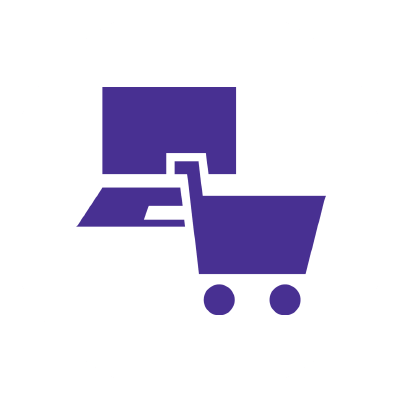
Top routers for Gigabit and fiber connections
When you upgrade to a fiber-powered or Gigabit internet plan, your router becomes the gateway that determines how much of that speed you actually experience. The best router for fiber internet should handle multi-Gig speeds, manage dozens of connected devices and keep performance consistent from room to room.
What makes a router “fiber-ready”?
The best router for fiber internet is a WiFi 6 or WiFi 6E model with Gigabit ports and dual- or tri-band connectivity to fully utilize your speed. A router that is fiber or Gigabit-compatible includes a few essential technologies that ensure your connection stays as fast as your plan allows:
- WiFi 6, WiFi 6E or newer: Designed for dense device environments, WiFi 6 routers support higher throughput, better efficiency and stronger signal stability than older WiFi 5 models.
- Gigabit Ethernet ports: Look for at least one WAN and four LAN ports rated at 1 Gbps or higher to support wired internet connections for gaming consoles, streaming and smart TVs.
- Dual-band or tri-band operation: A router that splits traffic between 2.4 GHz and 5 GHz, and sometimes 6 GHz on WiFi 6E, reduces interference and keeps high-bandwidth tasks like 4K streaming and online gaming running smoothly.
- MU-MIMO and beamforming: These technologies let the router communicate with multiple devices simultaneously and focus signal strength directly toward them for faster, more stable performance.
Matching your router to your plan
If you’re on Astound’s 1 Gig or 1.5 Gig fiber plans, choose a WiFi 6 or WiFi 6E router that’s rated for at least 1.5 Gbps wireless throughput to avoid bottlenecks. A router that supports 2 Gbps Ethernet WAN ensures you’ll be ready for future multi-Gig upgrades.
Astound customers can also simplify setup with Whole Home WiFi powered by eero, which automatically optimizes signal across every room for consistent Gigabit performance. Whether you connect through Ethernet or rely on wireless devices, eero’s adaptive mesh keeps every device on the fastest available band.
Quick performance check
To confirm your current router is keeping up with your plan, run a speed test using our online speed test tool.
How to extend your WiFi coverage
Asking yourself, “Why is my WiFi so slow?” If parts of your home struggle to stay connected, even with fast internet, your coverage, not your speed, is the issue. Extending WiFi coverage is about reaching every corner efficiently, not just boosting signal strength in one room. Whether you’re in a two-story house, an apartment with thick walls or a property with detached areas, there’s a solution that can eliminate dead zones for good.
Identify where your signal fades
Walk through your space with a phone or laptop and note where WiFi weakens or drops entirely. Common trouble areas include basements, garages and rooms separated by heavy materials like brick or concrete. These zones reveal where you’ll need extra signal support.
Each option has its place. Extenders are the simplest to deploy, mesh systems provide the most consistent results for large homes and Ethernet excels when thick barriers block WiFi entirely.
| Home layout | Coverage solution | Why it works |
|---|---|---|
| Small home with a few weak spots | Plug-in WiFi extender | Quickly repeats router signal into nearby rooms |
| Long or multi-level home | Mesh WiFi system | Nodes communicate with each other to create a seamless network |
| Detached garage, office or guest unit | Whole Home WiFi with wired backhaul | Uses Ethernet links between eero units for reliable signal beyond main walls |
|
Home layout
Small home with a few weak spots |
Coverage solution
Plug-in WiFi extender |
Why it works
Quickly repeats router signal into nearby rooms |
|
Home layout
Long or multi-level home |
Coverage solution
Mesh WiFi system |
Why it works
Nodes communicate with each other to create a seamless network |
|
Home layout
Detached garage, office or guest unit |
Coverage solution
Whole Home WiFi with wired backhaul |
Why it works
Uses Ethernet links between eero units for reliable signal beyond main walls |
Fiber-powered internet
Why Fiber Internet works better
Astound’s fiber-powered internet provides consistent speeds throughout the day versus 5G Home Internet which is prone to intermittency.
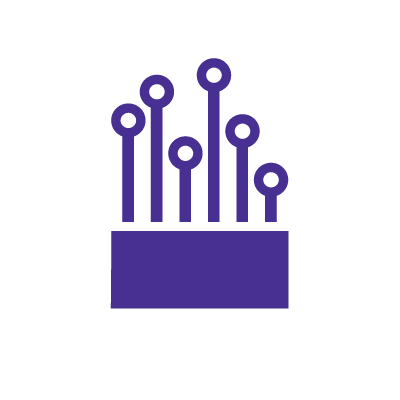
Improve your home’s signal layout
Sometimes the solution isn’t more hardware, it’s better positioning. A few small changes can dramatically improve how far your WiFi travels:
- Place your router in an open, central area rather than tucked behind furniture or walls.
- Avoid corners, metal surfaces and large appliances that block or absorb signals.
- Keep extenders midway between the router and the dead zone, not directly next to either.
- For mesh systems, distribute nodes evenly across floors for balanced signal strength.
Combine wired and wireless for stability
If possible, connect stationary devices (TVs, consoles, desktops) using Ethernet. This frees up wireless bandwidth for mobile and smart devices, improving both coverage and performance.
When to expand with mesh
If your router or extender setup still leaves coverage gaps or if your devices frequently disconnect while moving between rooms, it’s time to consider a mesh WiFi network. Astound’s Whole Home WiFi dynamically balances your devices across multiple access points, maintaining seamless coverage and high speed performance in every part of your home.
Find your speed
What speed do you need?
Maybe you just need the essentials—or maybe you need to unleash the ultimate internet speed. Explore your options to get the best experience for every device in your home.

How to set up your router or extender for maximum speed
Once your WiFi reaches every room, the next goal is ensuring it operates at optimal speed. Even the fastest Gigabit or fiber plans can feel slow if your router isn’t positioned or configured correctly. These setup tips can help you unlock your network’s full potential and keep your connection running smoothly across all your devices.
1. Optimize router placement
Location is the foundation of speed. Keep your router:
- Central and elevated: Avoid corners or floor-level spots. A middle-of-home position distributes the signal evenly in all directions.
- Clear of obstructions: Metal shelves, thick walls and appliances can absorb or reflect WiFi signals.
- Away from interference: Cordless phones, microwaves and Bluetooth devices can create noise on the 2.4 GHz band.
For multi-device households, pairing a strong central router with a mesh node on each floor provides optimal signal balance without overlap.
2. Select the right WiFi band
Modern routers broadcast multiple bands, for example, 2.4 GHz, 5 GHz and sometimes 6 GHz on WiFi 6E models. Here’s how they differ:
- 2.4 GHz: Longer range and better wall penetration.
- 5 GHz: Delivers faster speeds for streaming and gaming at shorter distances.
- 6 GHz: Adds bandwidth for newer devices with less congestion.
If your router allows it, band steering or auto-select features automatically connect each device to the best available band.
3. Update firmware regularly
Router manufacturers release firmware updates that improve performance, patch vulnerabilities and refine signal handling. Log in to your router’s admin panel or mobile app at least once a quarter and check for updates. Astound-compatible devices like eero automatically manage these updates, keeping your network optimized without manual work.
4. Fine-tune your channels
In densely populated areas, overlapping WiFi channels can cause congestion. Access your router’s wireless settings and choose a less crowded channel (often 1, 6 or 11 for 2.4 GHz). Many modern routers have an auto-optimize option that scans for the clearest signal path.
5. Prioritize key devices
Most routers include Quality of Service (QoS) controls, allowing you to give streaming boxes, gaming consoles or work laptops higher bandwidth priority. This ensures consistent speed where it matters most, even when multiple users are online.
6. Run regular speed tests
Check your WiFi performance by running a quick test near the router, then in the farthest rooms. Compare results to your plan’s expected speed. If wired speeds are strong but wireless speeds drop significantly, reposition your router or add a mesh node. If both are slow, your router may be outdated or capped below your plan speed.
7. Secure and stabilize your network
Keep your WiFi protected with WPA2 or WPA3 encryption and a strong, unique password. Limiting unknown devices and disabling unused guest networks also helps free up bandwidth and reduce interference.
Conclusion
Getting the most from your fiber or Gigabit speed internet starts with the right setup. Whether you’re choosing a WiFi 6 router for top speed, adding an extender to reach new rooms or upgrading to Whole Home WiFi for seamless coverage, the goal is the same: fast, consistent performance everywhere you connect.
A few smart choices in equipment and placement can turn your high speed plan into a truly high-performing home network. Ready to experience it for yourself? Start building your Astound internet and Whole Home WiFi setup today.
Frequently asked questions
What’s the best router for Gigabit internet?
The best router for Gigabit internet is one that’s built for multi-Gig performance, with WiFi 6 or WiFi 6E, Gigabit Ethernet ports and dual- or tri-band capability to balance traffic across frequencies.
Do WiFi extenders slow down your internet speed?
Extenders don’t reduce your plan’s speed, but because they rebroadcast your main router’s signal, the connection quality depends on placement and signal strength from that router. Positioning the extender midway between the router and the weak area helps maintain faster speeds and minimize signal loss.
What’s better, a mesh system or a WiFi extender?
It depends on your home’s layout. For one or two weak areas, a WiFi extender is the simplest, most affordable fix. For larger or multi-floor homes, a mesh WiFi system provides stronger, more consistent coverage.
How far can a WiFi extender reach?
Range varies by model and environment, but in most homes an extender can add some coverage to nearby rooms when placed correctly. For longer distances or detached areas, a mesh network will provide more reliable coverage than a single extender.
How can I make my WiFi faster with fiber internet?
Use a WiFi 6 or 6E router rated for Gigabit speeds. Place your router in a central, elevated spot away from walls and appliances. Update firmware regularly and run periodic speed tests to confirm performance.
Create the perfect bundle
Get the speed, WiFi, mobile and TV that’s just right for you.
*Internet speeds vary, not guaranteed. Certain equipment may be required. See astound.com for details. Modem req’d. No contracts. Astound Internet is powered by fiber and connected to the premises via coaxial connection or fiber, where available. Delivery methods may vary by area. Subject to availability. Ltd-time offer; subj. to change without notice. Internet speeds under 1 Gig, pricing valid for 12 mos. Gig+ Internet speeds, pricing valid for 36 mos. Add’l fees apply for taxes, surcharges, & data overages, & are subj. to change. For details visit astound.com/fees. Enhanced WiFi or Whole Home WiFi included with Gig+; $5/mo for lower speeds or add’l devices. Regular rates apply after promo ends. Monthly price shown includes discount for enrolling in autopay & e-bill. $10 off/mo w/ bank acct autopay or $5 off/mo w/ credit/debit card autopay. Valid email & enrollment req’d. Must enroll w/in 30 days of order. Discount appears within 3 bill cycles, ends if autopay/e-bill is canceled, svcs change, or acct isn’t in good standing. ^Astound Mobile req’s Astound Internet service for activation. Max 5 lines. Equip., intl./roaming charges, taxes, fees extra & may change. Astound not liable for svc disruptions or outages. Higher rate applies if Internet not maintained. Mobile svc only in Astound areas. Pricing subj. to change. Data may slow during congestion. After 20GB, Unlimited plans slow to 768 Kbps; 1.5GB/3GB plans capped. No rollover; add’l data $10/GB. Coverage varies. Some features may require specific plans. Mobile svc includes BIAS w/ data, voice, texts & SMS. Other restrictions may apply. See astound.com/mobile for details. Offer valid for new res. customers or former customers in good standing w/out Astound svc in past 60 days. Add’l svcs, equip, premiums & tiers extra & subject to add’l charge & reg. increases. $14.99 one-time activation fee (plus install) applies & may change. Taxes & surcharges extra & subj. to change. WA RESIDENTS: unless otherwise specified, price does not include 2% Regulatory Administration Fee. Cust. responsible for any accrued charges. Subj. to credit check. Not all svcs/speeds avail. in all areas. 30-Day Money-Back Guarantee for new residential customers who cancel within 30 days of install. Maximum refund is equal to one month’s monthly recurring service fee of services & equip. ordered & installed. Refund within 60 days after conditions are satisfied. Refund not applicable to usage-based fees. All svcs are governed by Astound Customer Terms & Conditions found at astound.com/policies-disclaimers. © 2025 Radiate HoldCo, LLC d/b/a Astound Broadband. All rights reserved.
While we have made every attempt to ensure that the information contained in this site has been obtained from reliable sources, Astound is not responsible for any errors or omissions, or for the results obtained from the use of this information. All information in this site is provided “as is”, with no guarantee of completeness, accuracy, timeliness and without warranty of any kind, express or implied, including, but not limited to warranties of performance, merchantability and fitness for a particular purpose. Certain links in this site connect to other websites maintained by third parties over whom Astound has no control. Astound makes no representations as to the accuracy or any other aspect of information contained in other websites.
eero Plus is available for an additional $9.99/month and requires subscription to whole home WiFi powered by eero.


















