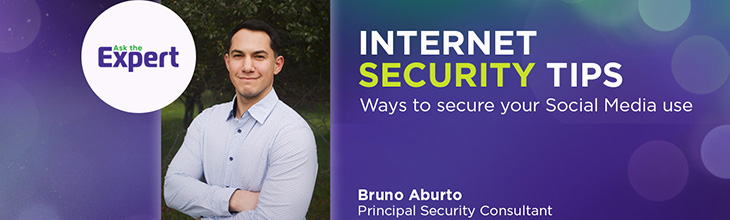How to secure your home WiFi in 2025

Most home networks have a range of devices connected to them, such as smartphones, laptops, smart TVs and home automation systems. Implementing basic steps to secure your home WiFi network will prevent hackers from infiltrating and stealing sensitive information.
You can secure your home WiFi network by taking the following steps:
- Encrypt data on your WiFi network.
- Update your router’s software to WPA3.
- Change your router’s default settings.
- Turn off “Remote Management”.
- Setup a guest network.
- Log out as administrator.
- Turn on your router’s firewall.
- Protect your devices.
- Enable content filtering.
- Use a VPN.

eero Plus
eero Plus protects your family online with a password manager to safely create, store and share passwords, virus and malware protection and a VPN that lets you browse the web safely and securely.
How do I secure my home WiFi?
Given the increasing sophistication of cyber threats, it is essential to secure your home network to prevent hackers from accessing your information. Check out the following video and steps below to help you safeguard your home WiFi against cyber attacks:
Video tutorial: Internet Security | Ask the Expert: Are unsecured connected devices a risk?
Encrypt your network
Encryption scrambles the WiFi data transmitted over the network, making it unreadable to unauthorized people trying to access it. Most routers or access points support WPA3 encryption protocols, with WPA3 being the latest and most secure protocol. To encrypt your WiFi network, log in to your router’s admin panel and ensure the encryption is set to WPA3.
Update your router’s software to WPA3
Keeping your WiFi router or access point software updated provides security patches and protection updates that keep your network safe.
Older routers and access points support WPA and WEP protocols, which are outdated and less secure. If those are the options your device lists, try updating the router to include the WPA3 option. If the router still does not include the newer security protocols after updating, consider purchasing a new one with the latest security standards to protect your data.
Change your router’s default settings
Your router’s default settings may include default admin and WiFi passwords. These passwords are typically weak and can be easily guessed and hacked by cybercriminals.
Create complex passwords that are difficult to crack or guess using uppercase and lowercase letters, numbers, and special characters. In addition, regularly change the passwords and do not reuse them in other accounts.
WiFi that just works!
WiFi plans for any home
Tiny, large or somewhere in between; find WiFi coverage to fit any space. Blanket your entire home with a fast and ultra‑reliable connection.
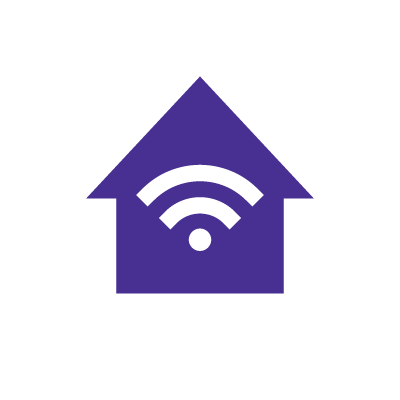
Turn off “Remote Management”
WiFi Protected Setup (WPS) and Universal Plug and Play (UPnP) are two features in routers and networking devices that enable automatic device connections. They facilitate connections between devices on a network. WPS simplifies connecting devices to WiFi without entering a password, while UPnP allows devices to discover each other and connect to share data and entertainment without manual configuration.
While WPS and UPnP improve user convenience, they can unintentionally interfere with network security if not correctly managed. Turn off the WPS feature to prevent hackers’ brute-force attacks in an attempt to access the network. Similarly, disable UPnP on the router to avoid unintended exposure of devices to hackers on the internet.
Setup a guest network
Configuring a guest network by creating a separate WiFi SSID access point allows guests to connect to the internet without granting them access to the primary network where your personal devices are connected.
A guest network secures your WiFi by isolating your main devices in the primary network from the guests’ devices. If a guest’s device is compromised, the hacker won’t access your devices. Additionally, you have control over who accesses the main network and you can configure different security protocols for other networks, such as limiting bandwidth or internet access hours.
Log out as administrator
Always log out as an administrator from your router’s admin interface after you configure the settings. Staying signed in to the admin interface on devices with the potential to be hacked can allow bad actors to access the entire WiFi setup.
Turn on your router firewall
Firewalls act as a barrier between your devices and the internet. Most routers have a built-in firewall that monitors incoming and outgoing network traffic and decides whether to allow or prohibit it. It analyzes and filters incoming traffic, detects and blocks malicious connections and can deploy security measures at different points in your network.
Enabling and configuring your router’s firewall can add an extra layer of security against cyberattacks that try to access your network through the internet.
Switch & save
Astound is the #1 cable ISP
Stream live content, work, surf, game and connect to multiple devices with speeds up to 1500* Mbps through our ultra‑reliable fiber‑powered network.*
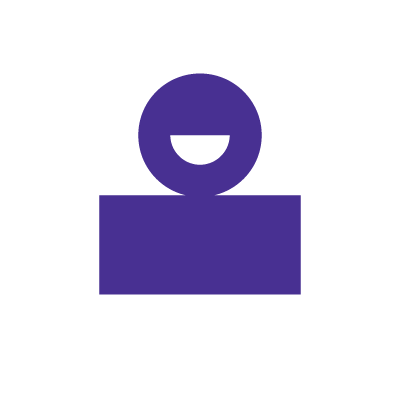
Protect your devices
Implementing a home network security checklist can protect devices in your home network. This checklist contains best practices, such as installing anti-virus software and updating device software.
You can also apply mobile phone security practices, such as using multi-factor authentication (MFA) for your online accounts and avoiding downloading malicious apps from unknown sources. However, be careful of MFA verification codes sent via texts and calls on your SIM card, as they can be easily hacked. Consider using an eSIM or authenticator app for MFA verification codes, as they are more secure.
These safety measures protect your devices from malware, online identity theft and phishing attacks that could compromise your network’s security.
Enable content filtering
Most routers have a content-filtering feature that enables you to restrict access to specific websites or content types on your home network.
This feature helps block access to inappropriate content and can specify what periods of the day your children can access specific websites or apps. It can also block malicious websites that spread malware, spyware and ransomware, limiting the chances of you downloading malicious software.
Use a VPN
A VPN is an encrypted connection that hides your IP address and encrypts any data you transfer or receive online, making your online activities private and secure from hackers.
A VPN is useful if you regularly access sensitive information while working from home because it ensures that your data flows remain secure.
Build your plan
Your perfect plan is just a click away
Get the speeds, WiFi, mobile and TV plans you need all at an affordable price. Bundle your services with Astound and see how much you can save.
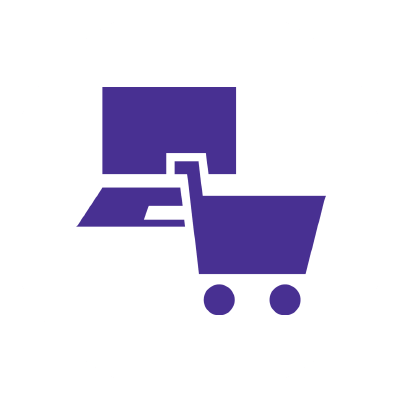
Astound security solutions to protect your home network
Astound recognizes the importance of home WiFi security and aims to provide a safer online experience by offering several solutions with our internet security solutions. With these options, you will be safe while surfing the web, talking, emailing or paying bills from your home office or on your personal time.
The security solutions Astound offers include:
Eero Plus
Eero Plus is designed to provide a secure home network connection and enhance the online experience for users of eero’s mesh WiFi system. Not only does eero Plus broaden WiFi coverage, but it also improves internet performance and ensures safe and controlled internet usage across connected devices.
The features offered by eero Plus include:
- A mobile app that serves as a central hub to manage the network’s security settings and monitor the system’s status. It helps keep track of personal information on devices and secures them from potential threats.
- Threat scan feature that blocks users from accessing sites with malware or malicious content.
- Family-safe browsing through content filtering, which blocks and limits access to websites containing illegal, violent or adult content.
- Enhanced browsing through ad-blocking functionality that removes unwanted ads and pop-ups. Ad-blocking makes browsing cleaner and less cluttered while improving security by blocking malicious or compromised ads.
Astound Service Protection Plan
Astound offers the Service Protection Plan that provides diagnosis and repairs services, which include:
- Worry free troubleshooting.
- Repair and replacement of Astound-provided equipment.
- A simple purchase protection plan.
Check for service
Get internet service that delights
Astound is ranked among the best for overall satisfaction*. When it comes to download speed and quality, Astound more than delivers.
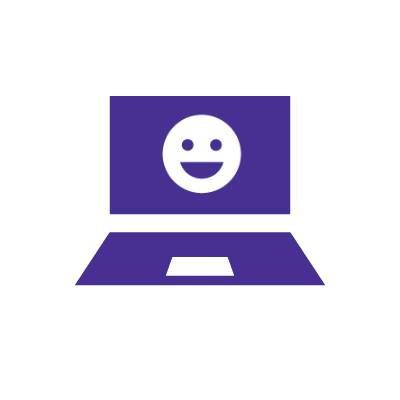
Bottom line: Ways of securing home WiFi
It is essential to have a secure wireless network to protect your personal information, devices, and network from constant cyber threats. Some key ways to secure your home networks include using encryption, updating your router’s software and firmware, changing default passwords and enabling your router’s firewalls.
Astound offers comprehensive security solutions to ensure WiFi security. These solutions include the eero Plus, which provides threat scanning, family-safe browsing and ad-blocking functionality. Astound also offers a Service Protection Plan.
You can achieve a robustly secured WiFi connection by combining the security practices and security solutions offered by Astound.
Frequently Asked Questions
What solutions are offered?
Astound broadband provides various internet security options to ensure a secure internet connection. These solutions include:
- Eero Plus.
- Astound Service Protection Plan.
Do I need to change my router?
You do not need to change your router if it is up to date and supports WPA2 or the latest WPA3 security protocols. However, if your router is old with WEP or WPA security standards, consider changing the router to a newer one that supports the latest standards.
Furthermore, a new router will support the latest WiFi standards, which include WiFi 6, WiFi 6e, or WiFi 7. The newer WiFi standards provide faster speeds, less latency, and improved security compared to older standards.
Are my passwords secure?
If you use the default WiFi and router’s admin passwords, your passwords are insecure. These passwords are typically weak and easy to guess, making your WiFi vulnerable to hackers. Create complex passwords with unique names, using uppercase and lowercase letters and special characters. In addition, change your passwords regularly and refrain from using them in other accounts.
Why is my home WiFi not safe?
Your WiFi may be unsafe due to several factors that expose it to constant cyber threats online. Some of the common factors that expose your WiFi include:
- Weak encryption.
- Default router settings.
- Outdated device software.
- Weak WiFi and router passwords.
- Failing to update your router’s firmware regularly.
Create the perfect bundle
Get the speed, WiFi, mobile and TV that’s just right for you.
*Internet speeds may vary & are not guaranteed. Certain equipment may be required to reach advertised speeds. DOCSIS 3.1 modem with 2.5GE physical LAN port is required for 1 Gigabit speeds and higher. See astound.com/yourspeed for why speeds may vary. To view Astound’s FCC Network Management Disclosure see astound.com/policies-disclaimers. Limited time offer, subject to change without notice. Advertised promotional price valid for duration of the stated promotional period from time of service activation. Regular rates apply after promotional period ends. Equipment not included and is extra. Modem required for Internet service. Enhanced Wi-Fi or Whole Home Wi-Fi (eero) not included and is add’l. Offer includes a monthly discount for enrollment in both automatic payments (autopay) & paperless billing (e-bill). Discount of $10 applies with automated bank account deduction or a discount of $5 applies with automated credit/debit card payment. Valid email address required. Must complete enrollment in autopay and e-bill within 30-days of placing the order. Without enrollment, the discount does not apply. Discount appears on bill within 3 bill cycles after enrolling. If either autopay or e-bill is canceled, services are changed, or the account is not in good standing, then the monthly discount will be discontinued. Offer valid only for new residential Astound customers or previous customers with an account in good standing who have not had Astound service within the last 60 days. Any add’l services, equipment, premium channels & other tiers of service are subject to an add’l charge & regular increases. A one-time activation fee of $14.99 (in addition to any installation fees) will be charged & is subject to change. Add’l fees apply for taxes & surcharges, and are subject to change. WA RESIDENTS: unless otherwise specified, price does not include a 2% Regulatory Administration Fee. For details about taxes, fees & surcharges visit astound.com/fees. No early termination fees apply in the event service is terminated in advance of the promotional end date. Customer is responsible for any accrued service charges in the event service is canceled. Subject to credit check. Not all services & speeds are available in all areas. A multi-product discount may be available to qualifying addresses with a subscription to mobile, TV, and 600 Mbps Internet or higher. Discounts will be reflected in your order cart at time of purchase, if available. Other restrictions may apply. All services are governed by the Astound Customer Terms & Conditions that can be found at astound.com/policies-disclaimers. © 2025 Radiate HoldCo, LLC d/b/a Astound Broadband. All rights reserved.
While we have made every attempt to ensure that the information contained in this site has been obtained from reliable sources, Astound is not responsible for any errors or omissions, or for the results obtained from the use of this information. All information in this site is provided “as is”, with no guarantee of completeness, accuracy, timeliness and without warranty of any kind, express or implied, including, but not limited to warranties of performance, merchantability and fitness for a particular purpose. Certain links in this site connect to other websites maintained by third parties over whom Astound has no control. Astound makes no representations as to the accuracy or any other aspect of information contained in other websites.
eero Plus is available for an additional $9.99/month and requires subscription to whole home WiFi powered by eero.