How to set up your internet in a new home

Moving to a new house? The process involves more than just arranging furniture. You also need to transfer your internet service and get it set up and running. From choosing the right ISP to configuring your wireless router and securing your WiFi network, a proper setup ensures every device in your home stays connected.
This step-by-step guide will show you how to set up your internet in your new home so you can enjoy fast and reliable access from day one.
What you'll learn:
- Understanding your internet needs in a new home
- Choosing the right Internet Service Provider for your new house
- Setting up your internet with Astound
- Understanding WiFi and the role of a router in your new home
- Enhancing your WiFi with mesh systems
- Setting up your WiFi with eero
- Securing your WiFi network
- Troubleshooting common home internet and WiFi setup issues
- How do I get internet while waiting for installation?
- Concluding takeaways to make your set up as easy as possible
- Frequently asked questions
- Looking for more topics?
Understanding your internet needs in a new home
Before setting up an internet connection in your new home, it’s critical to understand your specific online needs and the right internet speed plans you need for reliable internet access.
The types of activities you engage in online determine what internet speed you should choose. These activities include:
- Web browsing and email
- Streaming HD and 4K videos on multiple devices
- Online gaming
- Working from home with video calls and file sharing
If your home has multiple devices, such as phones, laptops, smart TVs and IoT (Internet of Things) devices, you’ll need more internet bandwidth to keep your home network running smoothly. A strong WiFi installation or wired Ethernet connection can prevent slowdowns when multiple users are online simultaneously.
To make the internet moving process to your new home easier, use an internet moving checklist from your ISP. A good checklist includes internet setup instructions, payment options and account alert information.
What do I need for home WiFi?
You need the following equipment to set up WiFi in your house:
- An Internet Service Provider (ISP): Choose a provider that offers reliable internet in your area. Check out online forums and online reviews on the best internet providers available.
- A modem and router: The modem connects your home to the ISP’s internet connection directly, while the router creates a wireless network for all your devices. Some providers provide a gateway device that functions as both.
- Ethernet cables: Use Ethernet cables to connect your modem to the router and connect your router directly to your computer or gaming setup to establish a wired connection. A wired LAN connection delivers stable speeds with lower latency than a wireless LAN connection.
- WiFi-enabled devices: Your personal devices, such as laptops, smartphones, smart TVs and gaming consoles, can help you connect and test your home network.
WiFi that just works!
WiFi plans for any home
Tiny, large or somewhere in between; find WiFi coverage to fit any space. Blanket your entire home with a fast and ultra‑reliable connection.
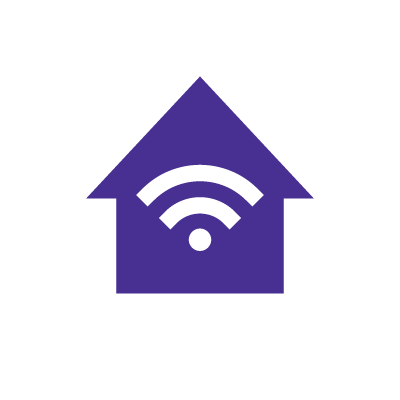
Choosing the right Internet Service Provider for your new house
Some factors to consider when selecting an Internet Service Provider are:
1. ISP availability
Internet coverage varies depending on where you live. Confirm coverage and locally available services with your ISP. Some homes may require a new line installation, especially for fiber internet, while others may qualify for a quick self-install if coaxial cables for cable internet are already in place.
2. Internet cost
ISPs offer rates that vary depending on the type of service you receive and your location. Determine your budget and compare different internet plans to find affordable WiFi. Talk to your ISP about deals and promotions for the cheapest way to get WiFi in your house.
3. Contract terms
Pay attention to the internet plan’s contract length and terms. Long-term agreements may make it hard to change providers by charging early termination fees, whereas short-term contracts or monthly agreements offer flexibility.
4. Internet speeds and bandwidth
It’s essential to understand your household’s needs as they determine what speeds are necessary. Bandwidth-intensive activities like online gaming, video conferencing, downloading large files and streaming 4K content may require Gigabit internet speeds.
5. Type of connection
The type of internet connection you choose influences the speed, reliability and performance of your home network. Take a look at some of the most popular internet connections below.
- Fiber internet: Uses fiber optic cables to deliver the fastest speeds and low latency, although availability is generally limited to major urban and suburban areas.
- Cable internet: Uses coaxial cables to deliver fast and reliable service that’s widely available.
- DSL service: Transmits data over telephone lines. Slower than fiber and cable, but broadly available.
- Satellite internet: Accessible in remote areas but often has higher latency and slower speeds than fiber and cable.
- 5G home internet: Uses wireless signals from 5G cell towers to deliver data. Offers fast speeds and low latency, but performance fluctuates depending on distance from cell towers, physical obstacles, weather or network congestion.
6. Customer support
The ISP you choose should be able to provide immediate and effective customer support 24/7 if your internet connection is disrupted. They should also include self-help resources, such as online tutorials, a mobile app for account management and FAQs to help you resolve common issues without contacting them directly.
7. Equipment
Check whether your existing modem and router are compatible with your new provider. Some ISPs provide a gateway device, while others allow you to bring your own modem or router during installation.
Switch & save
Astound is the #1 cable ISP
Stream live content, work, surf, game and connect to multiple devices with speeds up to 1500* Mbps through our ultra‑reliable fiber‑powered network.*
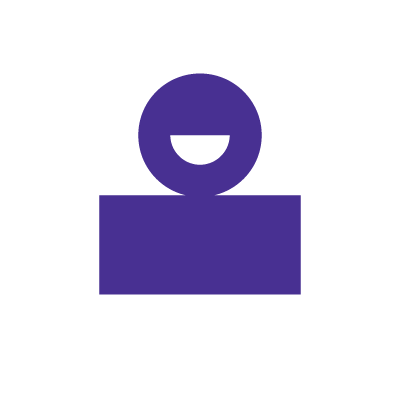
Setting up your internet with Astound
If you’re moving or switching ISPs, Astound makes it easy to get connected. We will work with your schedule to help you confirm service availability, install the necessary equipment and ensure your home internet setup is operational.
Before moving to your new home:
- Determine the right internet speed for your household’s needs
- Contact Astound to confirm service availability in your new location
- Bundle your Astound internet, TV and mobile plans to save money each month and simplify billing with one provider
- Audit your home internet setup to see what equipment can be reused
- Schedule your internet installation
Astound offers flexible installation options, including same-day WiFi installation in many areas. Before you move, call our customer service team to discuss your schedule. Our technicians will set up your modem, router or gateway device so you can enjoy fast, reliable broadband service as soon as you move in.
For more moving tips, check out our step-by-step internet moving guide and our list of equipment to bring when you move.
Understanding WiFi and the role of a router in your new home
WiFi is a wireless networking technology that allows computers, mobile devices, smart TVs and IoT devices to exchange data across the internet. A strong WiFi connection ensures seamless internet access across your home network.
A router works as the WiFi installation’s central hub. It powers your home WiFi, allowing you to connect multiple devices to the internet. The router receives data from the modem and sends it to your devices either wirelessly or through Ethernet cables. A wireless router also lets you manage your local area network (LAN) and link it to the wide area network (WAN) provided by your ISP.
So, do you really need a modem and router in your house? Yes. The modem connects your house to your ISP’s broadband service, while the router distributes that connection to all your devices. Some providers supply a gateway device that combines both functions, but you can also bring your own equipment if it’s compatible.
FIBER-POWERED GIG INTERNET
Gig+ speeds, unbeatable value
Get Gig speeds up to 1500* Mbps starting at $70/mo on Astound’s ultra-reliable fiber-powered‡ network.

Enhancing your WiFi with mesh systems
Larger homes with multiple devices connected to WiFi need more reliable home internet coverage than what a single wireless router can provide. A mesh WiFi system, such as Astound’s eero mesh WiFi, helps eliminate dead zones by using multiple mesh nodes to create a single seamless wireless network across your home. This way, your devices automatically connect to the strongest signal available as you move around your home.
With eero’s TrueMesh technology, the mesh WiFi network dynamically routes traffic to find the most efficient paths to avoid slowdowns and interference, providing a more reliable and consistent connection.
A mesh WiFi system provides various advantages, such as:
-
- Quick installation
- Improved home internet coverage
- Seamless network roaming
- Easy to scale, just add more beacons around the house
- App-based network management
- Resistance to downtimes because devices in a mesh system immediately connect to the nearest beacon in case one of the beacons fails
Astound offers the eero mesh WiFi system with its Gig-speed internet plans, giving you wider coverage, fast Gigabit speeds and built-in protection for your home WiFi with eero Secure and eero Plus. eero Secure and eero Plus provide advanced security features like threat protection, ad blocking, VPN and content filters to keep your home network safe and reliable.
Setting up your WiFi with eero
The eero mesh WiFi system is an interconnected wireless network that allows multiple mesh nodes to work together, boosting WiFi range, speed and stability across your entire home.
Setting up an eero Whole Home WiFi network is simple and consists of the following steps:
- Place your eero devices in central spots around your home for balanced coverage.
- Download the eero mobile app and create your account.
- Connect your modem to the eero gateway device and follow the guided setup to add additional units.
Follow Astound’s eero Whole Home WiFi setup guide for quick installation and broad internet coverage throughout your home and outdoor space. To maximize performance, consider where you use the internet most and position your router and eero mesh nodes close to those areas.
Securing your WiFi network
Securing your WiFi network is essential to prevent unauthorized users from accessing sensitive data shared across your devices or over the internet. A secure home WiFi network helps protect everything from your computer hardware and smartphones to smart TVs and IoT devices connected through your wireless router.
You might ask “How can I secure my home WiFi network?” A few best practices to ensure network security include: creating a unique WiFi password to replace the default password, updating your router settings to enable WPA3 or WPA2 protocols and creating guest networks to separate your primary devices from guests’ devices.
You can also add extra layers to your network by configuring the router’s built-in firewall, limiting access through port forwarding rules and setting up proper access control. For advanced configuration, assign a static IP address or review your router’s dynamic host configuration protocol (DHCP) in a web browser to improve your network’s security.
For a deeper dive, check out Astound’s comprehensive list of WiFi security tips to secure your WiFi network from cybercriminals, along with a guide on how to secure your mobile phone from hackers for additional mobile device protection.
Fiber-powered internet
Why Fiber Internet works better
Astound’s fiber-powered internet provides consistent speeds throughout the day versus 5G Home Internet which is prone to intermittency.
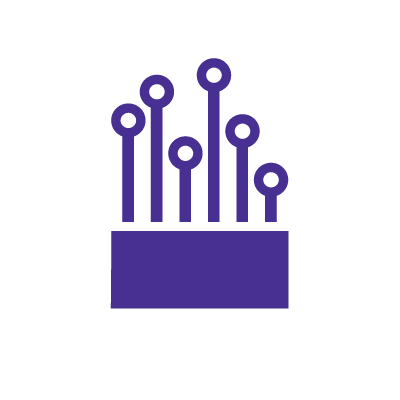
Troubleshooting common home internet and WiFi setup issues
Even with the best setup, you may run into issues with your home internet. Here are some issues you may encounter when setting up your WiFi and how to troubleshoot them:
1. Lack of internet connection in the house
-
- Make sure your modem, router or gateway device is connected to a power supply and turned on.
- Check that the Ethernet cables are plugged into your modem and router.
- Power cycle your modem by unplugging it from the power source for about 60 seconds and plugging it back in.
- Verify that your router’s WiFi signal icon is on and all devices are not in airplane mode.
- Confirm that your device is connected to the correct network.
2. Slow internet speeds
-
- Connect a desktop computer or laptop to the router with an Ethernet cable and run a speed test to determine if there is an issue with your internet connection.
- Try adjusting the WiFi channels in your router’s settings through a web browser, since congestion from nearby networks can slow performance.
- Reset your router by pressing the reset button and holding it down for 30 seconds.
- Update your router’s firmware for performance and security updates.
- Move your router to a central location to improve signal strength.
- For larger homes, consider adding mesh WiFi for broad signal coverage.
- Identify electric appliances or wall structures that could be interfering with the WiFi signals.
3. Devices are unable to connect to the internet
-
- If a device can’t connect, test whether another device can connect to the same network.
- Reset the affected device’s network settings or “forget” the WiFi login and reconnect using your current password.
If connection issues persist, follow Astound’s guide to troubleshooting internet issues or contact our customer support team for help with your internet issues.

How do I get internet while waiting for installation?
You can stay connected in the short term while waiting for your WiFi installation to be completed in the following ways:
- Use a mobile hotspot on your smartphone to share data with other devices.
- Connect to a public WiFi at places like restaurants, coffee shops or libraries. Remember to use a VPN for sensitive transactions, as public WiFi is less secure.
Most WiFi installations take an average of 1–3 days to schedule and complete. With Astound, many households are able to get connected much sooner thanks to same-day WiFi installation options available in select areas.
Conclusion
Setting up the internet in your new home starts with understanding your needs, choosing the right internet service provider and ensuring you have the essential WiFi installation equipment. Adding tools like Astound’s eero mesh WiFi can expand coverage and deliver consistent performance throughout the house.
In addition, secure your WiFi network by creating a unique password, setting up guest networks and updating your router’s firmware and encryption protocols to protect your data and devices. If you experience connection issues, try troubleshooting steps such as power cycling your equipment, placing the router and mesh nodes centrally or adjusting the router settings to quickly resolve common problems.
While waiting for installation, you can use a mobile hotspot or public WiFi to stay connected. In many areas, Astound offers same-day WiFi installation to help you get set up faster. And with Astound’s 24/7 customer support, you’ll always have help available to enjoy fast, reliable internet from day one in your new home.

Internet + Mobile
Check out our savings calculator to see the changes in your bill when you build a plan with Astound.
Frequently asked questions
What’s the best type of internet connection for a new home?
The best internet connection depends on availability in your area. Fiber and cable offer fast and consistent speeds but are mostly available in urban and suburban areas. DSL is widely available but slower than fiber and cable, while satellite is ideal for rural areas but has higher latency.
5G home internet provides fast speeds and coverage is gradually expanding, but performance varies with network congestion, weather or distance from cell towers.
Can I set up WiFi at home by myself?
Yes. You can often set up WiFi at home using a self-install kit provided by your ISP. Self-installation is possible if your home already has cable internet wiring or if you use plug-and-play options like 5G home internet. For more complex setups, such as fiber or satellite, professional installation is usually recommended to ensure everything is configured correctly.
Why is my WiFi signal weak in some rooms?
WiFi signals can weaken in large homes due to obstacles like thick walls, multiple floors or electronic appliances interfering with the signals. This interference creates dead zones with little to no WiFi coverage. Placing your router in a central location or setting up a mesh WiFi system can extend coverage and eliminate dead zones.
Create the perfect bundle
Get the speed, WiFi, mobile and TV that’s just right for you.
*Internet speeds vary, not guaranteed. Certain equipment may be required. See astound.com for details. Modem req’d. No contracts. Astound Internet is powered by fiber and connected to the premises via coaxial connection or fiber, where available. Delivery methods may vary by area. Subject to availability. Ltd-time offer; subj. to change without notice. Internet speeds under 1 Gig, pricing valid for 12 mos. Gig+ Internet speeds, pricing valid for 36 mos. Add’l fees apply for taxes, surcharges, & data overages, & are subj. to change. For details visit astound.com/fees. Enhanced WiFi or Whole Home WiFi included with Gig+; $5/mo for lower speeds or add’l devices. Regular rates apply after promo ends. Monthly price shown includes discount for enrolling in autopay & e-bill. $10 off/mo w/ bank acct autopay or $5 off/mo w/ credit/debit card autopay. Valid email & enrollment req’d. Must enroll w/in 30 days of order. Discount appears within 3 bill cycles, ends if autopay/e-bill is canceled, svcs change, or acct isn’t in good standing. ^Astound Mobile req’s Astound Internet service for activation. Max 5 lines. Equip., intl./roaming charges, taxes, fees extra & may change. Astound not liable for svc disruptions or outages. Higher rate applies if Internet not maintained. Mobile svc only in Astound areas. Pricing subj. to change. Data may slow during congestion. After 20GB, Unlimited plans slow to 768 Kbps; 1.5GB/3GB plans capped. No rollover; add’l data $10/GB. Coverage varies. Some features may require specific plans. Mobile svc includes BIAS w/ data, voice, texts & SMS. Other restrictions may apply. See astound.com/mobile for details. Offer valid for new res. customers or former customers in good standing w/out Astound svc in past 60 days. Add’l svcs, equip, premiums & tiers extra & subject to add’l charge & reg. increases. $14.99 one-time activation fee (plus install) applies & may change. Taxes & surcharges extra & subj. to change. WA RESIDENTS: unless otherwise specified, price does not include 2% Regulatory Administration Fee. Cust. responsible for any accrued charges. Subj. to credit check. Not all svcs/speeds avail. in all areas. 30-Day Money-Back Guarantee for new residential customers who cancel within 30 days of install. Maximum refund is equal to one month’s monthly recurring service fee of services & equip. ordered & installed. Refund within 60 days after conditions are satisfied. Refund not applicable to usage-based fees. All svcs are governed by Astound Customer Terms & Conditions found at astound.com/policies-disclaimers. © 2025 Radiate HoldCo, LLC d/b/a Astound Broadband. All rights reserved.
While we have made every attempt to ensure that the information contained in this site has been obtained from reliable sources, Astound is not responsible for any errors or omissions, or for the results obtained from the use of this information. All information in this site is provided “as is”, with no guarantee of completeness, accuracy, timeliness and without warranty of any kind, express or implied, including, but not limited to warranties of performance, merchantability and fitness for a particular purpose. Certain links in this site connect to other websites maintained by third parties over whom Astound has no control. Astound makes no representations as to the accuracy or any other aspect of information contained in other websites.
eero Plus is available for an additional $9.99/month and requires subscription to whole home WiFi powered by eero.


















