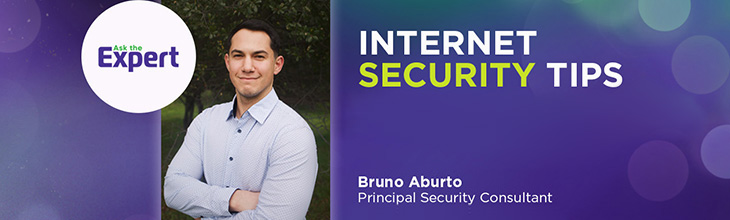10 simple steps to seamlessly move your internet service

The process of moving your internet should be hassle-free, whether you are moving across the street or the country. The last thing you want to worry about is whether your new home will have fast, reliable internet for work, streaming, gaming or school.
In this article, we’ll walk you through how you can move your internet service using 10 simple steps so you can avoid downtime and maintain your connection. These steps include notifying your internet provider of a move, checking provider availability in your new location and securing your WiFi network at your new address. This checklist will help you make your move smoother and faster.
What you'll learn:
- 1. Determine the right internet speed for your new home
- 2. Notify your internet provider about the move
- 3. Check if your current provider offers services at the new address
- 4. Compare internet plans and look for moving deals
- 5. Bundle services to maximize value
- 6. Check to see if you can bring your equipment with you
- 7. Schedule your internet installation in advance
- 8. Set up your equipment and test your speed
- 9. Optimizing your home network
- 10. Secure your WiFi network and connected devices
1. Determine the right internet speed for your new home
Before you transfer your internet service, reassess your internet needs. Moving to a new home means changes in home layout, a possible increase in the number of devices and changes in online habits, all of which have an impact on your internet speeds and setup.
Ask yourself:
- Will more people be online simultaneously?
- Is your new home larger with multiple floors?
- Are you setting up a home office, gaming room or smart device connectivity?
- Will your kids be streaming or gaming more?
If your current internet speed feels sluggish or you anticipate increased usage, consider upgrading to a faster speed tier to meet your growing needs.
2. Notify your internet provider about the move
Once you have assessed your internet speed needs, contact your internet service provider to discuss the move. Most ISPs recommend notifying them at least two weeks in advance for preparation and to avoid service disruptions. Your internet service provider will guide you through the process of moving your internet or terminating your account.
When you call your internet provider:
- Provide your move-out and move-in dates.
- Ask whether you can transfer your ISP to your new address.
- Confirm whether you can keep or return your existing equipment.
- Request information on installation availability and any moving service fees.
Beware of early termination fees if you have to cancel your current plan early because your internet provider isn’t available at your new address. Some providers can waive your termination fees, or you may be eligible for a contract buyout by a new provider if you switch to them.
3. Check if your current provider offers services at the new address
Before making the move, confirm that your current provider offers internet service at your new address. You can use their online address lookup tool or call customer support to have them check their system to:
- Confirm service availability at your new location.
- Compare internet plans and speeds at the new address.
- Ask if your current plan or pricing will change after moving.
- Confirm whether professional installation is required or self-activation is available.
If you’re moving to a new apartment, check with the property manager first to determine which internet providers are prewired or preferred for the building.
Get moving
Internet & TV services for your move
With great moving deals and flexible 2-hour appointment windows available 7 days a week, we’ll have you connected to the entertainment you love before you’ve even unpacked.
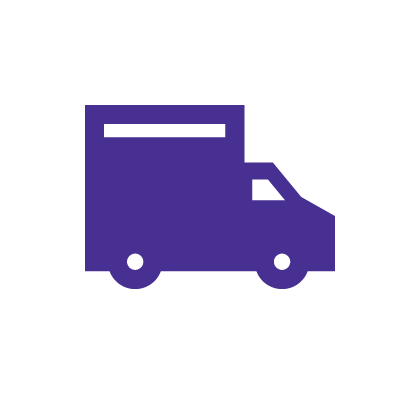
4. Compare internet plans and look for moving deals
If your current provider does not service your new address, it’s time to explore other options. Many ISPs offer promotions and discounts for new customers when switching providers.
As you do your research:
- Compare prices, plan features and customer service across different providers in your area to find the best fit for your needs.
- Look for internet moving deals and promotions for discounts and add-ons.
- Check bundle packages that bundle internet, TV and mobile to save on costs.
- Ask about contract buyouts if you’re switching ISPs before your current plan ends.
If you’re moving to an Astound service area, check out their internet moving deals, which make it easier and more affordable to get connected quickly.
5. Bundle services to maximize value
When setting up the internet in your new home, consider bundling services to save both money and time.
Many providers offer internet discounts when you combine internet, TV and mobile, resulting in significant savings and the convenience of managing everything under one bill.
6. Check to see if you can bring your equipment with you
In most cases, you can typically move your current router and modem to your new home. Confirm with your provider whether you can move with your equipment or need to return it.
If a return is required, be sure to ask for a return shipping label or drop-off instructions at your provider’s local stores or payment centers. Also, always keep a receipt or confirmation as proof of return.
7. Schedule your internet installation in advance
Schedule your internet installation several days in advance of your move to avoid delays or service downtime. While most ISPs offer flexible appointment windows, availability does vary by location and provider. Some providers can accommodate requests on short notice, while others require a week or more during peak moving seasons.
If your apartment or condo is prewired for internet and is compatible with your provider’s infrastructure, you may qualify for self-installation. In that case, you can move your router and modem and set them up on your own. Otherwise, you’ll need to schedule a professional installation and ensure someone is available to meet the technician.
Keep in mind that regardless of when you schedule the installation before moving in, you’ll typically need to be onsite to complete the setup.

8. Set up your equipment and test your speed
Once you install the internet in your new home, it’s time to configure your home network and get it running. Ensure your modem and router are correctly configured and placed centrally for best signal coverage.
After setup, run a speed test to ensure you get the performance and speeds you’re paying for. Try testing from different areas in your home to confirm signal strength and reliability.
9. Optimizing your home network
Once your internet is running, optimizing your WiFi is necessary to enjoy the speeds and reliability of your internet plan. The best WiFi for a new home depends on the space, the number of users and devices and how you use the internet.
WiFi options
Here are some WiFi options to consider when optimizing your home network:
- Standard Wi-Fi with a single router is excellent for small homes with moderate to light usage. A standard WiFi setup supporting speeds ranging from 300 Mbps for casual browsing to Gigabit speeds for heavier usage can meet most households’ needs.
- Mesh WiFi systems are ideal for large homes with multiple floors and thick walls. A mesh router system uses multiple interconnected nodes to create a single seamless whole-home WiFi network that eliminates dead zones and extends coverage throughout your house.
- A gaming WiFi router is designed specifically for online gaming, allowing you to prioritize gaming traffic, connect to servers with the lowest ping, monitor network performance and offer customization options for bandwidth management.
Improve your connection
Improve your WIFI connection further with these steps:
- Location matters. Place your router in a central and open location, ideally on a shelf, away from walls and appliances that can cause interference.
- Upgrade older modems and routers to support the latest WiFi standards and higher speed plans.
- Update your firmware for routers and modems regularly to maintain the network’s performance and security.
To ensure better coverage, Astound offers Whole Home WiFi powered by eero mesh WiFi to eliminate dead zones and deliver reliable, seamless coverage throughout the house.
Mesh WiFi with
eero Secure
Enhanced Whole Home WiFi uses multiple routers (or eeros®) to boost range, speed and stability—while eero Secure, included at no extra cost, offers parental controls, ad blocking and internet backup for constant connectivity.
10. Secure your WiFi network and connected devices
A vulnerable WiFi network not only exposes your data but also enables hackers to access your connected devices and exploit the network for illegal activities.
Here’s how you can protect your WiFi network:
- Create a strong and unique WiFi password. Consider the following complexity rules to create your password:
- The password shouldn’t contain your user account name or more than two consecutive characters from your full name
- The password should be six or more characters long
- Uppercase characters A-Z (Latin alphabet)
- Lowercase characters a-z (Latin alphabet)
- Digits 0-9
- Special characters (!, $, #, %, etc.)
- Update your WiFi network name (SSID) to something generic to avoid being identified by outsiders. Avoid spaces, special symbols and non-ASCII characters, which can cause slower speeds, failed connections or devices reverting to 2.4 GHz rather than 5 GHz.
- Enable the WPA2 or WPA3 encryption protocols in your router’s settings to encrypt network traffic.
- Enable VPN protection for your WiFi network. The VPN encrypts your internet activity, allowing you to browse privately and protect all devices on your network.
- Set up parental controls to filter content, manage screen time and monitor connected devices for your kids’ online safety.
Astound’s eero Mesh WiFi system includes eero Secure and eero Plus services, offering advanced security features such as ad blocking, VPN protection, threat protection and parental controls, providing whole-home WiFi coverage that’s both fast and secure.
What to avoid when moving your internet
Here are tips on what you should avoid to prevent unnecessary stress or delays when moving your internet:
Waiting until the last minute
ISPs recommend starting the transfer process a week to a few days before moving by notifying them of the move and scheduling installation in advance to prevent service delays
Not checking provider availability
Don’t assume your current provider is available at your new address. Use your ISP’s address lookup tool or contact them directly to confirm before moving.
Overlooking equipment transfer or return
If you’re terminating your account because your provider isn’t available at your new location, ensure that you return the equipment safely and obtain a receipt as proof of return.
Ignoring WiFi setup
Don’t place your router or the mesh WiFi nodes in hidden corners or next to walls or devices, as poor router placement can lead to weak signals and dead zones.
Skipping speed tests
Run speed tests on your Wi-Fi to ensure you’re getting the speeds you’re paying for. Contact your provider if speeds don’t match after multiple tests
Neglecting WiFi security
Leaving your WiFi unsecured can expose your personal and family information to cyber threats.
Check for service
Get internet service that delights
Astound is ranked among the best for overall satisfaction*. When it comes to download speed and quality, Astound more than delivers.
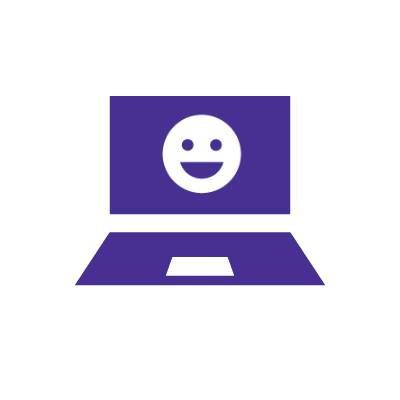
Conclusion
Moving can be stressful, but transferring your internet shouldn’t be. This guide walks you through 10 essential steps, from evaluating your internet speed needs and notifying your ISP about the move to checking provider availability, comparing internet plans, scheduling installation and avoiding service delays.
It also explains what to do after you move, like setting up equipment, testing speeds, optimizing WiFi performance and securing your network to ensure a smooth transition to fast, reliable internet.
When you move with Astound, you get more than just internet. You get convenience and support that make the transition easier.
Astound offers:
- Fast availability checks and flexible 2-hour appointment windows, every day of the week.
- Self-installation or quick professional setup, depending on your home’s wiring
- Bring your own device support or easy return options
- Moving deals and bundle discounts to help you save
- MyAstound account access to manage all your installations and payments
- Friendly customer support to guide you every step of the way
With Astound, you stay connected from day one, so you can focus on unpacking and not internet issues.
Frequently asked questions
Can I set up my internet before I move in?
Yes. If your new home is prewired with infrastructure that your provider supports, or if you need professional installation, you can schedule installation before moving in. However, you need to be physically present for the setup.
How do I move my router to my new house?
If you own your router and modem, bring them with you or confirm with your provider first.
How long does it take to transfer internet service to a new address?
Most internet transfers take at least 24 hours to a whole week, depending on your provider’s availability, whether you need professional installation or how early you schedule the move.
What if my current internet provider is not available at my new house?
You will need to switch providers. Fortunately, most internet providers offer new customer promotions, such as moving deals, contract buyouts and internet discounts to make your switch hassle-free and affordable.
Do I need a new router or modem when I move?
Not always. If your current router and modem are compatible with your new provider, you can bring them with you. Otherwise, your provider will let you know if the equipment needs to be replaced or returned.
Create the perfect bundle
Get the speed, WiFi, mobile and TV that’s just right for you.
Astound Mobile requires Astound Internet service. Coverage not available in all areas. A trademark of Ziff Davis, LLC. Used under license. Reprinted with permission. Where available. © 2025 Ziff Davis, LLC. All Rights Reserved. All names, logos, images and service marks are property of their respective owners. ©2025 Radiate Hold Co., LLC d/b/a Astound Broadband. All rights reserved.
This website contains instructional information, including from third-party sources, and is intended, but cannot be guaranteed, to be always up-to-date, complete and accurate. Astound does not endorse, and is not responsible for, any third-party content that may be accessed through this website. Any representation or warranty by Astound that might be otherwise implied by information on this website is expressly disclaimed. Astound expressly disclaims all liability or responsibility with respect to actions taken or not taken based on any or all of the instructional information contained on this website. Astound does not warrant or guarantee the availability of any services at any specific time or geographic location or that services will be provided without interruption. Not all aspects of the Astound services function on all equipment and devices. Use of this website is subject to the Web Site Disclaimer and Web Content Accessibility Policy.