How to back phone data up to the cloud

Regularly backing up your phone’s data is critical in case your phone is lost, stolen, or damaged.
This article will walk you through how to save your contacts, documents, photos, and other sensitive data to cloud-based storage services.
Switching is easy
Switch & Save
Getting started with Astound is easy: just bring your phone or find a new one, pick a plan and add internet.
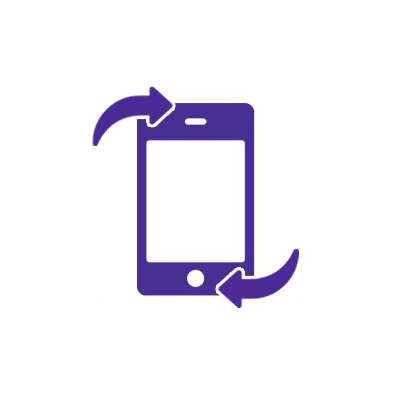
iPhone
If you have an iPhone, the easiest way to backup your data is to use iCloud. You can either manually back up your data to iCloud or do it automatically. For the strongest protection, it’s recommended you set backups to occur automatically.
Manually
- Connect to a secure WiFi network (not a public one).
- Go to Settings > “your name” > and select “iCloud”.
- Select “iCloud Backup”.
- Select “Back Up Now”. Do not disconnect from the WiFi network until the backup is complete. Below “Back Up Now” is the date and time of your last backup.
If you get a warning that you don’t have enough iCloud storage space to complete the backup, follow the steps onscreen to buy more iCloud storage.
Automatically
- Go to Settings > “your name” > “iCloud” > “iCloud Backup” and confirm that “Backup This Device” is turned on. If not, turn it on.
- Plug your phone into a power source.
- Connect your phone to a secure WiFi network (not a public one).
- Verify that your phone’s screen is locked.
- If you get a warning that you don’t have enough iCloud storage space to complete the backup, follow the steps onscreen to buy more iCloud storage.
Android
Almost all new Android phones have Google Drive installed on the phone and turned on by default.
You can confirm this with the following steps:
- Go to Settings > System > Backup.
- Toggle the switch next to “Back up by Google One” to on. Google automatically backs up: app data, call history, contacts, settings, SMS messages, pictures and videos and MMS messages.
- Every Google account comes with 15GB of free storage shared between Google Drive, Google Photos, and Gmail. If you need more space, you can upgrade your Google One plan.
Mobile + Internet + TV
Switch to Astound
Get Astound Mobile, Internet and TV—and save on the best services available.
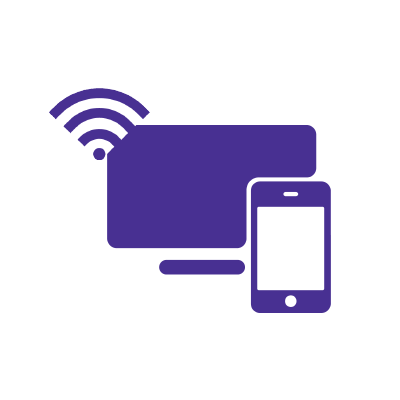
Quick links
Looking for something else?
Check out the Support Center for all Mobile support content.
Astound Mobile requires Astound Internet service. Coverage not available in all areas. A trademark of Ziff Davis, LLC. Used under license. Reprinted with permission. Where available. © 2025 Ziff Davis, LLC. All Rights Reserved. All names, logos, images and service marks are property of their respective owners. ©2025 Radiate Hold Co., LLC d/b/a Astound Broadband. All rights reserved.
This website contains instructional information, including from third-party sources, and is intended, but cannot be guaranteed, to be always up-to-date, complete and accurate. Astound does not endorse, and is not responsible for, any third-party content that may be accessed through this website. Any representation or warranty by Astound that might be otherwise implied by information on this website is expressly disclaimed. Astound expressly disclaims all liability or responsibility with respect to actions taken or not taken based on any or all of the instructional information contained on this website. Astound does not warrant or guarantee the availability of any services at any specific time or geographic location or that services will be provided without interruption. Not all aspects of the Astound services function on all equipment and devices. Use of this website is subject to the Web Site Disclaimer and Web Content Accessibility Policy.


















