How to enable 5G on Apple devices

Here’s what’s new
As part of Apple’s iOS 16.4 rollout, there will be changes with respect to the features and services available on Apple iOS devices when using Astound Mobile’s supplied settings.
All customers who are using GIDs (Group Identifiers) will now have the following applied:
Cellular data network settings (APN & MMSC settings)
-
- In Settings > Cellular Data Network the default cellular data APN will be set to “wholesale” and the APN attribute value can be edited. The network will map the “wholesale” APN with the defined customer APN once connected to the network.
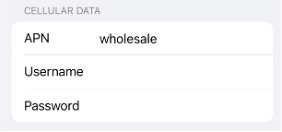
-
- The MMS APN will be set to “service”.
- The MMSC URL attribute value will be set to “http://wholesale.mmsmvno.com/mms/wapenc” which can be edited.
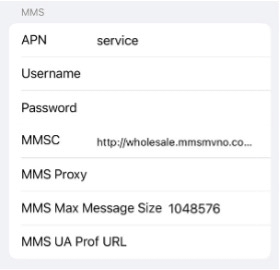
-
- The tethering or personal hotspot APN will be set to “wholesale” and the attribute value can be edited.
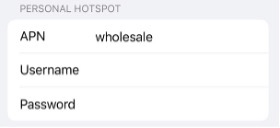
-
- If the tethering/personal hotspot APN is different to the customer’s cellular data APN, then it will be necessary for the end user to update the device with the correct tethering/personal hotspot APN.
Enabling 5G
It is necessary for the customer to choose one of these options to access Astound’s 5G Network.
- From the Home screen, select Settings > Cellular or Cellular Data.
- If you have an iPhone using Dual SIM with eSIM, choose the line you’re making changes to.
- Select Cellular Data Options > Voice & Data.
- There will be two new options, choose either:
- 5G Auto (Optimized)
- 5G (Preferred)
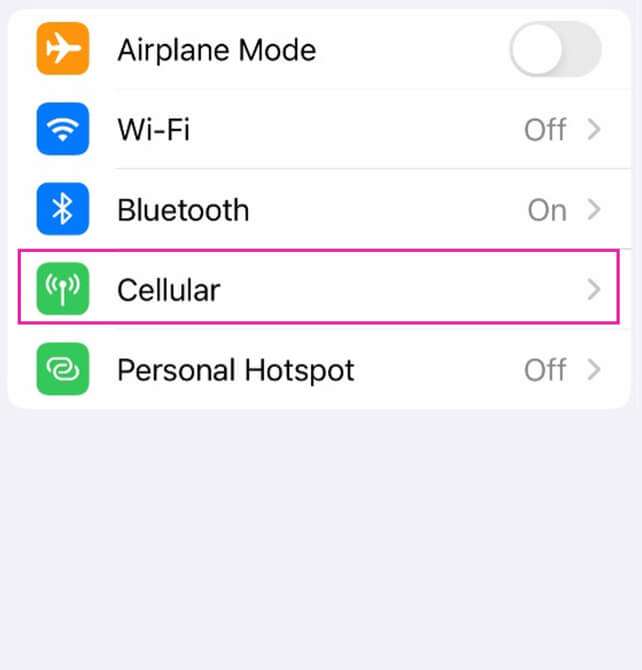
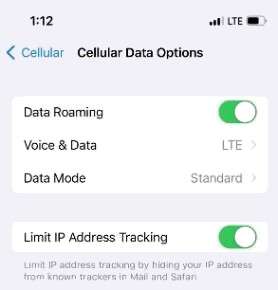
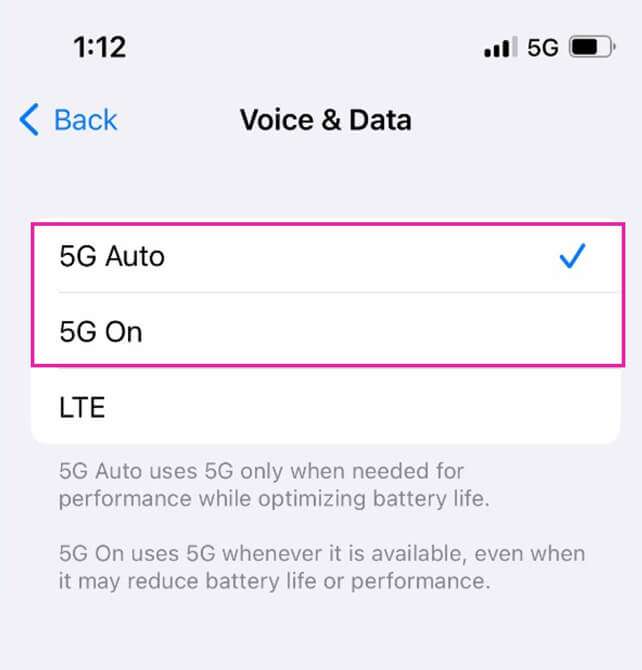
- 5G will be enabled and visible to the user:
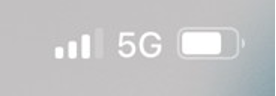
- To allow more data when connecting to the 5G network, an additional option is available through Settings under Cellular > Cellular Data Options > Data Mode.
- Note in some cases, devices may prefer 5G cellular data utilization over WiFi if the device is set to ‘Allow More Data on 5G’.
Customers may opt to suggest that this setting be left on ‘Standard’ for their users.
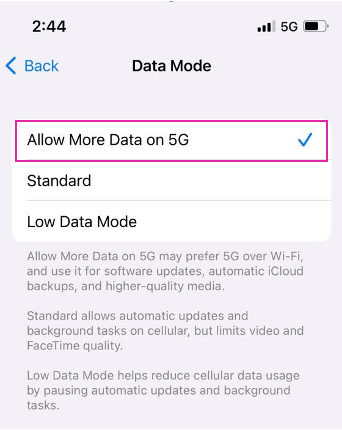
- If 5G does not appear to be available or the cellular data network settings attribute values are not set, it may be necessary to reset the network settings in the device.
- This is performed using the following procedure: Return iPhone settings to their defaults – Apple Support and choose the second option Reset Network Settings.
- After confirming, the iPhone will reboot.
- Once the device is rebooted 5G should be present.
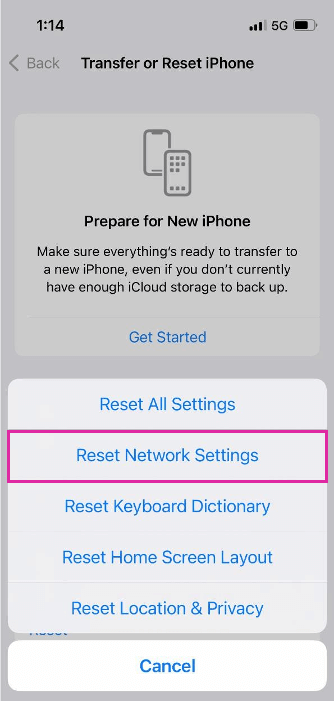
Frequently asked questions
1. Is the iOS 16.4 update available for all Apple devices?
No, the iOS 16.4 update is only available for specific Apple devices. Check your device’s compatibility before updating.
List of Apple iOS 16.4 update compatible devices: https://support.apple.com/en-in/guide/iphone/iphe3fa5df43/ios
2. Will my data usage be affected by the changes in Cellular Data Network Settings?
No, your data usage will not be affected by the changes in Cellular Data Network Settings.
3. Will I lose any data or information during the iOS 16.4 update?
No, your data and information will not be lost during the iOS 16.4 update.
However, it is always recommended to back up your device before updating.
Open the link below to back up your device data: https://support.apple.com/en-in/guide/iphone/iph3ecf67d29/16.0/ios/16.0
4. What do I need to do to access Astound's 5G network on my Apple device?
Follow these steps to learn how to activate Astound 5G on your Apple device.
Step 1: Go to your device’s Settings, select Cellular or Cellular Data. Choose the line you want to make changes to (if you’re an iPhone user using Dual SIM with eSIM)
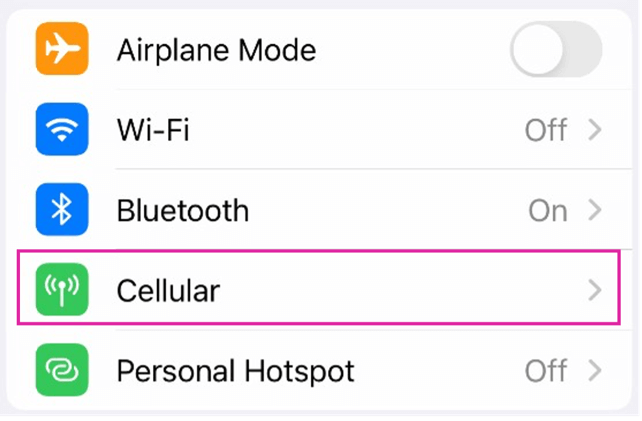
Step 2: Then select Voice & Data.
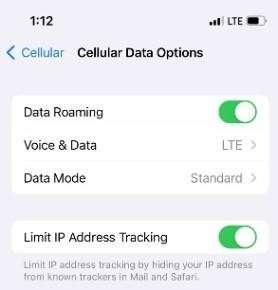
Step 3: You will find two new options – “5G Auto (Optimized)” and “5G (Preferred)” – from which you need to choose one to enable 5G on your device.
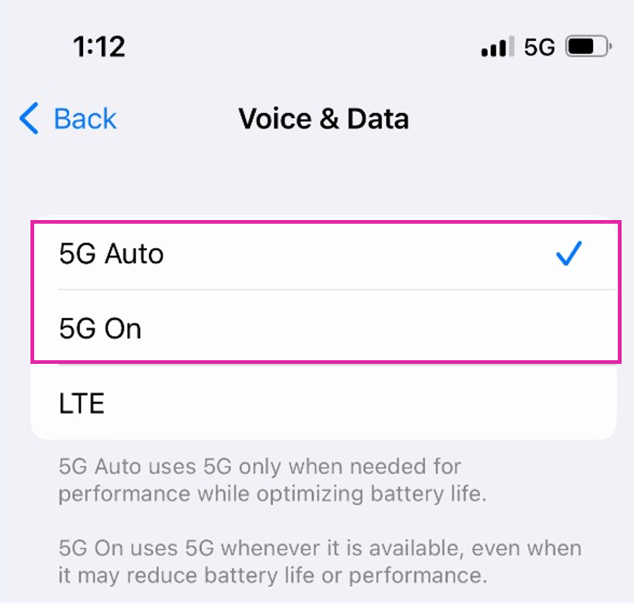
5. What are the additional data mode options for connecting to the 5G network?
‘Allow More Data on 5G’ enables higher data-usage features for apps and system tasks.
To allow more data when connecting to the 5G network, an additional option is available through ‘Settings’ under ‘Cellular’ > ‘Cellular Data Options’ > ‘Data Mode’.
You can choose between ‘Standard’ and ‘Allow More Data on 5G’.
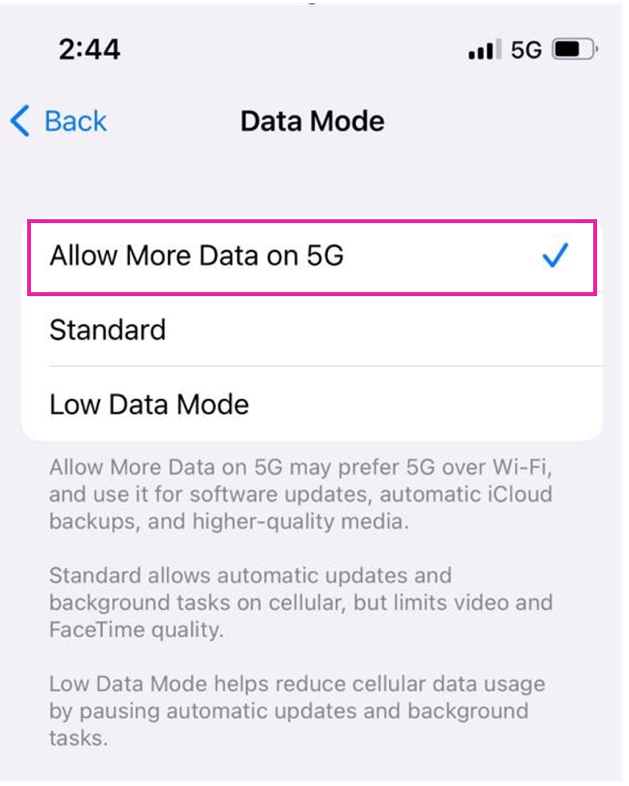
6. Do I need to pay extra to access Astound's 5G network?
No, access to Astound’s 5G network is included in your current cell phone plan.
7. Why does my device prefer 5G over Wi-Fi when ‘Allow More Data on 5G’ is enabled?
When the ‘Allow More Data on 5G’ option is enabled on your device, it may prefer to use cellular data on the 5G network instead of WiFi.
However, this may depend on your location, signal strength, and network availability.
8. Will enabling ‘Allow More Data on 5G’ drain my device’s battery faster?
Enabling ‘Allow More Data on 5G’ may slightly increase your device’s battery usage, as it uses more cellular data when connected to the 5G network.
However, this may not be noticeable in day-to-day usage, and the benefits of faster download and upload speeds may outweigh the minor increase in battery usage.
9. Can I enable ‘Allow More Data on 5G’ only for specific apps?
No, the ‘Allow More Data on 5G’ option applies to all apps and system services that use cellular data on your device.
You cannot enable it for specific apps only.
10. Can I enable ‘Allow More Data on 5G’ on my old device?
The ‘Allow More Data on 5G’ option may not be available on older devices that do not support 5G connectivity.
You may need to upgrade your device to take advantage of 5G speeds and features.
Learn more: Bring your own device
11. What does resetting network settings on my iPhone do?
Resetting network settings on your iPhone will erase all saved WiFi passwords, VPN, and APN settings.
It will also reset your cellular settings back to their defaults, which can help resolve connectivity issues, including the lack of 5G availability.
12. Will resetting network settings delete any of my personal data?
No, resetting network settings will not delete any of your personal data, such as photos, messages, or contacts.
However, it will remove any saved WiFi passwords, so you will need to re-enter them the next time you connect to those networks.
13. What should I do if resetting network settings does not resolve my 5G connectivity issue?
If resetting network settings does not resolve your 5G connectivity issue, there may be a problem with your device or carrier network.
Try contacting your carrier’s customer support for assistance or visiting an Apple Store for further troubleshooting.
14. Will resetting network settings affect my ability to make phone calls or send text messages?
No, resetting network settings should not affect your ability to make phone calls or send text messages.
These functions are not dependent on your network settings, but rather your mobile service plan and device hardware.
Quick links
Looking for something else?
Check out the Support Center for all Mobile support content.
Astound Mobile requires Astound Internet service. Coverage not available in all areas. A trademark of Ziff Davis, LLC. Used under license. Reprinted with permission. Where available. © 2025 Ziff Davis, LLC. All Rights Reserved. All names, logos, images and service marks are property of their respective owners. ©2025 Radiate Hold Co., LLC d/b/a Astound Broadband. All rights reserved.
This website contains instructional information, including from third-party sources, and is intended, but cannot be guaranteed, to be always up-to-date, complete and accurate. Astound does not endorse, and is not responsible for, any third-party content that may be accessed through this website. Any representation or warranty by Astound that might be otherwise implied by information on this website is expressly disclaimed. Astound expressly disclaims all liability or responsibility with respect to actions taken or not taken based on any or all of the instructional information contained on this website. Astound does not warrant or guarantee the availability of any services at any specific time or geographic location or that services will be provided without interruption. Not all aspects of the Astound services function on all equipment and devices. Use of this website is subject to the Web Site Disclaimer and Web Content Accessibility Policy.


















