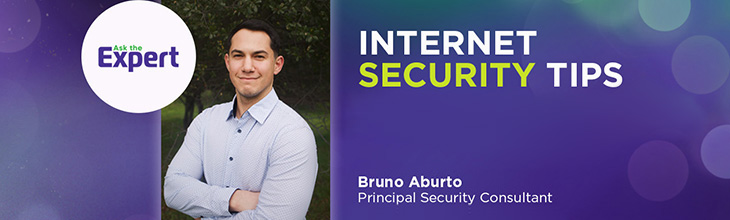How to set up a secure guest WiFi network

Providing a separate guest WiFi network is an approach to implementing WiFi security solutions for your home network. It enhances home network security by isolating guest devices from the main network, preventing cyber threats from spreading and allowing visitors to access the internet.
Some of the significant benefits of setting up a dedicated guest WiFi network include:
-
- Improved security by preventing cyber threats directed at the guest WiFi from spreading to the main network.
- Enhanced privacy by preventing guests from accessing your personal data and devices.
- Better bandwidth monitoring and management for guests and your network.
- Improved guest experiences by providing access to a secure WiFi connection.
- Separation of the less secure smart home devices from your primary devices.
Switch & save
Astound is the #1 cable ISP
Stream live content, work, surf, game and connect to multiple devices with speeds up to 1500* Mbps through our ultra‑reliable fiber‑powered network.*
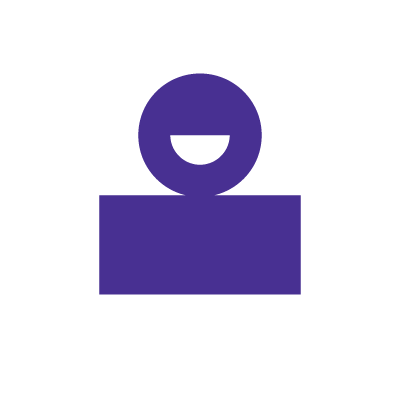
Understanding guest WiFi
A guest WiFi is a separate WiFi network from your primary network that provides internet access to guests. Its main purpose is to offer connectivity to visitors without compromising your main network’s security.
If malware were to affect the guest network, it would not be able to spread to the devices in your home network.
The key differences between the guest network and the main home WiFi include:
- The guest WiFi is isolated from the main home WiFi, meaning guests only have access to the internet but cannot interact with data or devices connected to the main WiFi.
- The guest network has a different configuration, with its own name and password, separate from the main network.
- You can impose usage restrictions on the guest network, such as limiting the bandwidth size, managing traffic and filtering content while allocating more of these resources to your primary WiFi.

eero Plus
eero Plus protects your family online with a password manager to safely create, store and share passwords, virus and malware protection and a VPN that lets you browse the web safely and securely.
Benefits of guest WiFi
After installing internet at home, setting up a guest WiFi offers various advantages to your household and its guests. Some of the main benefits include:
Improved security
Creating a separate guest network reduces the risk of unauthorized access to your main network’s data and connected devices. The guest WiFi is isolated, preventing potential threats like malware or data breaches from reaching your network and enabling you to stay safe online.
Setting up a guest WiFi provides the following security measures for your home network:
-
- Promotes privacy as guest WiFi users cannot access the data and devices connected to your home network.
- Separating guest devices on a separate guest network reduces the risk of cyber threats affecting the guest network spreading to your main network.
- Implementing access controls and limiting guests’ actions in the guest network can prevent unauthorized activities and maintain the home network’s security.
- You can monitor the guest network and identify and respond to potential security threats.
Astound’s Whole Home WiFi with eero subscription includes eero Secure at no additional charge. eero Secure allows you to create a guest network and also includes additional security features like parental controls and ad blocking.
Bandwidth management
Creating a dedicated guest network allows you to manage network resources like bandwidth capacity and traffic without degrading the performance of the main network. You can prioritize bandwidth and speeds for your household while setting bandwidth restrictions or configuring the Quality of Service (QoS) policies to provide appropriate internet speeds for your guests.
Improved network performance
Separating guest traffic can improve the network performance and stability of the main network. Isolating all of the guest’s activities, restricting bandwidth allocation and limiting access privileges prevents guest traffic from straining the main network’s resources.
Keeps smart home devices separate
Creating a separate guest WiFi network lets you keep your smart home devices (smart cameras and lighting systems) separate from your primary devices. Most smart home devices lack robust security features and can be easily hacked.
Keeping less secure devices from your main security prevents vulnerabilities from impacting your primary devices.
In addition, keeping smart home devices on a separate network reduces the main WiFi network traffic and prevents congestion. Your primary network maintains its performance without interference from smart home devices.
Convenience for guests
Offering a separate guest WiFi network demonstrates hospitality and provides convenience to visitors. Guests can easily connect to the WiFi without the main network’s password or access credentials. Simplified access to the internet improves the guest experience and creates a comfortable environment for them.
WiFi that just works!
WiFi plans for any home
Tiny, large or somewhere in between; find WiFi coverage to fit any space. Blanket your entire home with a fast and ultra‑reliable connection.
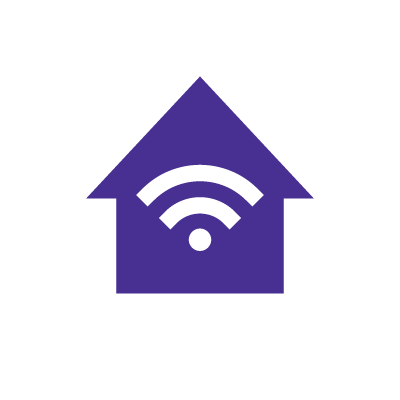
What to consider before setting up guest WiFi
Before setting up a guest WiFi, it is essential to consider various factors to ensure network performance, security and convenience for your household and guests. The key factors to consider are:
Confirm the guest network feature
Determine whether your router supports guest WiFi functionality and then configure the settings to prevent it from accessing sensitive data and devices connected to the main WiFi. If your router does not support guest WiFi networks, you may have to update its firmware or get a new one.
Security measures
Analyze the security features available on your router to secure your WiFi and guest networks. Check whether the router supports the latest WiFi encryption protocols, like WPA3 and update the firmware if it does not. In addition, consider implementing strong and unique passwords and configuring firewall settings to protect the network from harmful traffic and potential cyber threats.
Network bandwidth and traffic
Evaluate your network bandwidth capacity to determine if it can handle more traffic from guest devices. Consider configuring the QoS settings and using bandwidth management tools to prioritize traffic and bandwidth for your main network while providing adequate bandwidth capacity for the guest network to handle its traffic.
Network performance monitoring
Consider implementing network performance monitoring tools to help you manage and track your WiFi and the guest’s WiFi usage, monitor network performance and stability and report any security vulnerabilities.
Levels of access control
Determine the level of access you want to grant to guest devices and customize them to your preferences. Consider control options like setting parental controls, time limits for devices, content filtering and restrictions on accessing data or devices from the main network.
Guest authentication protocols
Determine the type of authentication protocol the guests will use, either by providing a unique password, scanning a QR code or using a captive portal. Choose an authentication method that balances convenience with security considerations for the guests and your network.

Mesh WiFi with
eero Secure
Enhanced Whole Home WiFi uses multiple routers (or eeros®) to boost range, speed, and stability, while eero Secure, included at no extra cost, offers parental controls, ad blocking, and internet backup for constant connectivity.
Setting up a guest network with eero
eero makes it easy to set up a guest network with this simple process:
- Open the eero application
- Tap the Settings icon on the bottom right
- From the menu, tap on Guest Access
- Toggle Enable to On
Once Guest Access is turned on, you’re able to edit the network name and password. eero automatically adds Guest to the end of your current network name and generates a password. You have the ability to change both to whatever you choose.
You can share the network with guests by giving them the network name and password or by tapping Share guest network to send them the credentials via SMS, email or Slack. You can also give guests your unique QR code to join your network.
To turn off the guest network, simply follow the steps above and toggle Enable to off.
Step-by-step guide to setting up secure guest WiFi
Setting up a guest network requires you to go to your router’s settings and configure the functionality. Here is a step-by-step guide to help you set up secure guest WiFi in your home.
Step 1: Log in to your router’s admin Portal
Access your router’s admin portal by entering the router’s IP address into your web browser. You can find the IP address on the back of your router or in its user guide. The IP address usually begins with the number 192.
After accessing the router’s admin interface, log in using the default admin username and password.
Step 2: Enable and configure the guest network feature
Locate the wireless settings or guest network section in the admin interface. The default setting for this feature is usually disabled. Activate the feature and provide its own unique name (SSID) and password. If the router allows other authentication protocols, choose one that is strong and secure to avoid unauthorized access.
Step 3: Implement security measures
Ensure you implement encryption protocols like WPA3 and WPA2 and firewall settings to block malicious traffic and prevent hacking intrusions.
Step 4: Set appropriate access controls
Set up access control and restrictions for the guest WiFi network. You can restrict guests from accessing various websites and services, communicating with devices in your main network and can set time limits for guest devices.
Step 5: Test the guest network’s connectivity
Test the network’s connection to ensure guest devices can successfully connect. Try connecting to the network with your devices, verifying the correct WiFi name and authentication protocols and troubleshooting the network if you face any connectivity issues.
Tips for managing your guest WiFi network
After setting up the guest WiFi, you must manage it effectively and ensure it is secure and offers an optimal experience to users. Here are some tips you can implement to manage and maintain your guest network effectively:
Regularly update passwords
Regularly update your guest network’s password to maintain the network’s security. Implement a password rotation policy to change your passwords at set intervals.
Monitor network usage
Use network monitoring tools to track the guest network’s usage and identify any unusual network traffic. Track the number of connected devices, bandwidth usage and any suspicious network activity to detect and prevent potential cyber threats.
Troubleshoot common issues
If your guests experience connectivity issues, such as slow speeds or disruptions, check the network settings and configuration. To solve slow-speed issues, you can optimize the network’s performance by power cycling the router.
Limit access privileges
Implement restrictions and limit access privileges on the guest network to protect the main network from unauthorized access. Configure the guest network to only provide internet access and prevent users from accessing data or devices connected to the main network.
Regularly maintain network security
Maintain network security by regularly updating the router’s firmware and security settings. Update the firmware and firewall settings, encryption protocols and guest authentication mechanisms to ensure compliance with internet security best practices.
Learn more: Home network security checklist
Conclusion
Setting up a guest WiFi network is one way to secure the privacy of your home network. Separating a guest network from your main WiFi provides advantages such as improving security and privacy, managing bandwidth capacity and traffic flow, offering convenience to guests and improving your network performance.
You can also manage your guest network effectively by regularly updating its password, troubleshooting any issues and regularly maintaining its security.
We strongly encourage you to create a guest WiFi network in your home as you set up Astound internet to enhance network security and offer a safe and private digital environment for your guests and household.
Build your plan
Your perfect plan is just a click away
Get the speeds, WiFi, mobile and TV plans you need all at an affordable price. Bundle your services with Astound and see how much you can save.
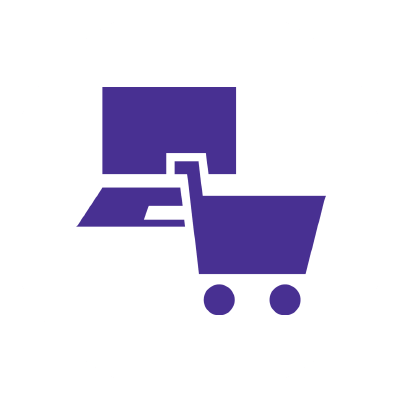
Frequently asked questions
How safe is guest WiFi?
The level of guest WiFi network security depends on the network’s configuration. Encrypted protocols like WPA3, implementing access control mechanisms and ongoing monitoring can make guest WiFi very secure.
Which routers support guest WiFi networks?
Modern WiFi routers, including major brands like Netgear, TP-Link and ASUS, support guest WiFi network functionality. Before creating a separate WiFi network, review your router’s specifications or contact your router provider or ISP and ask for help.
Create the perfect bundle
Get the speed, WiFi, mobile and TV that’s just right for you.
*Internet speeds may vary & are not guaranteed. Certain equipment may be required to reach advertised speeds. DOCSIS 3.1 modem with 2.5GE physical LAN port is required for 1 Gigabit speeds and higher. See astound.com/yourspeed for why speeds may vary. To view Astound’s FCC Network Management Disclosure see astound.com/policies-disclaimers. Limited time offer, subject to change without notice. Advertised promotional price valid for duration of the stated promotional period from time of service activation. Regular rates apply after promotional period ends. Equipment not included and is extra. Modem required for Internet service. Enhanced Wi-Fi or Whole Home Wi-Fi (eero) not included and is add’l. Offer includes a monthly discount for enrollment in both automatic payments (autopay) & paperless billing (e-bill). Discount of $10 applies with automated bank account deduction or a discount of $5 applies with automated credit/debit card payment. Valid email address required. Must complete enrollment in autopay and e-bill within 30-days of placing the order. Without enrollment, the discount does not apply. Discount appears on bill within 3 bill cycles after enrolling. If either autopay or e-bill is canceled, services are changed, or the account is not in good standing, then the monthly discount will be discontinued. Offer valid only for new residential Astound customers or previous customers with an account in good standing who have not had Astound service within the last 60 days. Any add’l services, equipment, premium channels & other tiers of service are subject to an add’l charge & regular increases. A one-time activation fee of $14.99 (in addition to any installation fees) will be charged & is subject to change. Add’l fees apply for taxes & surcharges, and are subject to change. WA RESIDENTS: unless otherwise specified, price does not include a 2% Regulatory Administration Fee. For details about taxes, fees & surcharges visit astound.com/fees. No early termination fees apply in the event service is terminated in advance of the promotional end date. Customer is responsible for any accrued service charges in the event service is canceled. Subject to credit check. Not all services & speeds are available in all areas. A multi-product discount may be available to qualifying addresses with a subscription to mobile, TV, and 600 Mbps Internet or higher. Discounts will be reflected in your order cart at time of purchase, if available. Other restrictions may apply. All services are governed by the Astound Customer Terms & Conditions that can be found at astound.com/policies-disclaimers. © 2025 Radiate HoldCo, LLC d/b/a Astound Broadband. All rights reserved.
While we have made every attempt to ensure that the information contained in this site has been obtained from reliable sources, Astound is not responsible for any errors or omissions, or for the results obtained from the use of this information. All information in this site is provided “as is”, with no guarantee of completeness, accuracy, timeliness and without warranty of any kind, express or implied, including, but not limited to warranties of performance, merchantability and fitness for a particular purpose. Certain links in this site connect to other websites maintained by third parties over whom Astound has no control. Astound makes no representations as to the accuracy or any other aspect of information contained in other websites.
eero Plus is available for an additional $9.99/month and requires subscription to whole home WiFi powered by eero.