How to make mobile data faster

In today’s fast-paced world, we rely on our mobile devices to stay connected, informed and entertained. Nothing is more inconvenient than a poor mobile data connection that makes even the simplest tasks, like browsing the web or checking email, feel like a chore. Fortunately, there are several ways to improve mobile data speeds to keep you connected and productive.
In this article, we will discuss why your phone’s internet is slow and walk you through some actions you can take to increase the speed and reliability of your mobile data.
Why is the internet so slow on my phone?
There are numerous reasons why your internet connection may be slow.
According to Avast, a slow data connection on your phone is usually caused by weak network signals in your area, network congestion, or having too many background applications open.
Nonetheless, it’s important to remember that most of these problems are typically temporary and easily fixed.
Here are some of the common reasons why your phone’s internet connection might be slow:
1. Weak network signals
The signal between your mobile device and the closest cell tower determines your data connection’s quality.
The amount of data transmitted between your device and the tower is reduced when the signal weakens, resulting in slow internet connections as the data transmission process is delayed.
Network & Coverage
Astound's got you covered
Our mobile service runs on a nationwide network with 5G service in all 50 states giving you reliable nationwide coverage you can count on.
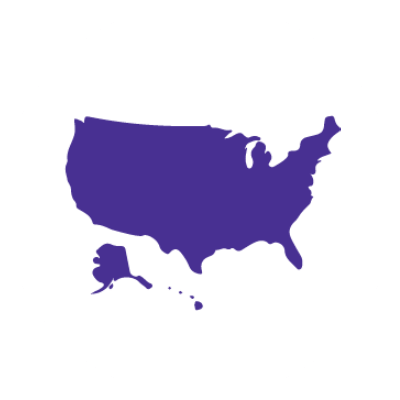
2. Network congestion
With fewer individuals on your network, WiFi and cellular connection speeds increase.
If too many devices consume data simultaneously, your network provider usually throttles internet speeds in your location to reduce network traffic.
Data throttling results in internet connection speeds decreasing.
3. Exceeding your data plan limit
Due to data consumption caps and throttling regulations implemented by carriers, going over your data plan can slow down your mobile data or limit the amount of data you can use.
When you exceed your data usage limit, you will experience slower data speeds and longer loading times for internet content until your monthly data cycle ends.
You can generally see how much data you’ve used by logging into your online account or using your carrier’s app.
4. Multiple active applications and browser tabs
Too many applications and web pages consuming your mobile data simultaneously will strain your phone’s processing power and data usage.
The data used by each open tab or application to download and upload material also quickly accumulates and depletes your data plan.
As a result, your device’s performance may suffer and cause delays in the data transmission process, which will lower mobile data speeds.
5. Full cache
Your device’s cache serves as a temporary storage location for files and data that your web browser has recently browsed.
The cache enables your browser to access regularly visited websites more quickly and improves your browsing experience.
However, a full cache makes the browser work harder to access and load the required websites, which increases load time and slows down the internet speed.
6. Incorrect internet settings
Your phone’s network settings could be the cause of your slow internet. Access Point Name (APN) settings establish a connection between your device and the carrier’s network.
Inaccurate APN configurations may reduce mobile data speeds by delaying the data transfer.
Incorrect APN settings can also cause your device to connect to the wrong network or not connect at all, preventing you from accessing the internet.
7. Outdated phone models
You may be using an outdated phone that isn’t equipped with the hardware and software technology needed for a fast and efficient internet connection.
Current phone models have faster processors, greater storage, larger RAM capacity and more advanced network technology necessary for faster data transfer rates.
Older phone models may be incompatible with recent cellular technologies like 4G or 5G, limiting their ability to access faster data transmission speeds and resulting in slower data speeds, especially in locations with poor network coverage.
See how much you can save
Save with Astound
Check out our savings calculator to see the change in your bill when you build a plan with Astound.
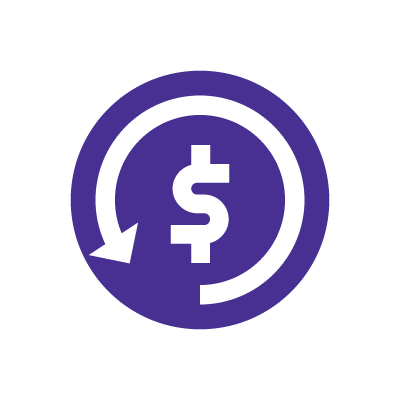
How do I increase internet speed on my mobile device?
If you aren’t happy with your mobile device’s internet speed, here are some general measures you can take to improve the speed of your phone’s data connection:
1. Reboot your phone
Restarting your phone could resolve slow cellular data speeds by refreshing your device’s network connection, especially if it’s been a while since you rebooted.
When you use your phone for a lengthy period of time, its network connection may get congested or jammed by temporary files and processes.
Rebooting your phone clears these temporary files and improves data speeds.
Additionally, restarting your phone can aid in re-establishing a new network connection with the nearest cell tower, improving the quality and strength of your data signal.
2. Close apps and tabs running in the background
Aside from your active apps, many apps continue running in the background, consuming mobile data, system resources, storage space, and bandwidth.
Disabling the Background App Refresh option in your phone’s settings turns off unused apps, which reduces data usage, frees up system resources, and reduces network congestion, helping speed up your data connection.
3. Clear cache
Clearing the cache can free up storage space by removing old, useless data, enhancing the device’s capacity to connect to the internet quickly and reducing the loading times of apps and webpages.
4. Change your location
A user’s location can significantly impact their 4G LTE or 5G connection and the resulting internet speeds.
A user’s signal strength increases when closer to a cell tower, leading to faster internet speeds.
Conversely, if a user is too far from a cell station, their signal strength will deteriorate and their mobile data speeds may decrease.
Obstacles like hillsides, trees, and buildings can also weaken the wireless signal and cause interference.
This means that a user in an open area with fewer obstacles would experience improved data speeds compared to a person in an environment with lots of features that can interfere with a wireless signal.
Different carriers utilize various frequencies for their LTE and 5G networks.
Depending on the location, some frequencies may perform better than others.
For instance, 5G networks use high frequencies that are better suited for densely populated areas, whereas lower frequencies cover longer distances better.
If the spot where you are attempting to use the internet falls into one of the scenarios above, consider relocating to another area.
5. Reset your phone's network settings
There are instances when a phone’s network settings cause the internet to be slow.
The best way to fix this problem is to reset the phone’s network settings, which restores your phone’s internet configuration to its default state, ensuring any network issues are resolved.
6. Toggle airplane mode
Toggling airplane mode works in much the same way as restarting your phone.
When you activate and then deactivate airplane mode, you are instructing the mobile device to restart the network search from the beginning, helping resolve the issue of slow internet.
7. Avoid exceeding your data limit
Most mobile carriers impose data usage caps, after which internet speeds are reduced, or the user may be charged additional fees.
Users can ensure that they can access the internet at the fastest speeds for the duration of their billing cycle by limiting their data usage on iPhone and Android and tracking it to prevent exceeding their data usage allowance.
To avoid exceeding data usage caps, users can subscribe to unlimited data plans that provide faster internet speeds consistently, even during peak usage times.
It’s important to note that not all unlimited data plans are created equally, and some may have constraints or limitations that can slow down data speeds after crossing pre-decided limit.
However, they are better alternatives to limited plans, especially if you consume a lot of data.
8. Turn off Data Saving or Low Data Mode
Android phones and iPhones offer Data Saver or Low Data Mode settings to help you lower your data usage.
However, when activated, they can make your mobile connection slower to save data.
Disabling these settings can improve your data speeds and enhance your browsing experience.
9. Update the software on your phone
Your phone’s iOS or Android software may be outdated, resulting in slower data speeds and generally slower phone system performance.
To optimize mobile data performance, update your software to the most recent system update.
To update the iOS software on your phone, follow the steps below:
- First, navigate to the Settings app, then tap on General.
- Select Software Update.
- Tap on Download and Install, enter your passcode as prompted, and select Install Now.
To update the Android software on your phone:
- Go to the Settings app and scroll down to System or About phone.
- Select System Update or Software Update
- If an update is available, a notification will appear. Tap Download and Install.
- Once the update is downloaded, your phone will prompt you to install the update. Tap Install.
10. Contact your carrier's support line
Call your mobile carrier via its support number, or access your carriers online support resources.
Your carrier can notify you of any signal problems in your area or walk you through the steps you can take to improve your data speeds.
WiFi slow? Check out these tips to optimize WiFi Speed.
Mobile + Internet + TV
Switch to Astound
Get Astound Mobile, Internet and TV—and save on the best services available.
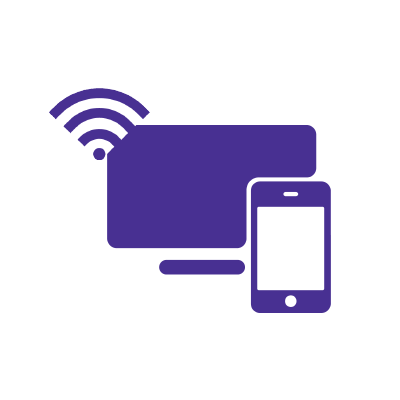
Frequently Asked Questions
How do I know if I should switch data plans?
If you are currently using a data plan with a low data allowance and you are experiencing slow data speeds with your current plan, you can switch to unlimited data plans that offer higher data caps so you can avoid exceeding your data limit and improve your data speeds.
Additionally, you can switch to new data plans that upgrade you to faster 4G LTE or 5G connections, which can increase your overall internet speeds.
What if I go over my data allotment?
If you use up the data allotment included with your plan, you will need to purchase additional GB of data. The cost will vary depending on which plan you have selected. You can make a purchase of additional data through AstoundMobile.com or the Astound Mobile app.
Can I switch data options at any time?
Yes, you can upgrade your plan or purchase additional data blocks at any time through AstoundMobile.com or the Astound Mobile app. If you’d like to downgrade your plan or delete a line from your account, please reach out to our Care Team at 1.800.427.8686.
Get Mobile + Internet Together
Find the mobile service, home internet and streaming that’s just right for you.
Astound Mobile requires Astound Internet service. Coverage not available in all areas. A trademark of Ziff Davis, LLC. Used under license. Reprinted with permission. Where available. © 2025 Ziff Davis, LLC. All Rights Reserved. All names, logos, images and service marks are property of their respective owners. ©2025 Radiate Hold Co., LLC d/b/a Astound Broadband. All rights reserved.
This website contains instructional information, including from third-party sources, and is intended, but cannot be guaranteed, to be always up-to-date, complete and accurate. Astound does not endorse, and is not responsible for, any third-party content that may be accessed through this website. Any representation or warranty by Astound that might be otherwise implied by information on this website is expressly disclaimed. Astound expressly disclaims all liability or responsibility with respect to actions taken or not taken based on any or all of the instructional information contained on this website. Astound does not warrant or guarantee the availability of any services at any specific time or geographic location or that services will be provided without interruption. Not all aspects of the Astound services function on all equipment and devices. Use of this website is subject to the Web Site Disclaimer and Web Content Accessibility Policy.

















