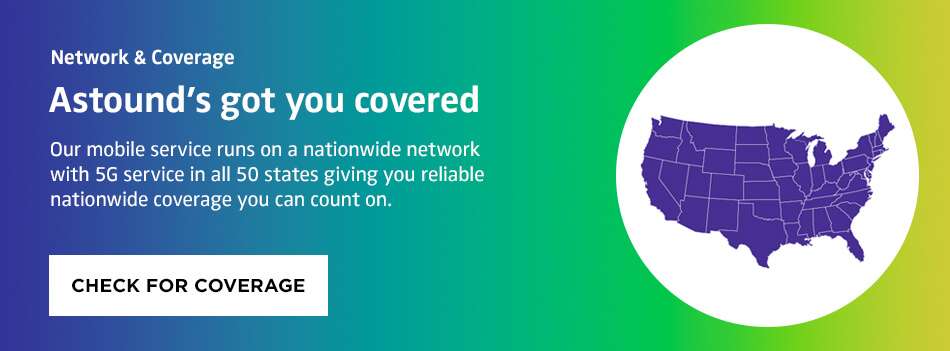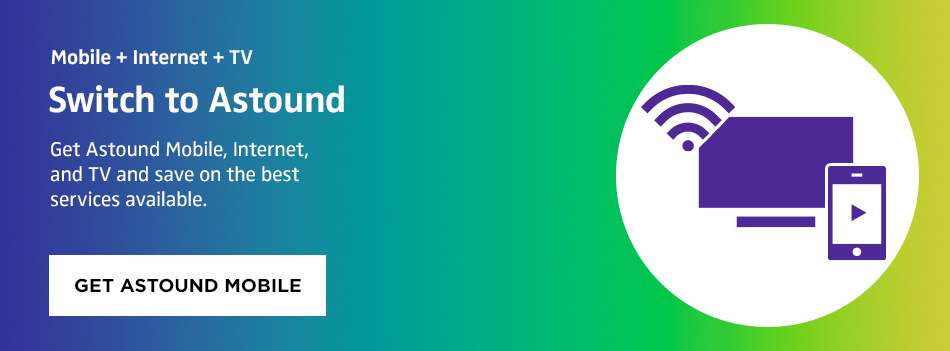Can using a mobile hotspot replace home internet?

What is a mobile hotspot?
A mobile hotspot is a portable device that serves as a WiFi router and connects other devices to the internet over a cellular network.
Using a mobile hotspot device is also known as “tethering” since it connects your devices to a cellular network for internet access.
Mobile hotspots are useful when a WiFi connection isn’t available, but there’s a decent cellular connection.
Cell phones are commonly used as a mobile hotspot, using the data on the cell phone to allow other devices such as laptops or tablets to connect to the internet via the phone’s cellular data connection.
Mobile hotspot vs. home WiFi
WiFi is a wireless networking technology that allows devices to connect to the internet or a local network without cables.
A mobile hotspot is a portable device that connects other devices to the internet using cellular data from a carrier.
Five differences between mobile data and WiFi include:
1. Data limitations
Data constraints are perhaps the most significant aspect to consider when using a mobile hotspot for home internet.
Except for satellite internet, almost all regular home internet subscriptions offer either unlimited bandwidth or incredibly large data caps (often about 1 TB).
Mobile hotspot plans have monthly data caps on how much full-speed data you can use.
Most hotspot usage on mobile plans ranges from 5 to 20 GB per month. The typical household consumes more than 100 GB monthly.
Learn more: How much cell phone data do I need?
When you go over your data limit, your hotspot data will be slowed to speeds that are almost unusable.
Some mobile carriers will notify you of a data overage or even discontinue your service.
2. Data speeds
Another important element to consider before switching from home internet to a mobile hotspot is data speed.
The average home internet speed is 90–100 Mbps, which can accommodate multiple devices connected at the same time.
4G LTE mobile hotspot speeds typically range between 30 and 60 Mbps, which is enough for a single user but likely too slow for multiple users.
The data speeds of a mobile hotspot are determined by the mobile carrier’s coverage area and network capacity.

Mobile hotspot speeds are often slower than WiFi speeds because cellular networks have less bandwidth than WiFi networks and are more prone to network congestion.
3. Cost
WiFi networks need a wireless router, which can be purchased or offered as part of an internet service provider’s package. Customers also must subscribe to an internet plan. The average monthly cost for home internet is between $36 and $100, depending on internet speed and location.
Mobile hotspots require a mobile data plan from a cellular carrier to provide internet access. The typical cell phone bill that includes a mobile hotspot can range from $25 to $90 per month.
However, they offer significantly slower internet speeds than home internet.
4. Portability
Mobile hotspots are made to be highly portable and can be used anywhere there is cellular coverage. They are ideal for users who require internet connectivity while on the move, such as travelers or anyone who needs to work or use the internet in areas where WiFi is not available or stable.
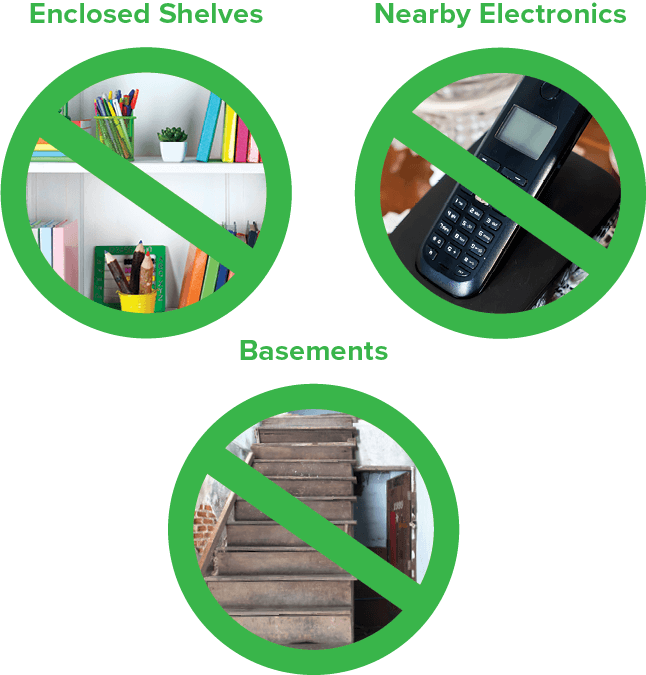
WiFi networks aren’t as portable as mobile hotspots because WiFi relies on a wireless router that must be kept in a fixed location.
The range may be limited by barriers such as walls and other obstructions.
Physically moving the router to different locations can be inconvenient and time-consuming.
Learn more: How to optimize and increase WiFi speeds
5. Security
Private WiFi networks employ encryption methods like WPA2 and WPA3 to safeguard data transmitted over the network and keep the network secure, which adds an extra layer of protection against outside threats.
Mobile data hotspots connect to a cellular network supplied by your service provider, so they provide security comparable to private WiFi networks.
On the other hand, public WiFi networks in places such as restaurants and airports may not be as safe because they don’t require passwords.
This can make it possible for hackers to steal data or install malware across the network.
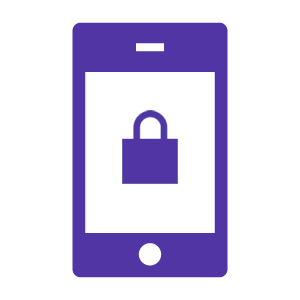
According to MakeUseOf, it’s best not to access critical information, such as bank accounts or social media logins, on public WiFi networks.
Learn more: How to secure your mobile phone from hackers
How to use a hotspot for home internet
If your home internet is down, you can swiftly turn a cell phone into an internet connection that computers, tablets and other phones can access.
Once your home internet service returns, it’s important to turn off your hotspot so you don’t accidentally incur extra data charges.
Set up on the iPhone
To set up a personal hotspot on an iPhone, follow the following steps:
-
- Navigate to the Settings app.
- Select Cellular/ Mobile Data, then turn on the Mobile Data toggle to enable cellular data connection.
- Tap on Personal Hotspot, then select the slider to Allow Others to Join.
- On the same screen, you can create a WiFi password for your mobile hotspot connection.
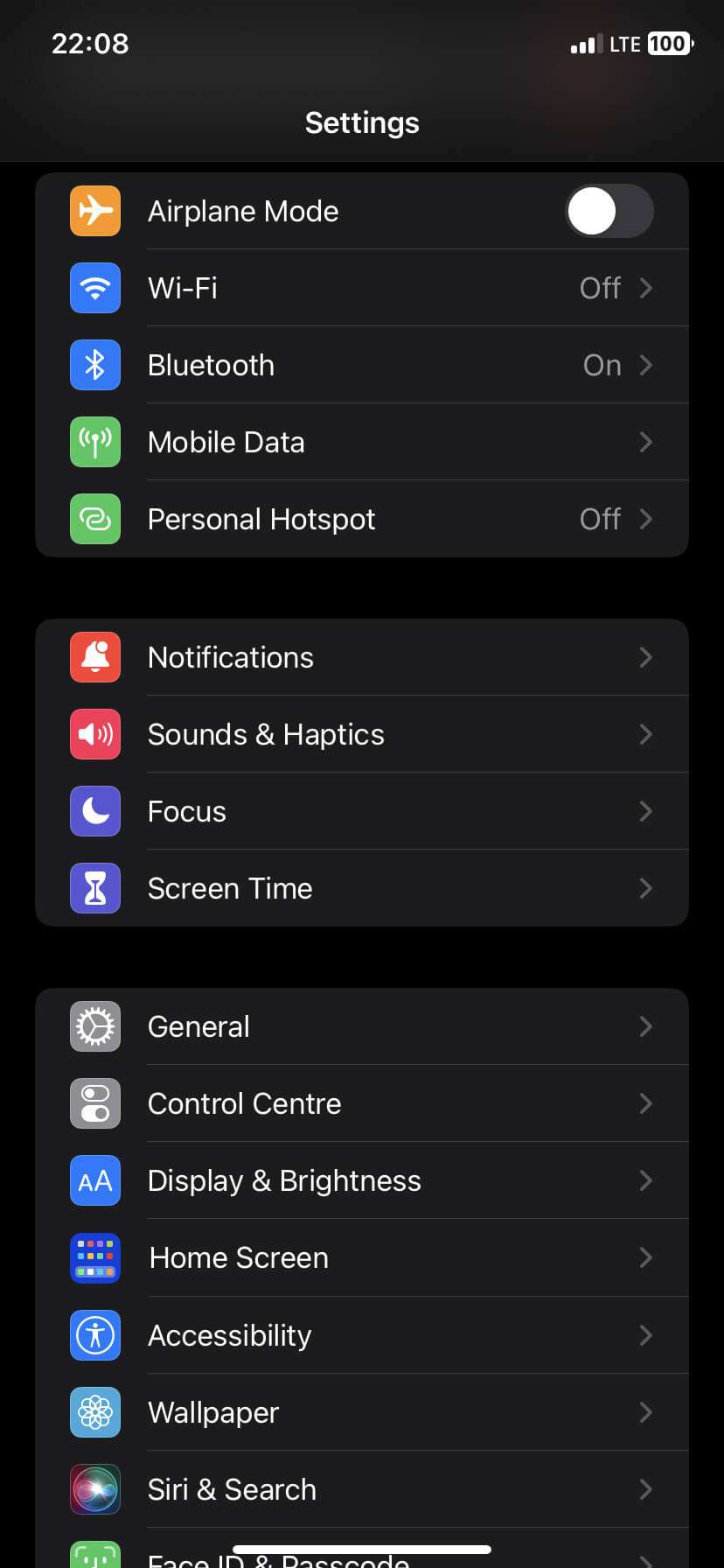
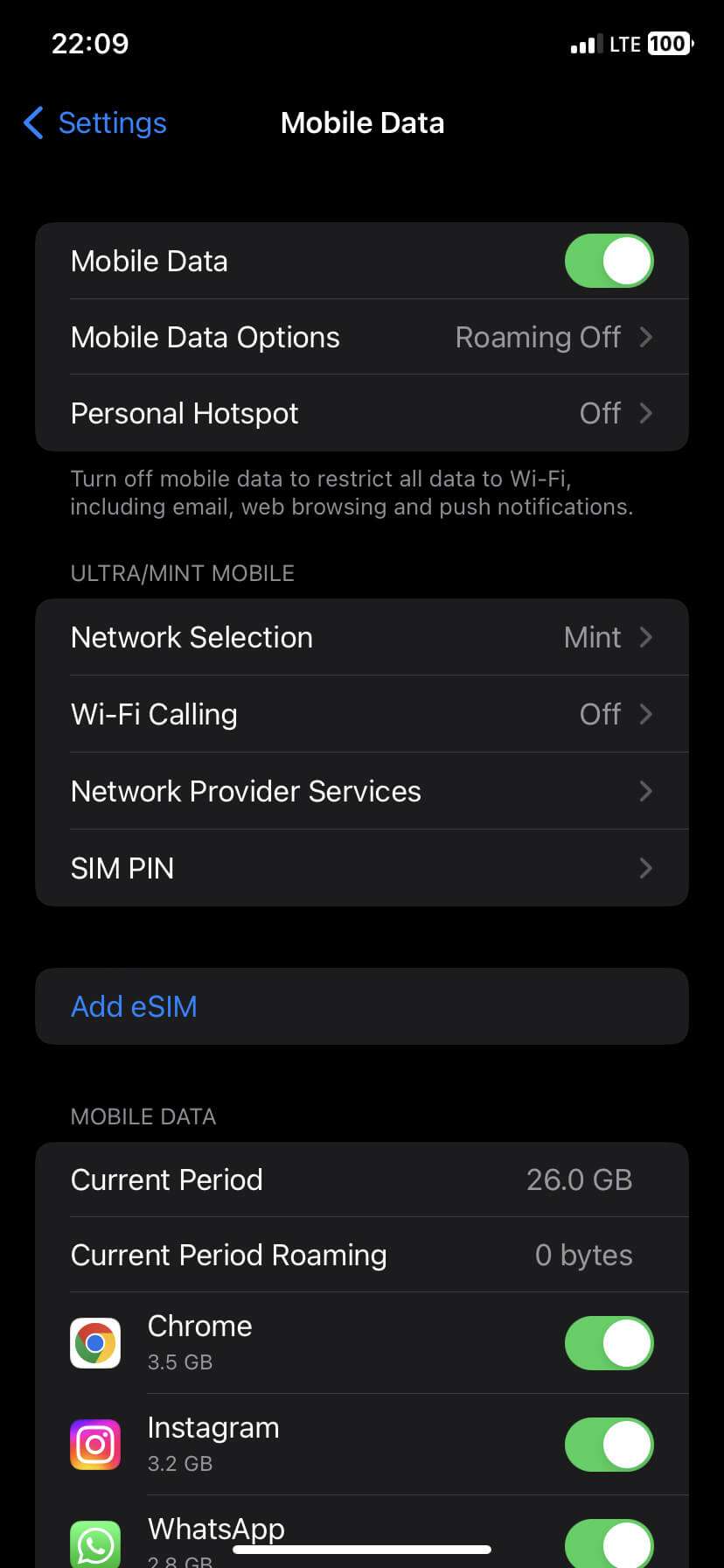
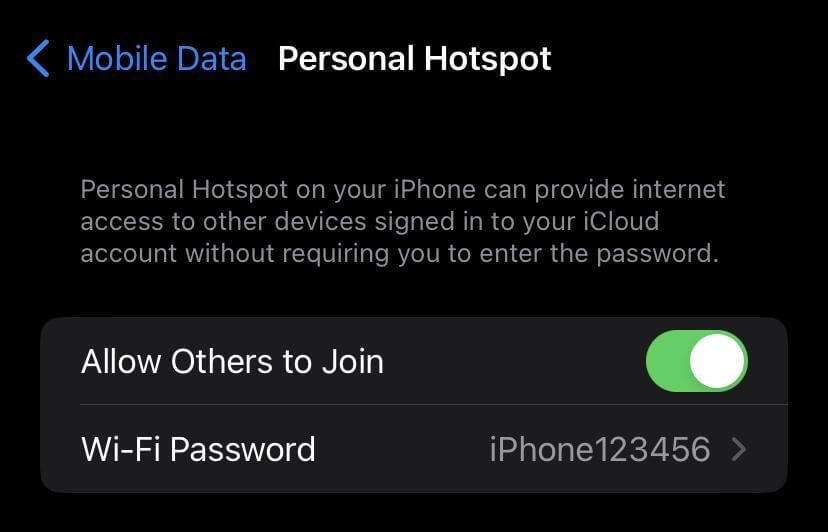
When you connect a device to your mobile hotspot, the status bar turns blue and displays the number of devices that have connected.
Your mobile carrier and the iPhone model you use will determine how many devices can connect to your mobile hotspot at once.
According to Apple, a mobile hotspot can be accessed through WiFi, Bluetooth, and USB. On the device you want to connect to the internet, go to the Settings app, select WiFi, and look for the iPhone name on the list and select it.
Bluetooth connection
If you use Bluetooth to join a hotspot, ensure the iPhone (mobile hotspot) is discoverable.
Then, set up a Bluetooth connection on your Mac or PC and connect to the hotspot. To use a USB cable, connect your iPhone to the computer with the cable.
Tap on the alert that pops up on your iPhone saying “Trust This Computer“. In your computer’s network settings, choose iPhone and configure the settings.
Set up on Android
The hotspot button in your device’s quick settings screen is the quickest way to turn your mobile hotspot on and off.
However, you must first configure the settings.
Follow the steps below to configure a hotspot connection on your Android phone:
-
- Open the Settings app.
- Select the Network & Internet/Connection option.
- Go to the Hotspot & Tethering/Mobile Hotspot and Tethering option.
- Tap on the WiFi hotspot. On this screen, you can set the hotspot’s name, configure the password and security settings for your hotspot, and turn the hotspot feature on and off.
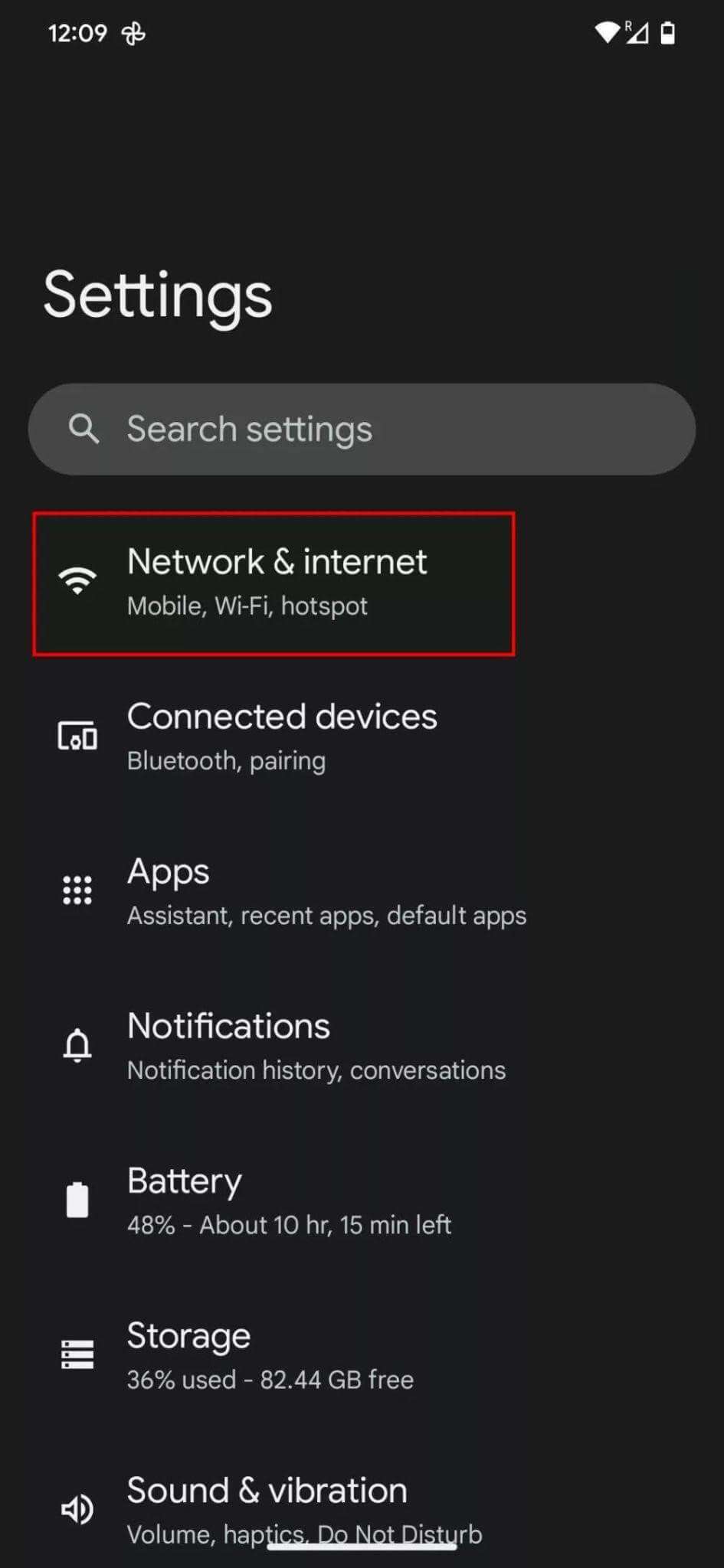
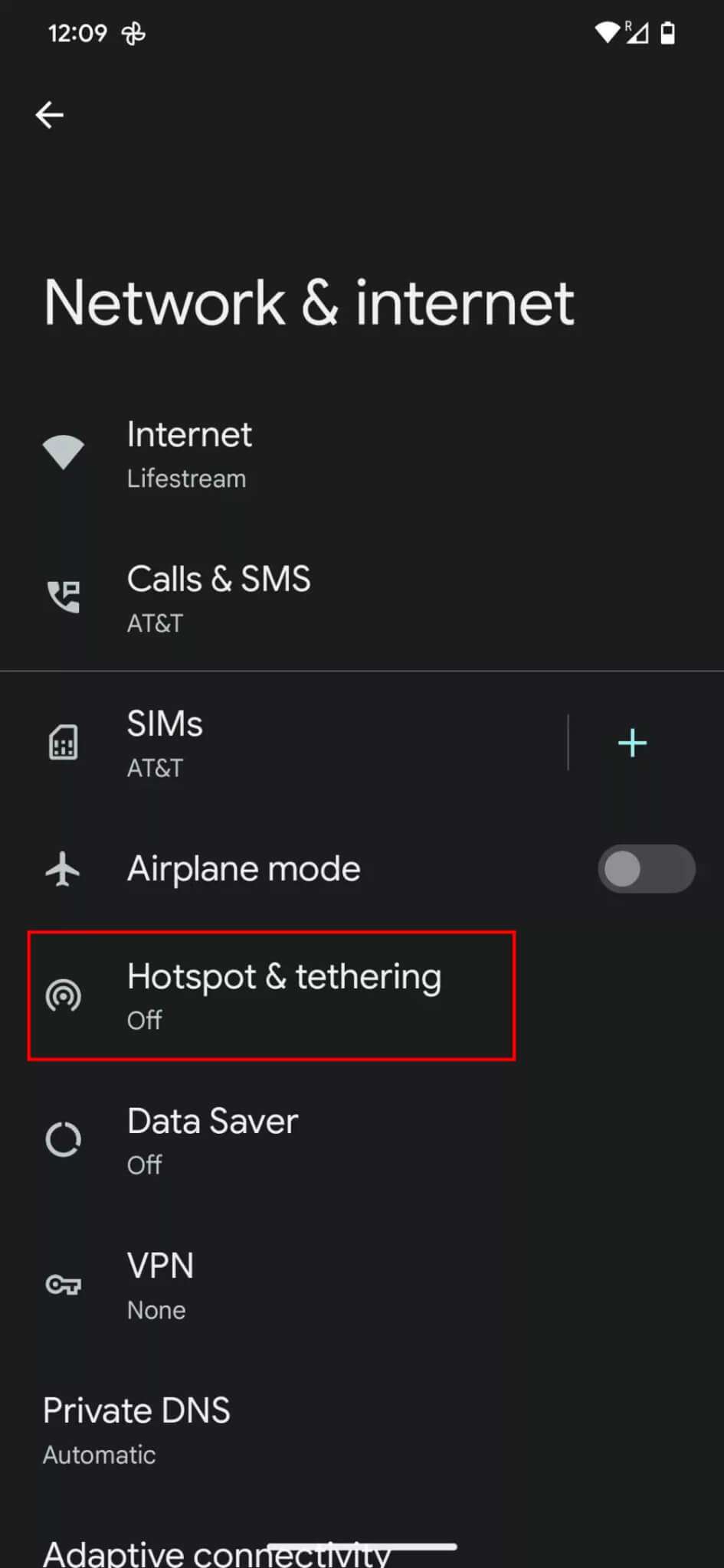
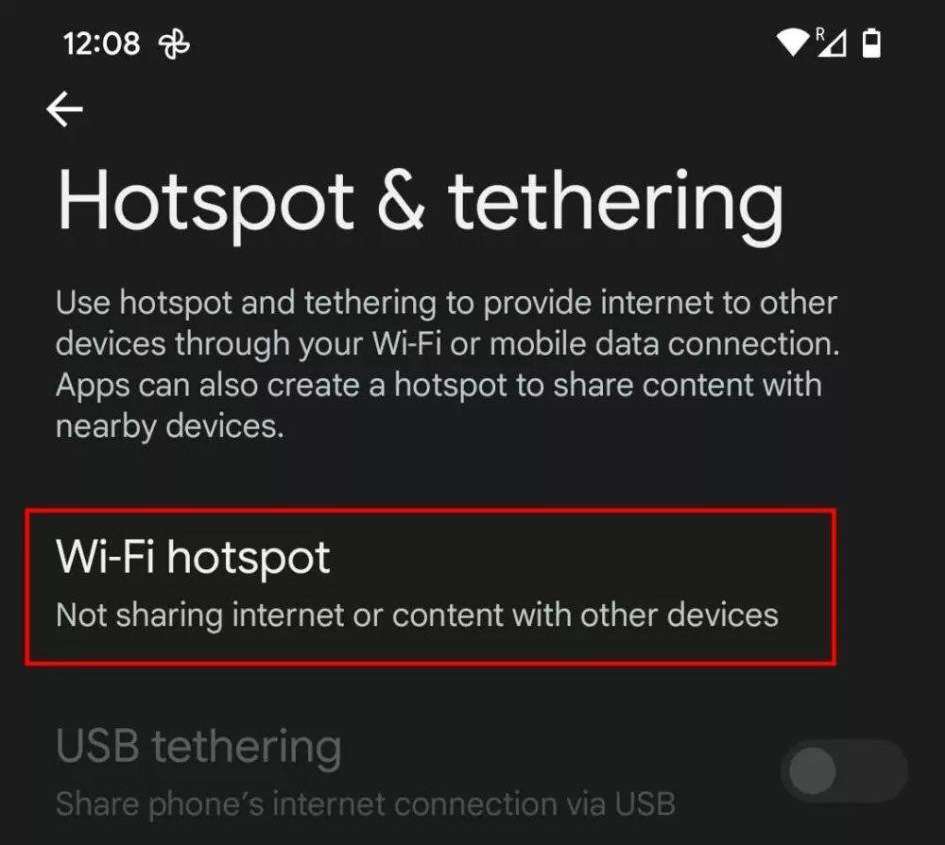
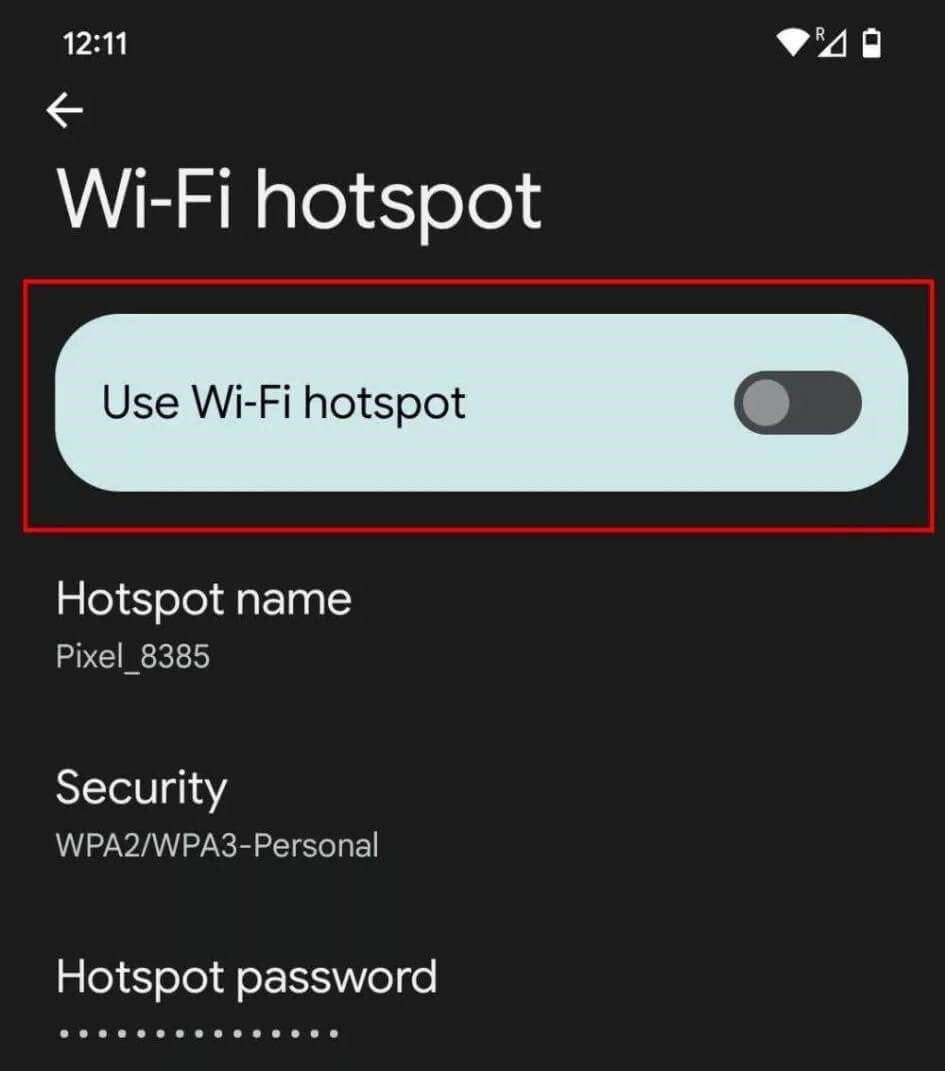
Android Quick Settings
Android’s Quick Settings make it simple to enable and disable essential features on the go. Here is how to add the WiFi hotspot setting to your phone’s Quick Settings and turn it on.
- Swipe down from the top of the screen twice to show the whole Quick Settings menu.
- Locate the Hotspot icon and tap on it.
- If the Hotspot icon is not visible, tap on the pencil icon and drag the Hotspot option into the active Quick Settings section.
- Tap the back arrow in the top-left corner to turn back to Quick Settings.
- Find and tap on the Hotspot icon to share an internet connection.
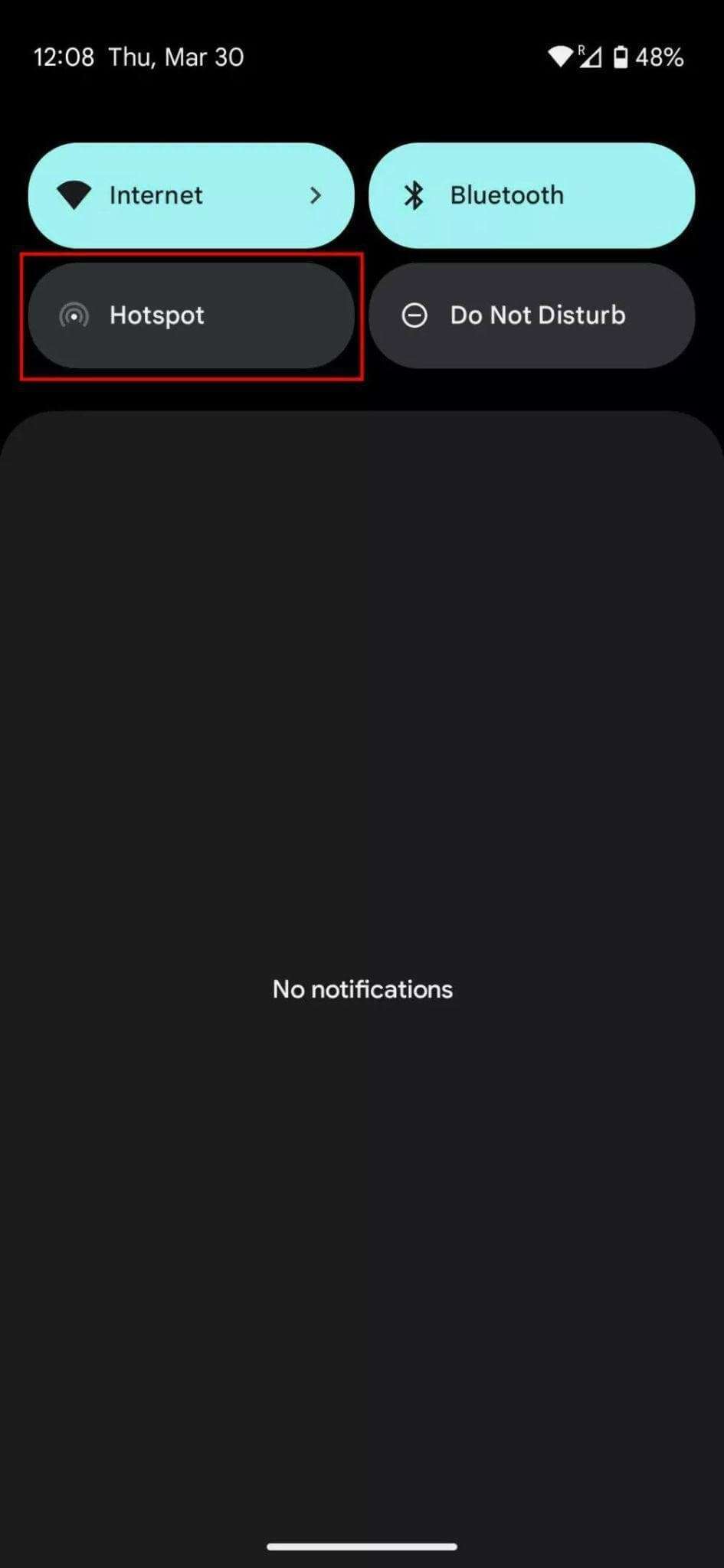
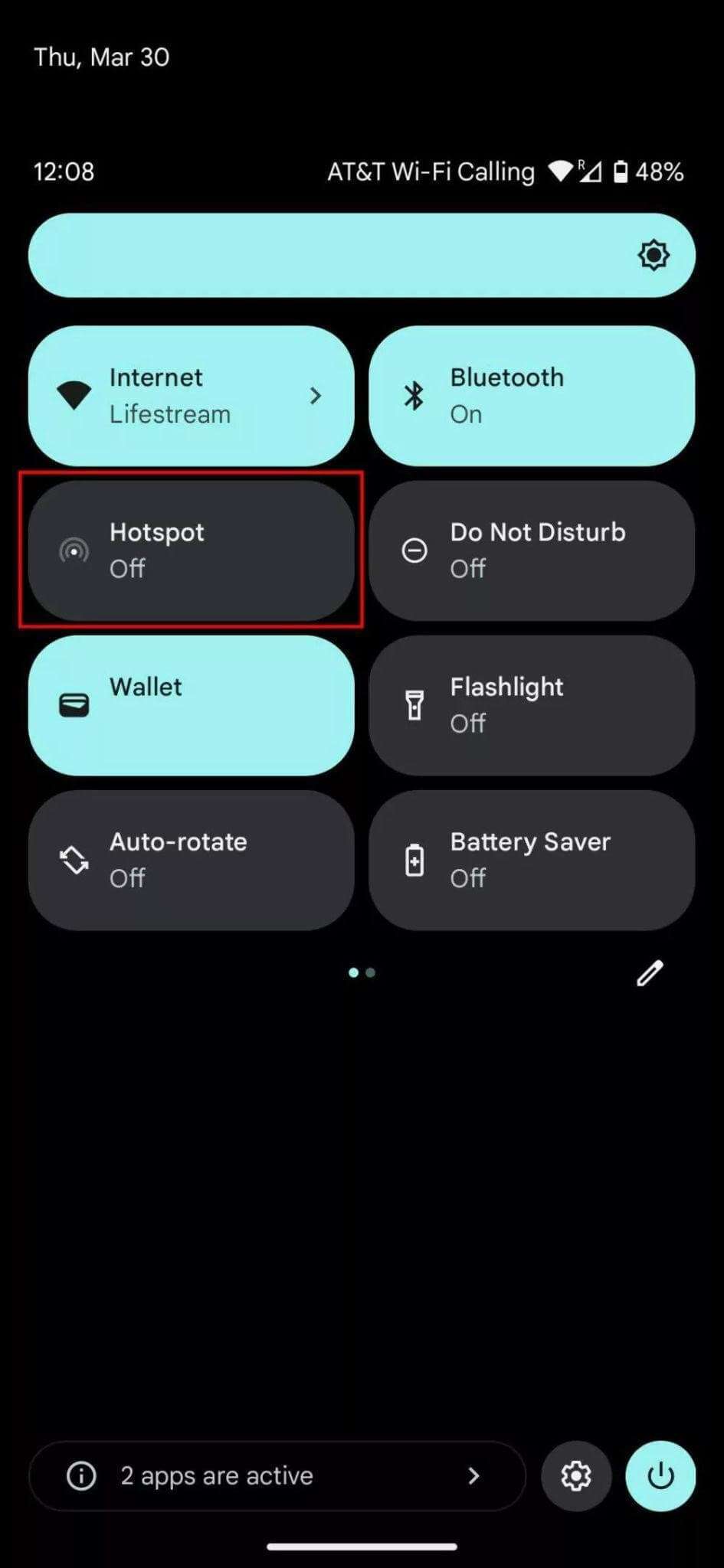
Using Android USB
Additionally, you can also use your Android phone’s USB connection to create a mobile hotspot. However, be aware that not all Android devices have this feature. Here are the steps for using a USB cable for a mobile hotspot connection.
- Connect the USB cable to your phone and your computer.
- Select the Network & internet option.
- Tap on Hotspot & tethering.
- Tap the back arrow in the top-left corner to turn back to Quick Settings.
- Toggle the USB tethering option.
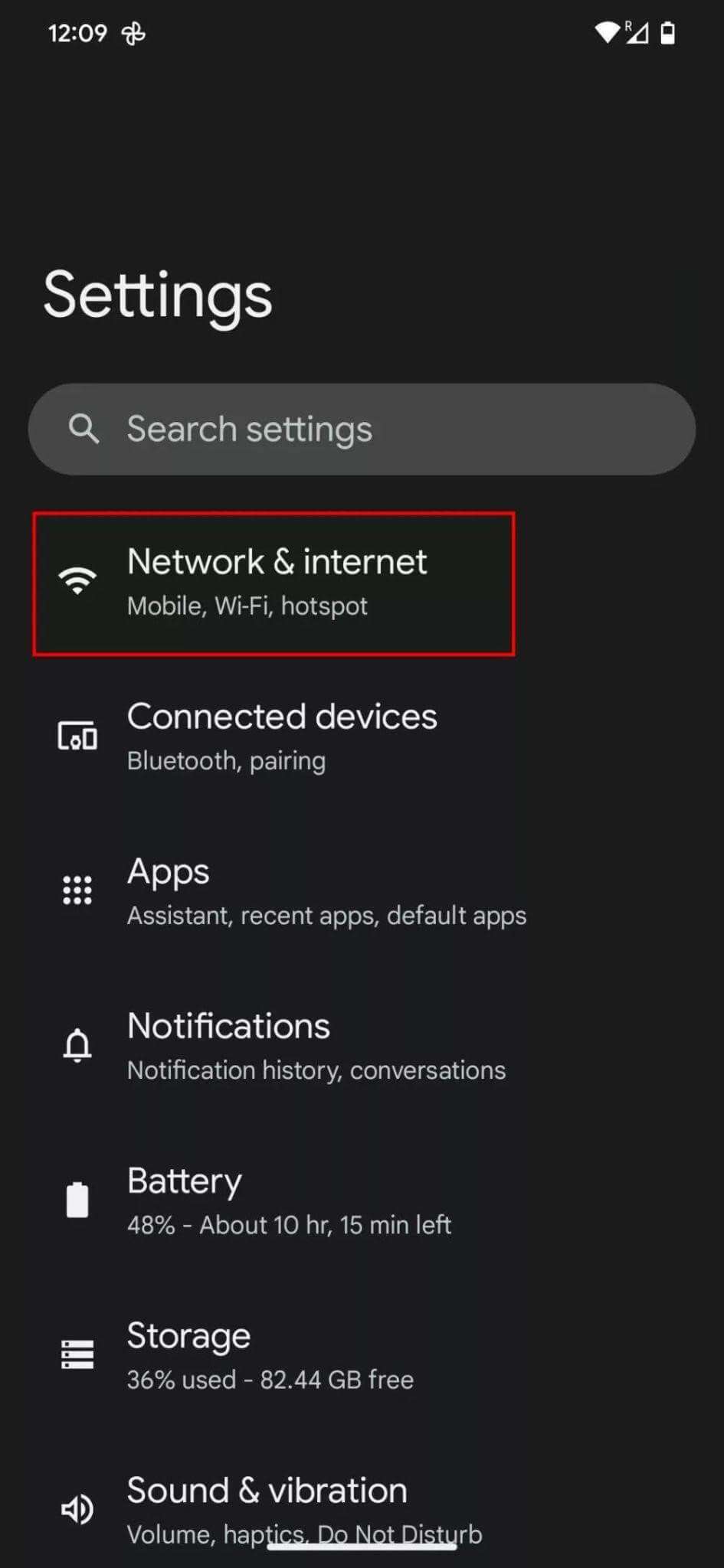
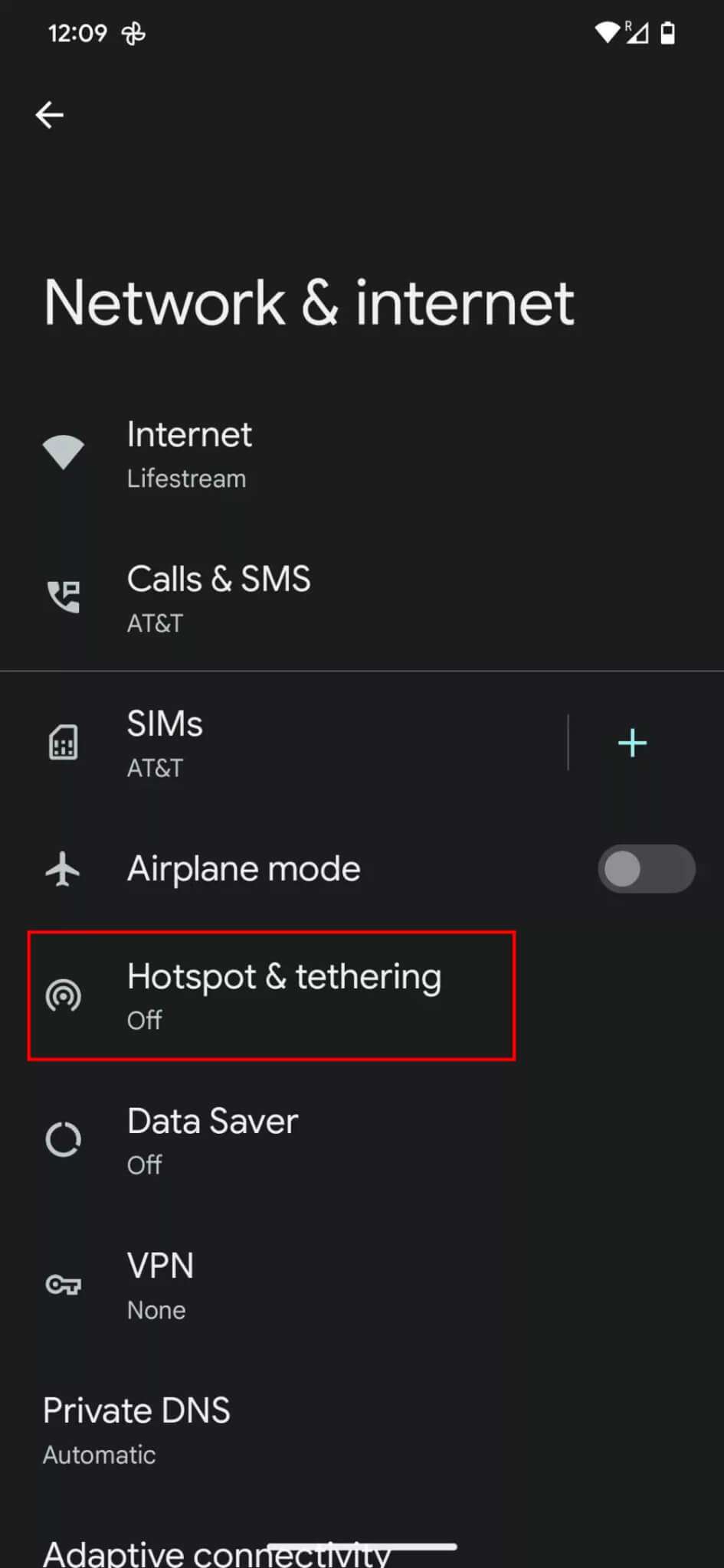
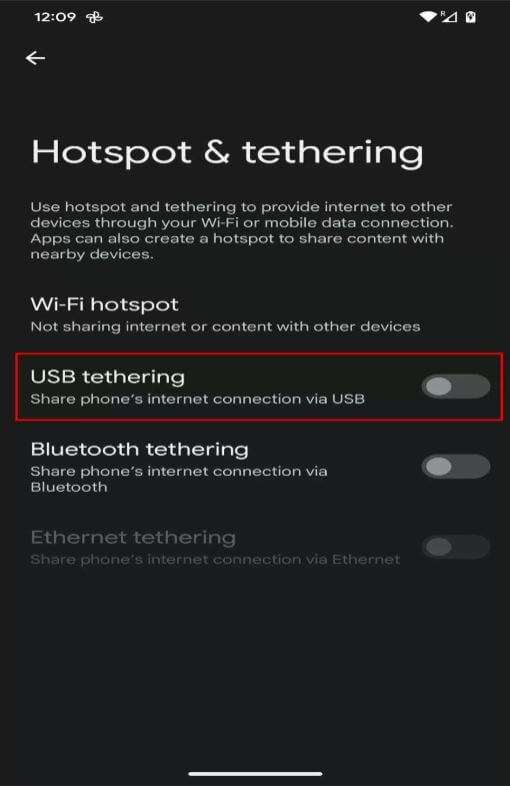
Bluetooth on Android
Bluetooth tethering is also possible on Android phones, but it’s not recommended because it’s slower.

Is it worth using a mobile hotspot to replace home internet?
Before making a decision about replacing your home internet with a mobile hotspot, it’s important to consider the benefits and drawbacks.
Mobile hotspot pros and cons
Some of the pros of mobile hotspots include:
-
- They’re portable and can be used to connect your devices anywhere.
- They are simple to configure and use.
- They have a limitless range as long as there is cellular coverage.
Cons of mobile hotspots include:
-
- They are significantly slower than WiFi.
- They are more expensive over time if they are your primary source of internet access.
- Tethering can drain the battery of your cell phone.
- Hotspot data is limited and has data caps, so it’s not useful for heavy data usage.
- They connect to fewer devices than a WiFi router.
WiFi pros and cons
Some of the pros of WiFi are:
-
- It provides unlimited data or higher data caps (up to 1 TB) compared to mobile hotspots.
- WiFi routers can connect to more devices than mobile hotspots.
- Speeds are faster than mobile hotspots.
Cons of WiFi include:
-
- It’s not accessible everywhere, especially in rural areas.
- Range is limited and can be impacted by obstacles such as building structures.
- Wireless routers aren’t very portable.
So what's the verdict?
If you are a light internet user who uses the internet for limited web browsing and need the absolutely cheapest option, a mobile hotspot may be a viable alternative.
However, a home internet connection is still the best option for most users for speed, reliability and more.
Astound Mobile has unlimited plans that can meet the needs of everyone in your household.
Find out which unlimited cell phone plan is right for you.
Frequently Asked Questions
Does Astound Mobile have hotspot capabilities?
Yes. If your device supports hotspot, you can use your Astound Mobile service as a hotspot. Learn how to use your device as a hotspot.
Can I use the Astound Mobile cell phone plan for home internet?
There’s no need to use the Astound Mobile cell phone plan for home internet because Astound’s plans combine mobile service with Astound’s ultra-fast internet for maximum value and savings when you get internet and mobile service with us.
Save with Mobile & Internet Together
Get the mobile service, home internet & streaming that’s just right for you.
Astound Mobile requires Astound Internet service. Coverage not available in all areas. A trademark of Ziff Davis, LLC. Used under license. Reprinted with permission. Where available. © 2025 Ziff Davis, LLC. All Rights Reserved. All names, logos, images and service marks are property of their respective owners. ©2025 Radiate Hold Co., LLC d/b/a Astound Broadband. All rights reserved.
This website contains instructional information, including from third-party sources, and is intended, but cannot be guaranteed, to be always up-to-date, complete and accurate. Astound does not endorse, and is not responsible for, any third-party content that may be accessed through this website. Any representation or warranty by Astound that might be otherwise implied by information on this website is expressly disclaimed. Astound expressly disclaims all liability or responsibility with respect to actions taken or not taken based on any or all of the instructional information contained on this website. Astound does not warrant or guarantee the availability of any services at any specific time or geographic location or that services will be provided without interruption. Not all aspects of the Astound services function on all equipment and devices. Use of this website is subject to the Web Site Disclaimer and Web Content Accessibility Policy.