How much mobile data does Google Maps use?

For many people, Google Maps is one of the most important navigation tools available, offering accurate maps, real-time traffic updates and a wide range of location-based services. However, the app’s services can impact your cell phone plan’s data allotment.
This article will explore Google Maps’ data use, including how much it uses and how you can monitor and reduce its data consumption.
Switching is easy
Switch & Save
Getting started with Astound is easy: just bring your phone or find a new one, pick a plan and add internet.
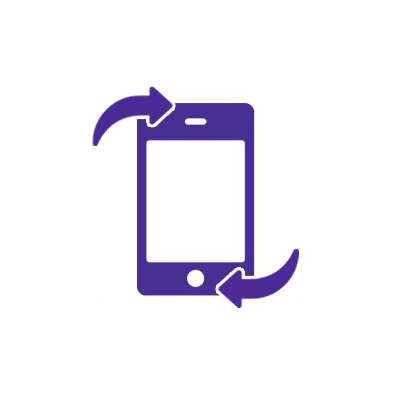
Why does Google Maps use so much data?
Google Maps provides various navigational services that require significant amounts of mobile data to deliver a flawless travel experience. If you realize that your data usage rate has drastically increased, here are a few plausible reasons:
1. Active usage of the app throughout the day
If you use Google Maps frequently during the day to navigate, search for destinations, or explore various routes, the app will remain running in the background. It will continuously acquire and update data concerning your location, traffic and directions, resulting in more data usage.
2. Satellite Map display mode
When you switch to satellite map mode, Google Maps pulls high-resolution satellite imagery in real-time to accurately represent the topography. This satellite imagery uses more data than a standard map view.
3. Zooming in and out of the map frequently
When you zoom in and out on the map often, the app downloads and displays new map data at various levels of detail. Each zoom level necessitates the download of new map tiles, increasing data usage.
4. Map data and updates
Google Maps uses map data, such as road networks, locations of interest, satellite photos and 3D models, to provide navigational services. The content is continually updated to ensure that it is correct and precise. In addition, the application regularly downloads and refreshes the map information as users browse and explore new locations, consuming data.
5. Real-time traffic updates
One of Google Maps’ essential features is its ability to offer users real-time traffic updates. Google gathers data about traffic conditions on any given route or highway from its users, who share their precise location with the app. The app regularly accesses and updates this information to provide the most efficient routes, resulting in higher data usage.
6. Turn-by-turn navigation
Google Maps continuously calculates and changes routes based on real-time situations, such as traffic congestion or road closures, to provide turn-by-turn navigation. However, turn-by-turn navigation increases data consumption because it requires a continuous data connection to retrieve and process the relevant information.

How much data does Google Maps use?
Your actions primarily determine the amount of data Google Maps uses. The longer you spend on Google Maps, the more data you consume, similar to how every other app uses data on your phone. The app is estimated to consume around 3 MB to 5 MB per hour of use, incurred while initially looking for a destination and calculating the route.
Google Maps’ functionality is very flexible because of the several modes and viewing features provided.
For example, the Standard Mode in Google Maps specifies a destination and instructs the app to draw a route. Standard mode’s data usage is minimal because the map is displayed without additional overlays or features. Google Maps’ data consumption in Standard Mode ranges between 5 and 20 MB per hour.
Google Maps’ data usage also varies depending on your viewing preference.
For instance, enabling Google Maps’ satellite display mode, which displays high-resolution satellite images, can increase data usage. Depending on the degree of map exploration and the level of information displayed, satellite viewing mode can consume between 10 and 20MB per hour.
Zooming in and out of the map occasionally doesn’t dramatically increase data use because minor zoom adjustments don’t require much data and thus have little to no effect on overall data usage.
In Standard Zoom, you spend 500 KB–1 MB of data by opening the Google Maps app and uploading a map of your location. On the other hand, Satellite display mode necessitates at least 900 KB when you zoom in and out.
Network & Coverage
Astound's got you covered
Our mobile service runs on a nationwide network with 5G service in all 50 states giving you reliable nationwide coverage you can count on.
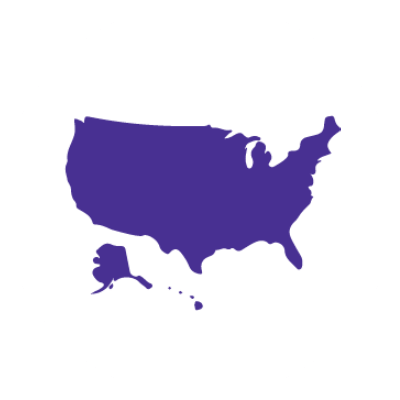
How to track your data usage on Google Maps
If you are concerned about how much data Google Maps uses, you can monitor your mobile data usage in your phone’s settings by following these steps:
For iPhone users:
-
- Launch the Settings app on your phone.
- Scroll down the screen and select Mobile Data or Cellular Data. The options listed depend on the iOS version of your device.
- 3. Scroll further to the Mobile Data section to see an overview of your data usage. Look for Google Maps on the list of apps to see its data usage.
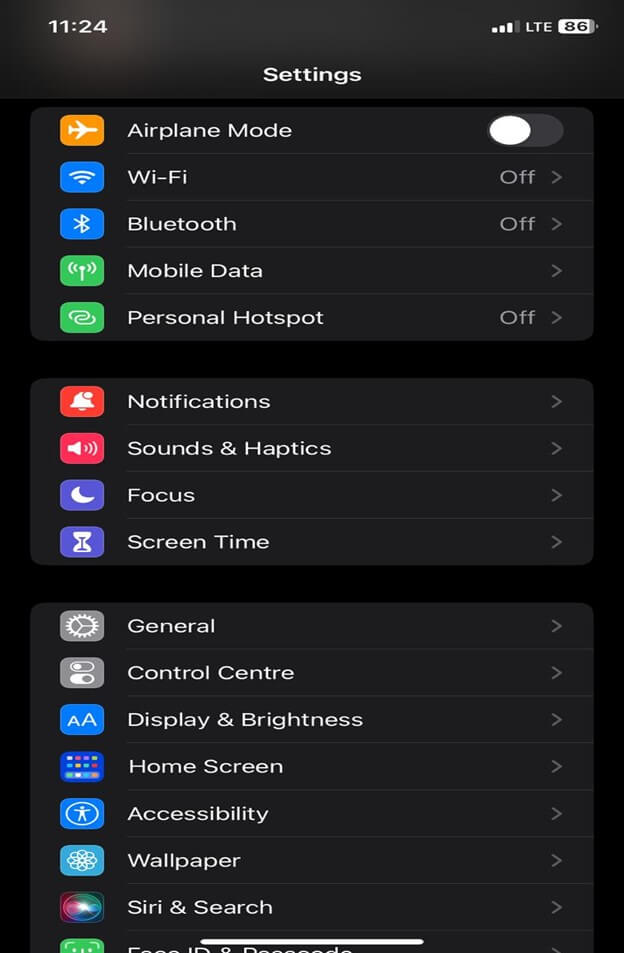
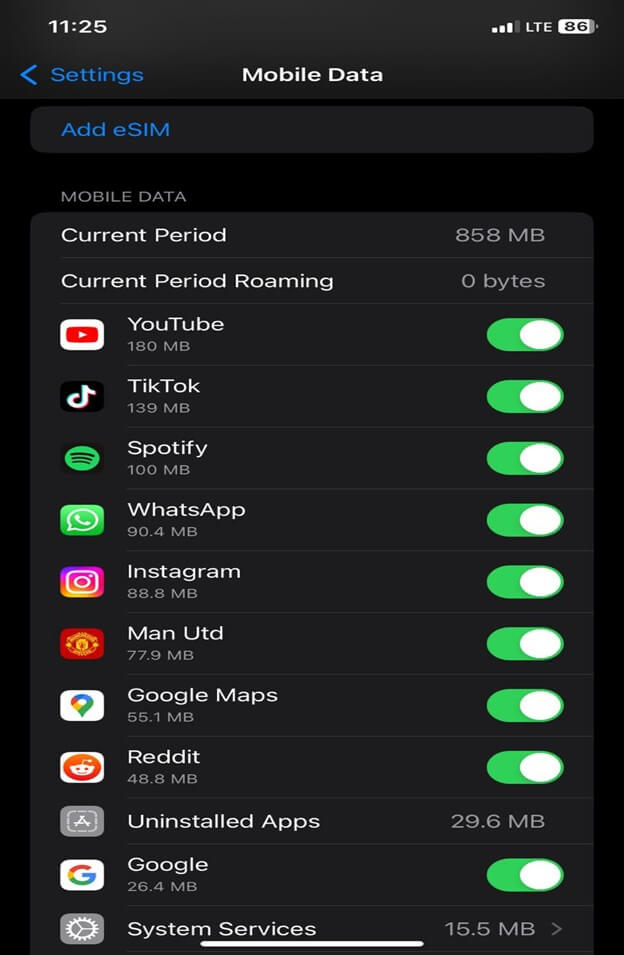
For Android users:
- Open the Settings app on your phone.
- Select the Network & internet or Connections option. The options and settings may differ based on your phone model and the Android version.
- Tap the Data usage option.
- Select Mobile data usage to see the data used by each app.
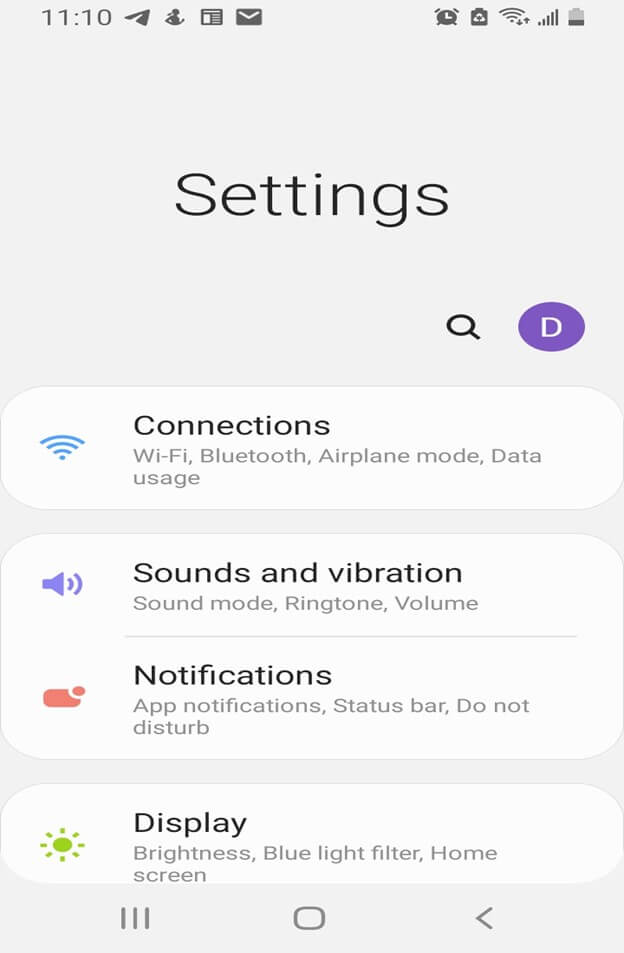
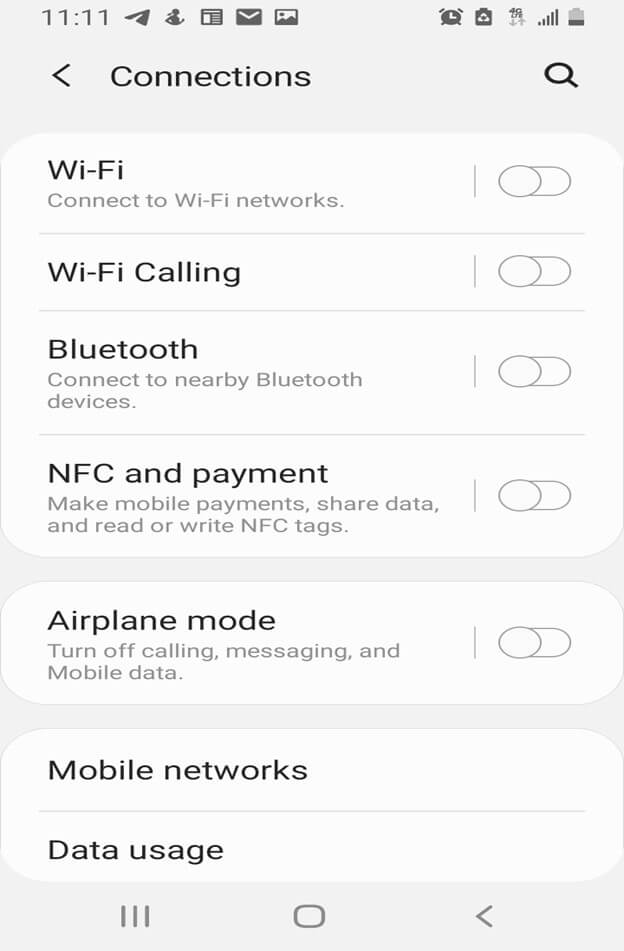

- Scroll down the list of apps and look for Maps.
- Tap the Maps icon to see Google Maps data usage for a specified period.
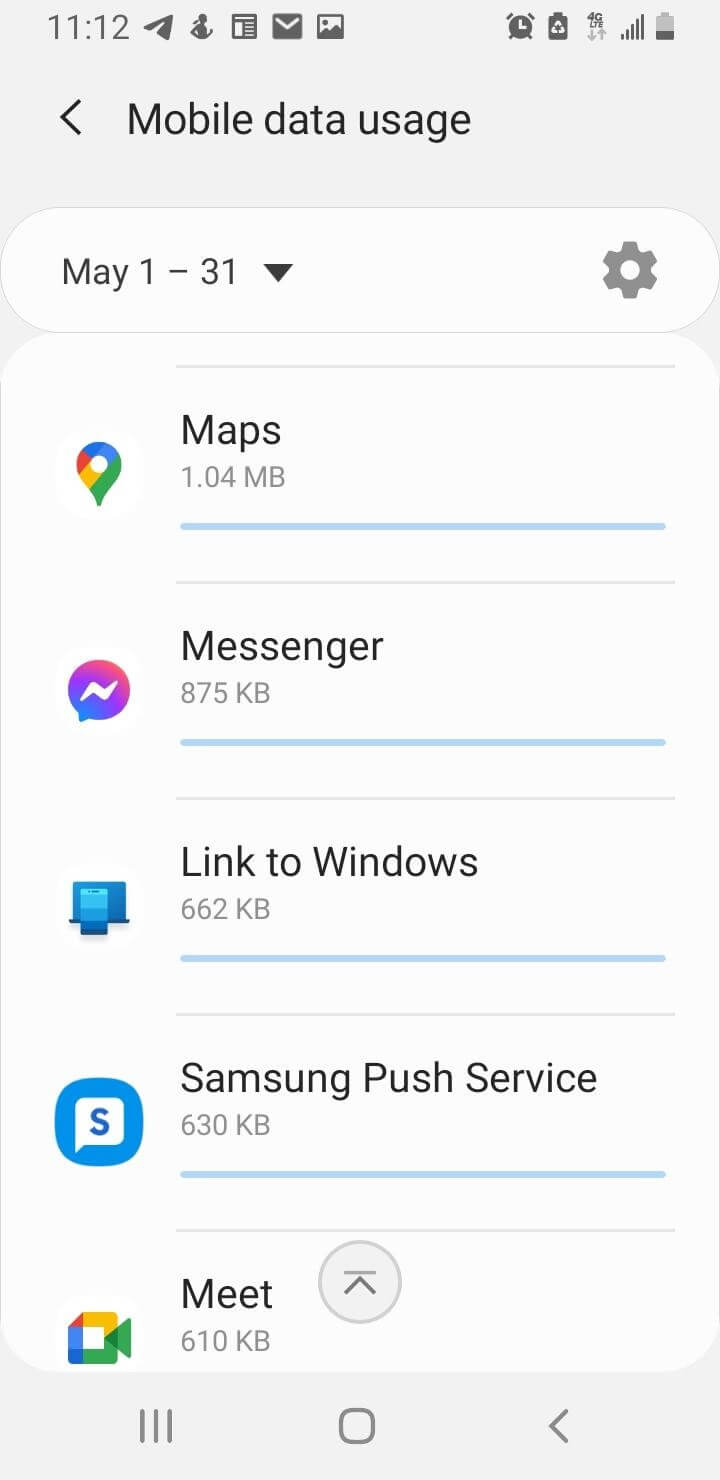
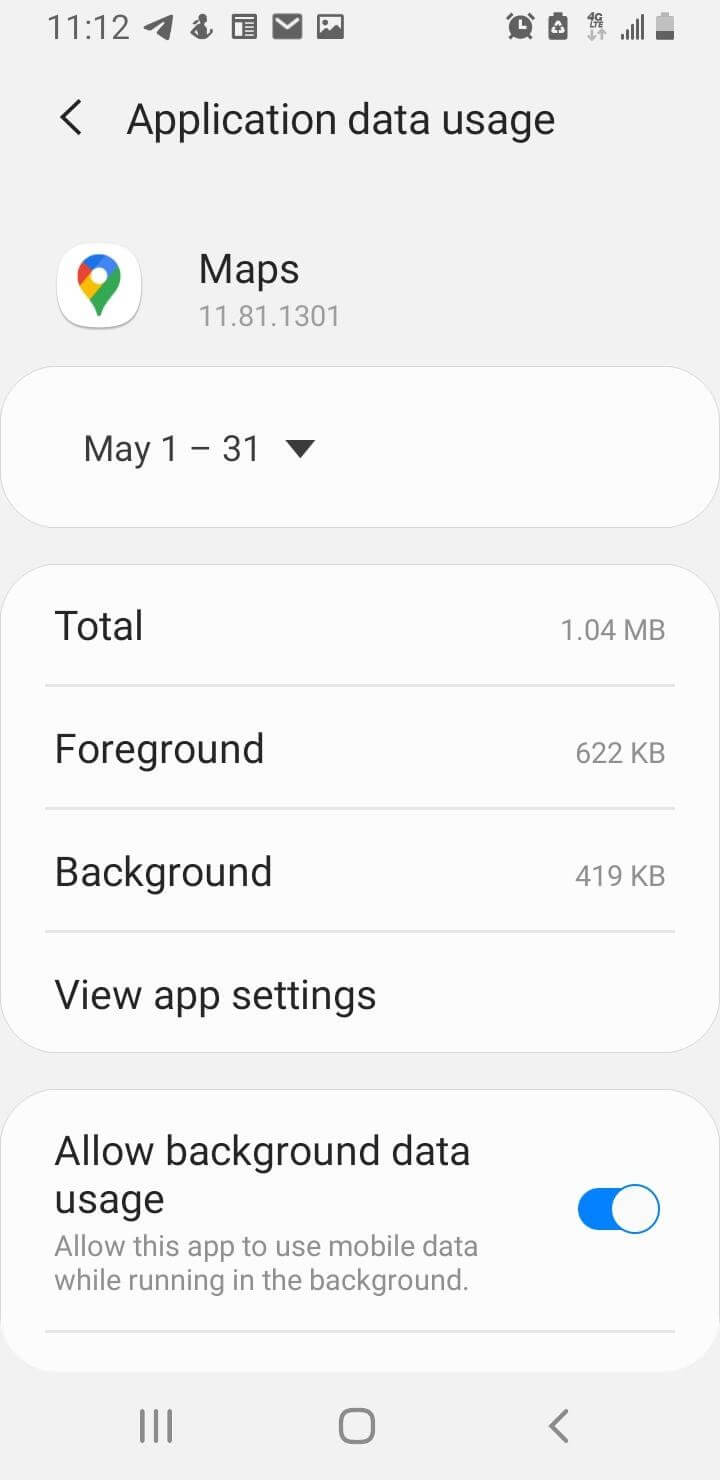
See how much you can save
Save with Astound
Check out our savings calculator to see the change in your bill when you build a plan with Astound.
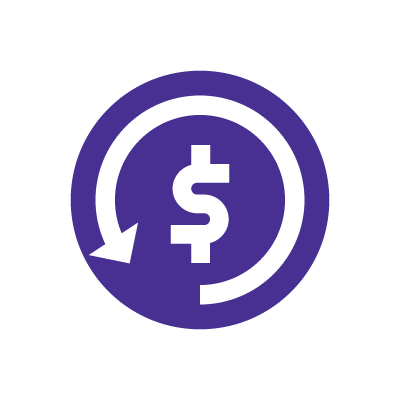
How to reduce data usage on Google Maps
If Google Maps’s data usage is higher than you would like, there are a few options for you to reduce mobile data usage and conserve data:
1. Download your Google Maps directions for offline use
Google Maps can guide you through your trip without access to the internet. By downloading your map on WiFi before you start your journey, you can save mobile data. The downside is that you won’t have access to real-time traffic updates with this method.
Follow the steps below to download directions for offline use on your phone:
- Open Google Maps on your phone
- Type the address of the location you are visiting in the search bar.
- Tap the three dots in the top right corner of the location’s information panel.
- Select Download offline map.
- Adjust the map area and download it.
2. Find your destination while connected to WiFi
Before you depart, it’s a good idea to look up your destination and plan your route while connected to WiFi. The map data and directions will be loaded in advance, lowering the amount of data required during your journey. In addition, for your safety, you should not be trying to search for anything in Google Maps while driving.
3. Disable background data for Google Maps
Since Google Maps is Google’s method of tracking your location, the app could be active in the background and consume your data. The solution for this is to turn off background data usage. Once you deactivate it, Google Maps will stop updating your position and maps as frequently, resulting in less data usage.
By implementing these tips and changing applicable settings, you can drastically reduce data usage using Google Maps, resulting in a more efficient and cost-effective navigation experience.
Mobile + Internet + TV
Switch to Astound
Get Astound Mobile, Internet and TV—and save on the best services available.
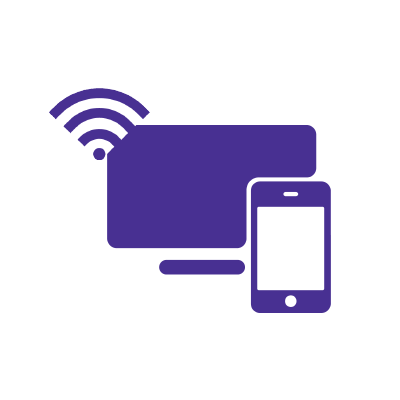
Frequently asked questions
Does Apple Maps or Google Maps use more data?
Apple Maps consumes approximately 1.33 MB for every 10 miles driven, which is about twice that of Google Maps.
Does Google Maps or Waze use more data?
Compared to Google Maps, Waze appears to be the best regarding data usage. A study by Cellularnews claims that Waze uses 0.2 MB of data per 10 miles of driving, while Google Maps uses 0.67 MB.
Does Google Maps work without data?
Google Maps can still guide you through your trip despite not being connected to the internet. It has the option to download and save maps for offline navigation. The disadvantage of offline maps is that you won’t be able to get real-time traffic updates or discover the quickest route based on traffic.
Save with Mobile & Internet Together
Get the mobile service, home internet & streaming that’s just right for you.
Astound Mobile requires Astound Internet service. Coverage not available in all areas. A trademark of Ziff Davis, LLC. Used under license. Reprinted with permission. Where available. © 2025 Ziff Davis, LLC. All Rights Reserved. All names, logos, images and service marks are property of their respective owners. ©2025 Radiate Hold Co., LLC d/b/a Astound Broadband. All rights reserved.
This website contains instructional information, including from third-party sources, and is intended, but cannot be guaranteed, to be always up-to-date, complete and accurate. Astound does not endorse, and is not responsible for, any third-party content that may be accessed through this website. Any representation or warranty by Astound that might be otherwise implied by information on this website is expressly disclaimed. Astound expressly disclaims all liability or responsibility with respect to actions taken or not taken based on any or all of the instructional information contained on this website. Astound does not warrant or guarantee the availability of any services at any specific time or geographic location or that services will be provided without interruption. Not all aspects of the Astound services function on all equipment and devices. Use of this website is subject to the Web Site Disclaimer and Web Content Accessibility Policy.




















