Internet Support
Internet Support FAQs
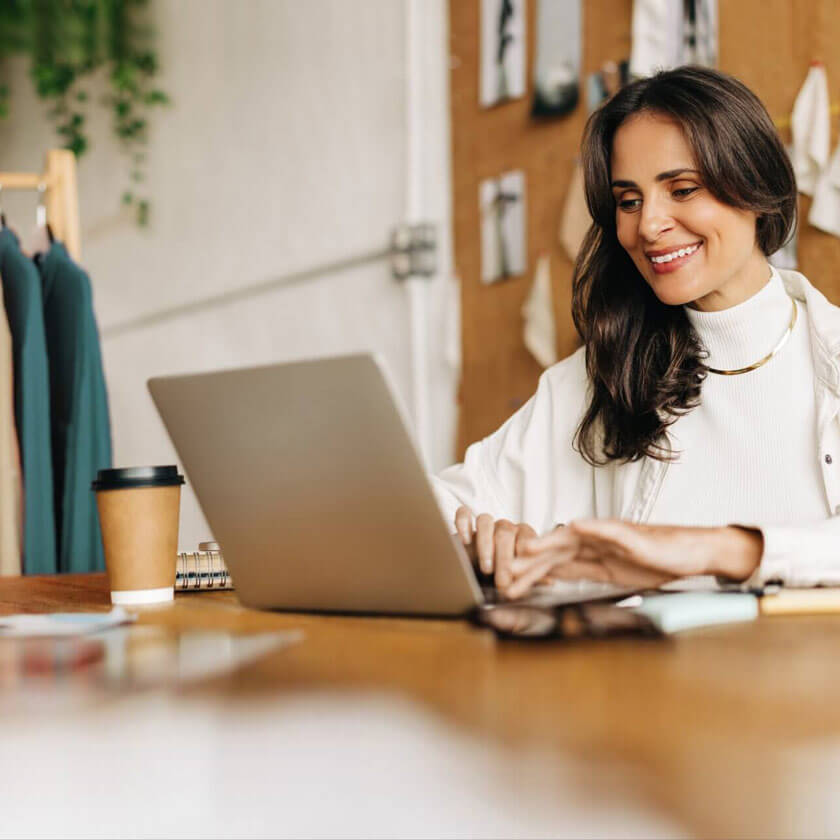
Why isn't my internet working?
The first thing you want to check is if your modem is plugged into AC power and the modem lights are all lit up. If you see the lights indicating power, receive, send and online are all on and solid, that means the modem is online. There should also be 1 blinking activity light that indicates communication to your computer. If this is not the case, unplug the AC power cord from your modem, wait 30 seconds and plug it back in. If you have the same result with the lights after waiting 2-3 minutes, please call tech support. If the lights come back on, as desired, please re-test your internet connection by going to any website. If you can pull up a website, your service is restored.
What should I do if I can't access any websites even after troubleshooting my modem?
If you are still unable to go to any website and you also use a wireless router, unplug the router from AC power, wait 30 seconds and plug it back in. Wait 2-3 minutes and re-check your internet connection by going to any website. If you can pull up any website, your service is restored. If you are still unable to go to any website, restart your computer and try to go to any website again. If you are still unable to go to any website, please call tech support for further assistance.
Are you experiencing internet connection issues and need to try power cycling your modem?
NOTE: Before you power cycle a cable modem:
- If you have Digital Phone
- AND are calling from your RCN Digital Phone Line
- OR a 3rd party VoIP service provider (Vonage, Sun Rocket, etc)
- Power Cycling the cable modem will disconnect your phone call
How do I restart my modem?
Steps to restart your modem:
- Shut down any computers or disconnect the power from the router.
- Unplug the cable modem’s power cable from the electrical outlet on the wall, not from the back of the modem (if possible). If RCN Digital Phone service is present, remove the battery.
- Wait about 60 seconds
- Plug the power cable back into the wall outlet. If you removed the battery in step 2, you may now reinsert the battery.
- The power light should light up on the cable modem. If it does not, make sure that there is power to the wall outlet and that the power cable is plugged in all the way on the back of the cable modem and at the wall.
- Turn the computer on and/or plug the power back into the router.
How do I make sure my Wi-Fi works at top speed?
Many factors can contribute to slowing down your Internet experience; the following tips may be used to optimize your Wi-Fi speed.
-
- Physical barriers like walls or appliances can affect the speed of your Wi-Fi. To help ensure the best possible performance, place your router in a location closest to you and your employees’ work. Also, minimize the number of barriers between the Wi-Fi equipment and your employees.
- The location of the router is very important. Some business owners will place the router in a utility closet. However, a closed area like this may prevent the wireless signal from reaching the device. It is recommended to place this equipment in a central location in your office. It should also be placed off the floor, and on the same floor level where your employees work. An alternative location may be the ceiling.
- The more devices on your business network, like computers, printers and mobile devices, the more your bandwidth will be divided. Multiple devices divide up bandwidth like a pie, with each device taking the portion it needs at the time of use.
- Some devices cannot support higher speeds — which may slows down the other devices. To see what speeds your device can support, refer to the owner’s manual.
- Locking down your Wi-Fi network minimizes the likelihood of neighboring businesses and their patrons from using your wireless network. Not only will your business maintain its bandwidth, your vulnerability to attacks is minimized. Be sure to secure and password protect your Wi-Fi network.
- Run regular virus scans to keep your devices clean. Close browsers, clear cookies, and turn off devices you’re not using. Clearing cookies is fast and easy, but the steps vary by browser.
Modem FAQs

Can I hook up my own purchased modem instead of paying a fee to have a technician come to my business?
Yes, internet customers may use their own modem if it meets the minimum specifications.
You can also use your own modem if you have Astound phone service; however, you will need an Astound EMTA (Embedded Multimedia Terminal Adapter) to use Astound phone service in addition to your own compatible modem. If you choose this option for your internet service, connect your new modem to the coax cable and then contact an Astound support representative at 1-833-249-2786 and let us know the MAC address from the new modem. You must return your Astound modem to your closest local retail store to avoid monthly rental charges.
Where can I purchase an Astound approved modem?
Local computer/electronics stores or online retailers sell modems that will meet the specifications outlined for Astound service. Astound does not currently sell equipment.
Will Astound sell my business an Astound-owned modem?
At this time, Astound does not sell modems.
Can I use my own modem for Gig Speed service?
Yes, however, we highly recommend that you use the Astound modem for Gig Speed service to ensure you get the fastest speed your devices can support.
There are two DOCSIS 3.1, 32-channel modems certified for use on Astound network.
These include:
- Arris SB8200
- Netgear CM1000
Reminder: Internet download speeds may vary and are not guaranteed. Observed speeds may vary by customer based on device, connection, and other factors outside of Astound’s control.
I have my own modem, but it does not offer the recommended channels, can I still use it?
If your modem does not meet Astound’s recommendations, it will not deliver optimal Internet speeds. You can still use it, but you may be sacrificing speed and performance.
If I use my own modem, what should I be aware of?
At certain times, we may provide automatic speed upgrades. If your modem is not capable of delivering the upgraded speeds, you will need to buy a new modem to receive those speeds. If you wish to use your own equipment, please see our minimum recommendations and also check your manufacturer’s website for technical specifications. Please note that while some manufacturers indicate they support a specific range of internet speeds, we strongly recommend certain specifications in order to receive optimal Astound internet speeds and ensure compatibility.
As technology evolves, and network improvements are made, the above recommendations could change and we may not be able to notify you in advance of changes to these requirements. We reserve the right to update these requirements as needed. You can use your own modem if you have Astound phone service; however, you will still need an Astound EMTA (Embedded Multimedia Terminal Adapter) to use Astound phone service in addition to your own compatible modem.

IP Address FAQs
What should I do if I'm experiencing Static IP problems?
If you are having issues with your Static IP for your home business, the issue is likely in the configuration of your networking equipment. Please call us at 1-833-249-2786, and a member of our team will work with you to understand your current configuration, help diagnose the specific issue and walk through the steps to resolve it.
What is an IP Address?
An IP Address is a unique set of numbers (xxx.xxx.xxx.xxx) that identify each computer, cable modem, router or other internet-capable device that is directly connected to the Internet. An IP address is required to navigate the Internet.
What is a Static IP Address?
A Static IP Address is a number that is assigned to a device to be its permanent address on the Internet.
What is a Dynamic IP Address?
When you log on the internet, you’ll receive a Dynamic IP Address (or temporary address) for the duration of that Internet session, or for some other specified amount of time. Once you disconnect from the internet, the Dynamic IP address may return to the IP address pool so it can be assigned to another user. Even if you reconnect immediately, you may not be assigned the same IP address from the pool.
Will my Dynamic IP address change often on the Astound network?
Dynamic IP addresses can change without notice, although they change infrequently under normal Astound network operations. Below are some situations that can cause the Dynamic IP to change:
-
- Lease expiration: Connected device is disconnected from the network for an extended period of time.
- Network Reconfiguration: Adding network capacity can mean the addition, or the relocation from one “chassis” to another. There are occasions when Astound will replace smaller network blocks. If you are on a block that is removed, your IP address will change.
- Equipment change: In the event your “detached” router replaces a connected device, to the modem.
- If you have a 3-in-1 or device with an integrated modem/router, you’ll get a new IP address if your modem/router combo is replaced or changed.
Why would you need a Static IP?
-
- Static IP addresses are intended to be used to host web or email servers, in addition to normal Internet activities. If you are planning to host an email or FTP server, or virtual private network, you will need a Static IP.
- If you want to send more than 400 email messages per hour, a Static IP is required. A Static IP will automatically boost the outgoing mail quota from 400 to 5,000 messages per hour. If you host a newsletter or mailing list, you would also benefit from a Static IP.
- Telecommuters who require access to their company’s local network, often need to supply their company’s firewall administrator with a Static IP. This will permit the administrator to set up secure access.
Does Astound assign a "true" permanent Static IP?
Yes. A Static IP by definition is an address that does not change. The IP address that the modem has will not change except in those unforeseen circumstances.
Are Static IPs associated with a particular device or piece of hardware?
An IP address by its nature is associated through a duration of time (typically 1 hour) with a particular piece of hardware. However, the Static IP address can be used with different customer equipment, assuming the equipment resides in the same location.
May I attach web servers or email servers to the Astound network via a Static IP?
Yes. At this time, customers are allowed to attach a Web server or e-mail server to the network. Customers with Dynamic IP addresses are NOT permitted to host servers.
How many Static IPs may I have?
If you have symmetrical fiber Internet and an Enterprise contract, you may purchase subnet blocks utilizing one, five, or 13 usable Static IP addresses.
If you have asymmetrical Internet, you can purchase one IP address for $19.95.
Will my Static IP ever change?
Your Static IP address will remain the same for a long period of time. On occasion, we will need to move equipment and reallocate addresses. If this occurs, we will give you as much notice as possible for the shift to minimize the inconvenience.
How long does it take before I have the Static IP?
The Static IP is available immediately after the modem goes online.
How many dynamic IPs does Astound provide?
Astound provides you with one Dynamic IP address with your cable modem service. Additional Dynamic IPs can be purchased separately.
Are Outbound Ports 80 and 25 blocked for customers with a Static IP?
No, however these ports are blocked for customers with a Dynamic IP.
Need immediate support?
We are here to help 24/7. Talk to a support specialist: 1-833-249-2786.
Not all services, speeds and product features are available in all areas. Taxes & fees apply to all services and are subject to change. All services a governed by Astound Business Solutions Terms and Conditions. Other restrictions may apply. Customer consents to texts, emails & calls by Astound for purposes relating to customer’s account.
All names, logos, images and service marks are property of their respective owners. ©2025 Astound Business Solutions, LLC. All rights reserved.

