Improving WiFi speeds (11 steps to make your WiFi faster)

Slow internet? Here are 11 practical ways you can increase your WiFi speeds:
- Optimize router placement
- Power cycle your equipment
- Secure your WiFi
- Upgrade to faster internet
- Use the latest WiFi technologies
- Replace your equipment
- Update your firmware
- Use wired connections
- Troubleshooting and testing your speed
- Consider advanced solutions
- Bust WiFi myths
You sit down to watch your favorite show—then the screen freezes. Your connection drops in the middle of an important meeting and you miss a key update. Or, your game lags just as you’re about to land the perfect shot. We’ve all been there.
Is it your router? Is it your modem? Is it your wireless connection?
No matter where the issue originates, slow WiFi is more than a minor inconvenience—it can hinder productivity, disrupt communication and impact your ability to stay connected. In fact, 49% of broadband users report occasionally experiencing issues with the speed, reliability or quality of their WiFi connections at home.
But the good news is you can often speed up your internet with a few easy fixes. In this article we’ll cover simple ways to get faster WiFi—like updating your router, checking your modem and troubleshooting connection issues.
WiFi that just works!
WiFi plans for any home
Tiny, large or somewhere in between; find WiFi coverage to fit any space. Blanket your entire home with a fast and ultra‑reliable connection.
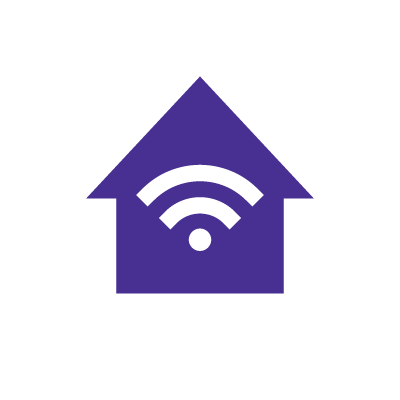
WiFi 101: Understanding the basics
Understanding key terms in networking and WiFi doesn’t have to be complicated. Watch our short video then let’s break down what makes WiFi faster with three easy concepts.
Video tutorial: Benefits and differences of wired vs. wireless internet.
1. Bandwidth
Bandwidth is how much data your WiFi can handle at one time. Think of it like a road—more bandwidth means more space for data to move. But if too many devices are using it, things slow down, just like traffic during rush hour.
Learn more: The average internet data usage per month
2. Frequency bands
WiFi uses two main signals: 2.4 GHz and 5 GHz. 2.4 GHz goes farther and through walls better, but it’s slower and can get crowded. 5 GHz is faster and has less interference, but it doesn’t reach as far.
3. Interference
Interference is like static on a radio. It makes it harder for your WiFi signal to come through. Devices like microwaves, Bluetooth speakers and even your neighbor’s WiFi can cause this kind of static. It weakens your signal and can make your internet slower or less reliable.
Video tutorial: Improving WiFi in your home.
Why is my WiFi slow?
If you’ve ever wondered, “Why is my internet so slow?” you’re not alone. Hidden issues might be the cause—and many are easy to overlook. These common problems can make easy tasks frustrating, especially if you’re paying for high-speed Gig internet.
Let’s break down what could be slowing you down and how to improve WiFi speeds fast.
Physical interference
WiFi signals weaken as they travel through walls, floors and large appliances. The farther your device is from the router, the slower your speed. Thick walls, metal objects and even furniture can block or weaken the signal, especially in larger homes.
Learn more: The best place to put your WiFi router (In any home)
Interference from other devices
Microwaves, Bluetooth speakers, baby monitors and even your neighbor’s WiFi can interfere with your connection. This electronic “noise” disrupts the signal, causing slower speeds or dropped connections.
Outdated equipment
Using an old router or modem is like trying to run a modern app on a flip phone—it just can’t keep up. Certain older models of modems and routers aren’t capable of delivering Gigabit+ speeds. And if your router or modem has outdated firmware, it may be less secure and more likely to drop the signal.
Learn More: Astound compatible modems and routers
Outdated firmware
Your equipment might also be running on outdated firmware or drivers. This built-in software helps your devices, including your router and modem, connect to WiFi and stay secure. If it’s outdated, it can slow down your internet and affect overall performance.
Device limitations
Not every phone, laptop or tablet is built to handle high speed internet. Older devices or those with outdated network cards may only support slower speeds, no matter how fast your plan is. Check your device’s specs to see what speeds it can handle.
Ask the Expert Q&A: Security solutions for protecting your home network.
Antivirus, VPNs or security software
Firewalls, antivirus programs and virtual private networks (VPN) are essential for protection, but they can slow things down by scanning or encrypting all the data you send and receive. While they keep your data safe, they can also add a delay, especially on older devices.
Learn more: Managing parental controls with eero Plus content filters
Connected devices
Streaming video, gaming and video calls all use a lot of data. When too many devices are connected at once, they compete for limited bandwidth, slowing everything down. In addition, smart TVs, phones, tablets and laptops can quietly drain your network even when you’re not using them actively.
Inadequate speed
If you’ve ruled out all the ways your internet can slow down and you still want faster speed, it could be time to investigate the benefits of fiber internet and check out our high speed internet plans to improve your connection speed.
Once you identify why your internet is so slow, you can take action to improve WiFi speeds. Start by testing your internet speed, updating old gear and giving your router a better spot in your home.
Switch & save
Astound is the #1 cable ISP
Stream live content, work, surf, game and connect to multiple devices with speeds up to 1500* Mbps through our ultra‑reliable fiber‑powered network.*
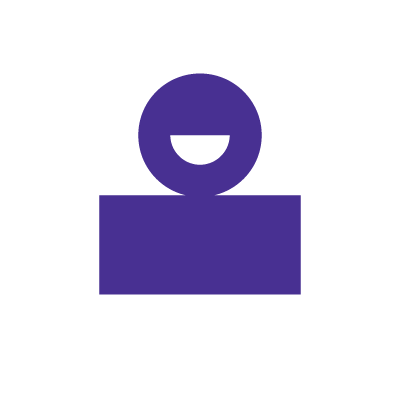
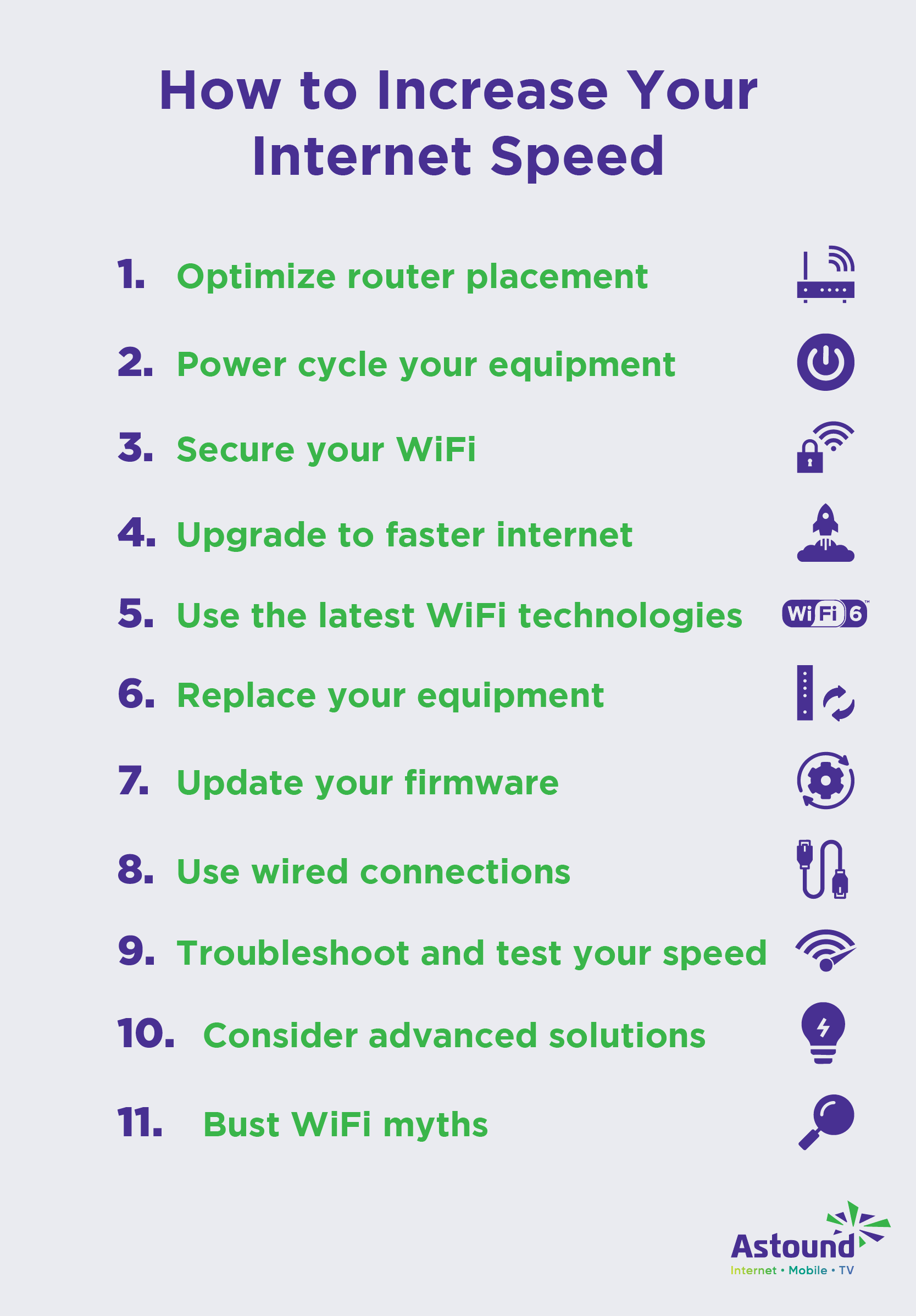
11 steps for faster WiFi
If your internet feels slower than it should be, the solution might be simpler than you think. From placement to settings, here are 11 practical ways to improve your WiFi connection and get the most out of your network.
Step 1: Optimize router placement
Wondering how to improve WiFi connection? It starts with where you place your router. WiFi signals spread outward in all directions, so putting your router in the wrong spot can seriously weaken coverage. A poor location can lead to dead zones, dropped connections or slow speeds—even if you have a high-speed plan.
To maximize WiFi speed, follow these simple placement tips:
- Location: Place your router in a central, open location, ideally on a shelf or elevated surface.
- Proximity: Avoid placing it near appliances, windows or large metal objects, which can block or interfere with signal strength.
- Accessibility: Keep your router away from enclosed spaces like closets, as those reduce its range. Place your router on the main floor where WiFi is used—not in a basement or an attic.
- Direction: Adjust the antennas (if your router has them) to point vertically for all-around coverage.
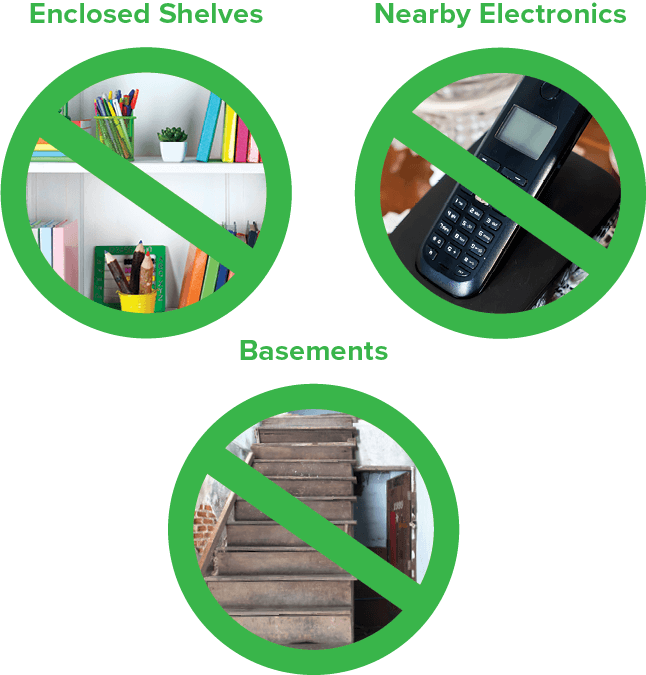
Need more guidance? Check out our recommendation for the best location for a WiFi router.
Step 2: Power cycle your equipment
Sometimes, the fastest fix is the easiest one. Learn how to speed up internet WiFi by simply restarting your equipment. Power cycling helps clear temporary glitches, resets connections and can improve performance across your entire network.
Just unplug your router and modem, wait 30 seconds, then plug them back in. This quick reset can clear up issues like overheating, outdated connections or dropped signals. Restarting your router also gives your devices a fresh start, boosting wireless performance and reducing latency.
For best results, power cycle your equipment monthly, any time you notice a slowdown or experience an outage. You’ll improve WiFi speeds and help your network stay reliable.
Power cycling your modem means turning it off along with all connected devices, waiting 30 seconds, and then turning everything back on again.
Video tutorial: Securing your wireless connection to improve your WiFi experience.
Step 3: Secure your WiFi
An unsecured network doesn’t just put your data at risk—it can also slow you down. If unknown devices are connected to your network, they may be using up valuable bandwidth. Here’s how to make your WiFi connection stronger with security settings you can control.
Start by logging into your router settings and setting a strong password with at least 12 characters. Use WPA3 encryption if available. Check your device list regularly and remove anything you don’t recognize. This keeps your network safe and ensures your bandwidth is only used by trusted devices.
In fact, with 25% of the world’s WiFi unsecured, you may be more likely to be hacked with an insecure connection. Cyber threats like malware can also impact speed. Firewalls and antivirus tools help, but keeping intruders out from the start is the best protection.
If you suspect an issue, contact your ISP for help securing your network.
Learn more: How to secure your home WiFi
FIBER-POWERED GIG INTERNET
Gig+ speeds, unbeatable value
Get Gig speeds up to 1500* Mbps starting at $60/mo on Astound’s ultra-reliable fiber-powered‡ network.

Step 4: Upgrade to faster internet
Sometimes, the easiest way to boost your speed is to upgrade your service. If you’ve ever asked, “How can I increase internet speed?”, he answer might be switching.
Gigabit+ speeds (1 Gig, 1200 Mbps, 1500 Mbps, 2 Gig or 5 Gig) are much faster than cable or DSL. They’re also more reliable, with less lag and fewer interruptions. Whether you’re working from home, gaming or streaming in 4K, there’s a plan that fits your needs.
Benefits of high speed internet include:
- quick download speeds
- fast upload times
- reduced buffering or dropped connections
- more reliable connections for video conferencing and live streams
- better support for multiple users on the same WiFi network
- optimized speed for gaming
So if you’re wondering, “How can I get 1000 Mbps WiFi?”, start by talking to your ISP. Even if you don’t have access to fiber or don’t have the option to upgrade, there are still ways you can get faster speeds.
Learn more: Compare options in Wired WiFi vs. 5G.

eero Plus
eero Plus protects your family online with a password manager to safely create, store and share passwords, virus and malware protection and a VPN that lets you browse the web safely and securely.
Step 5: Use the latest WiFi technologies
One way to increase your WiFi speed is to access the next generation of WiFi offering more speed, better range, more capacity and improved security features.
If you’re using older equipment, your network may be missing out on the benefits of newer WiFi technology. Upgrading to WiFi 6 or WiFi 6e can improve internet speed by up to 40% while handling more devices at once.
Understanding your frequency bands helps too. 5GHz provides faster speeds and more channels, while 2.4GHz offers better coverage through walls. Not sure how to switch? Wondering how you can make your WiFi 2.4 GHz? It’s as simple as selecting the network band or adjusting your router settings.
For best results, make sure your devices and router support the latest standards. That way, you’ll unlock better speed, stronger signals and smoother performance across your network.
Gaming internet
Get the total gaming solution
How you game is up to you. One thing is clear–you need fast and ultra-reliable internet. Get fiber‑powered internet that delivers Gig speeds no matter what high-bandwidth activity you choose.
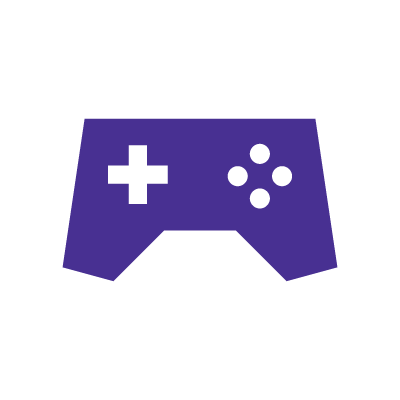
Step 6: Replace your equipment
If your router is more than three to five years old, it may be time for an upgrade. Outdated equipment can slow down other devices connected to your network because older devices may not support access to optimized speeds.
So, how to make WiFi faster? It’s simple. Start with newer equipment that supports today’s speeds and technology.
To see what speeds your device can get, check the owner’s manual or perform a web search using its model number. If your device doesn’t support your ISP’s speed, you may need a new device.
For smaller spaces, such as an apartment, a dual-band router may be enough. But for larger homes, a mesh WiFi network is the better choice. Mesh systems use multiple access points to eliminate dead zones and ensure reliable coverage in every room.
With a mesh network, you get seamless roaming, strong signals and better performance whether you’re in the living room or the basement. And because more nodes boost coverage, your devices stay connected as you move around.
To find the right setup for your home, read more about mesh routers vs. traditional routers.
Additionally, if you have gamers in the house, you may want to consider upgrading to a dedicated gaming router. A gaming router can help manage internet traffic to increase and improve your network bandwidth through its quality of service (QoS) features.
Updating to a more powerful gaming router will provide you with more ports and channel options to improve speed, and allow you to connect multiple devices to your network and optimize bandwidth capacity.
Learn More: Gaming Router vs Normal Router
Step 7: Update your firmware
Keeping your equipment up to date is one of the simplest ways to improve performance. If you want to improve your WiFi speed, start by checking for firmware updates on your router. Most modern devices allow you to enable automatic updates, or you can log into your settings to check manually.
Next, fine-tune your network. Use QoS settings to prioritize activities like gaming or streaming. This ensures your most important devices get the bandwidth they need.
You can also adjust your channel settings. If your network is crowded, switching to a less-used channel can reduce interference, especially on the 2.4GHz band. For better speed, try the 5GHz band, which offers more channels and less overlap.
Step 8: Use wired connections
While WiFi is convenient, a wired connection offers the fastest and most stable experience. Wired connections improve internet connection speed, especially for activities like gaming, video calls or 4K streaming.
To get started, plug a tested Ethernet cable directly into your gaming PC, smart TV or work laptop. An Ethernet cable provides stability and you’ll see a difference in speed, especially during high-bandwidth activities.
So, the real answer for how to boost WiFi download speed? Go wired for your most important devices.
If your device doesn’t have an Ethernet port, use a USB adapter to connect. You can also try a USB-C adapter for newer laptops and tablets.
Find your speed
What speed do you need?
Maybe you just need the essentials—or maybe you need to unleash the ultimate internet speed. Explore your options to get the best experience for every device in your home.
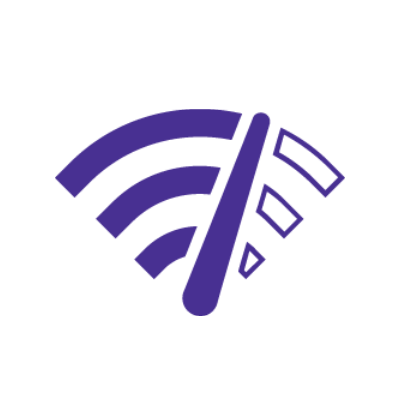
Step 9: Troubleshoot and test your speed
Not sure if you’re getting the performance you’re paying for? Wondering “how can I fix slow WiFi speed?” Start with a speed test.
Use speed testing tools on different devices throughout your home. Run a speed test while connected to WiFi, and then again using a wired connection. Check your Mbps for both download and upload speeds, and take note of your ping time. This will help identify whether the issue is with your network or a specific device.
If your results are consistently below 80% of your plan’s speed, it might be time to contact your ISP. They can help troubleshoot issues or determine if your plan still fits your needs.
Learn more: Astound internet support

Mesh WiFi with
eero Secure
Enhanced Whole Home WiFi uses multiple routers (or eeros®) to boost range, speed, and stability, while eero Secure, included at no extra cost, offers parental controls, ad blocking, and internet backup for constant connectivity.
Step 10: Consider advanced solutions
Still struggling with slow or spotty coverage? Want to know how to boost WiFi speeds? Try advanced solutions like mesh systems or range extenders to expand and strengthen your network.
A WiFi extender or repeater can help in small spaces by boosting the existing signal. Place the range extender midway between your router and the area with poor coverage for best results.
For the best experience, consider a mesh system like eero. It replaces your traditional router setup with multiple access points for seamless coverage throughout your home. Setting up a mesh system is easy. With Astound, eero Secure is included for added protection and you can upgrade to eero Plus for extra security features like password management, content filtering and internet backup.
Step 11: Bust WiFi myths
When it comes to internet speed, not everything you’ve heard is true. Let’s clear up what makes WiFi faster with these 10 quick facts.
- Myth 1: More WiFi bars mean faster internet.
- Truth: Bars only show signal strength, not internet speed. You can have full bars and still experience slow speeds if your connection is congested or your plan is limited.
- Myth 2: Restarting your router every day improves performance.
- Truth: Restarting once a month is usually enough. Too many reboots can even interrupt software updates or network stability.
- Myth 3: Placing your router near a window helps extend the signal.
- Truth: Windows reflect and leak signal, reducing coverage indoors. Keep the router centrally located in your home.
- Myth 4: 5GHz is always better than 2.4GHz.
- Truth: 5GHz is faster, but it doesn’t reach as far or penetrate walls as well as 2.4GHz. Use 5GHz when you’re close to the router, and 2.4GHz for longer range.
- Myth 5: All routers are basically the same.
- Truth: Older routers may not support newer WiFi standards like WiFi 6 or 6E. Upgrading to a modern router can significantly improve speed, range and security.
- Myth 6: Turning off other devices will instantly fix slow WiFi.
- Truth: While reducing network traffic helps, other factors like firmware updates, placement and interference are often bigger contributors to slowdowns.
- Myth 7: One router is enough for any home.
- Truth: Larger or multi-floor homes often need a mesh network to maintain strong signal in every room. One router may not provide full coverage.
- Myth 8: WiFi extenders always solve coverage problems.
- Truth: Extenders can help, but they split bandwidth and can sometimes slow things down. A mesh system provides a more seamless experience.
- Myth 9: Internet speed tests are always accurate.
- Truth: Speed test results vary based on device, server location, time of day and background activity. Test on a wired connection for the most accurate results.
- Myth 10: If your device is new, it automatically gets the fastest speeds.
- Truth: Some devices default to 2.4GHz or have power-saving features that limit speed. You may need to manually connect to 5GHz or adjust settings.
Conclusion
Now you know how to get faster WiFi with these 11 steps—from better router placement to advanced upgrades like eero mesh systems. Whether you’re tackling slow speeds, dead zones or signal drops, every fix brings you closer to a stronger, more reliable connection.
Want effortless speed?
Explore Astound’s ultra-fast fiber internet plans and eero for top-tier performance, whole-home coverage and faster streaming and gaming.
Build your plan
Your perfect plan is just a click away
Get the speeds, WiFi, mobile and TV plans you need all at an affordable price. Bundle your services with Astound and see how much you can save.
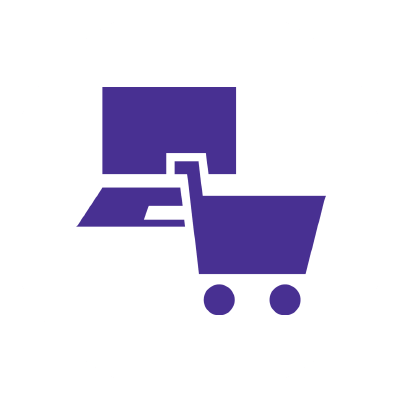
Frequently asked questions
How can I fix slow WiFi speed?
Start by testing your internet speed using a wired and wireless connection. If WiFi is significantly slower, the issue may be signal interference, outdated firmware or bandwidth being overused by other devices. To improve speeds:
- Place your WiFi router in a central, open space.
- Restart your router and modem.
- Keep devices virus-free and updated.
- Switch to 5GHz when close to the router for faster performance.
- Remove or replace older devices that may slow down the entire network.
Still experiencing slowdowns? Your plan or equipment may no longer meet your needs.
How can I get 1000 Mbps WiFi?
Upgrade to one of Astound’s fiber-powered internet plans, which deliver blazing-fast speeds—like 1500 Mbps—with ultra-reliable performance and compatibility with modern mesh systems like eero. Keep in mind:
- The speed you experience over WiFi depends on router placement, signal interference and the capability of your devices.
- Direct wired connections always deliver the most consistent results.
- Some devices may not support Gigabit+ speeds, so confirm device compatibility.
Need even more speed? Astound offers multi-gig plans in select areas.
Why is my internet so slow?
Even with a fast plan, performance can drop due to physical obstructions, outdated hardware or too many connected devices competing for bandwidth.
Common culprits include:
- Walls, doors and appliances blocking your signal
- Old routers, modems or equipment
- Interference from other wireless devices
- Devices with outdated software dragging down your network
If slow speeds persist after troubleshooting, consider upgrading your internet plan or checking to see if Astound’s fiber-powered service is available in your area.
Is it better to connect to 5GHz or 2.4 GHz?
That depends on your location and usage. Use 5GHz for speed when you’re close to your router and need higher performance for gaming or video calls. Choose 2.4GHz for range, especially if you’re farther away or on another floor.
2.4GHz covers longer distances but is more likely to face interference. 5GHz is faster and less crowded, but has a shorter range and can struggle through walls. For best results, connect to the band that matches your location in the home.
Can a better router increase internet speed?
Can a better router increase internet speed? Yes—especially if your current device is outdated. A new router that supports DOCSIS 3.0 or higher allows for greater throughput and can deliver faster speeds, particularly when paired with a modern internet plan.
Create the perfect bundle
Get the speed, WiFi, mobile and TV that’s just right for you.
*Internet speeds may vary & are not guaranteed. Certain equipment may be required to reach advertised speeds. DOCSIS 3.1 modem with 2.5GE physical LAN port is required for 1 Gigabit speeds and higher. See astound.com/yourspeed for why speeds may vary. To view Astound’s FCC Network Management Disclosure see astound.com/policies-disclaimers. Limited time offer, subject to change without notice. Advertised promotional price valid for duration of the stated promotional period from time of service activation. Regular rates apply after promotional period ends. Equipment not included and is extra. Modem required for Internet service. Enhanced Wi-Fi or Whole Home Wi-Fi (eero) not included and is add’l. Offer includes a monthly discount for enrollment in both automatic payments (autopay) & paperless billing (e-bill). Discount of $10 applies with automated bank account deduction or a discount of $5 applies with automated credit/debit card payment. Valid email address required. Must complete enrollment in autopay and e-bill within 30-days of placing the order. Without enrollment, the discount does not apply. Discount appears on bill within 3 bill cycles after enrolling. If either autopay or e-bill is canceled, services are changed, or the account is not in good standing, then the monthly discount will be discontinued. Offer valid only for new residential Astound customers or previous customers with an account in good standing who have not had Astound service within the last 60 days. Any add’l services, equipment, premium channels & other tiers of service are subject to an add’l charge & regular increases. A one-time activation fee of $14.99 (in addition to any installation fees) will be charged & is subject to change. Add’l fees apply for taxes & surcharges, and are subject to change. WA RESIDENTS: unless otherwise specified, price does not include a 2% Regulatory Administration Fee. For details about taxes, fees & surcharges visit astound.com/fees. No early termination fees apply in the event service is terminated in advance of the promotional end date. Customer is responsible for any accrued service charges in the event service is canceled. Subject to credit check. Not all services & speeds are available in all areas. A multi-product discount may be available to qualifying addresses with a subscription to mobile, TV, and 600 Mbps Internet or higher. Discounts will be reflected in your order cart at time of purchase, if available. Other restrictions may apply. All services are governed by the Astound Customer Terms & Conditions that can be found at astound.com/policies-disclaimers. © 2025 Radiate HoldCo, LLC d/b/a Astound Broadband. All rights reserved.
While we have made every attempt to ensure that the information contained in this site has been obtained from reliable sources, Astound is not responsible for any errors or omissions, or for the results obtained from the use of this information. All information in this site is provided “as is”, with no guarantee of completeness, accuracy, timeliness and without warranty of any kind, express or implied, including, but not limited to warranties of performance, merchantability and fitness for a particular purpose. Certain links in this site connect to other websites maintained by third parties over whom Astound has no control. Astound makes no representations as to the accuracy or any other aspect of information contained in other websites.
Whole Home WiFi: Activation and installation not included. Up to $40/mo for Whole Home WiFi equipment. Additional eero devices available for an additional cost, per device. ©2025 Amazon.com, Inc. or its affiliates. eero and all related marks are trademarks of Amazon.com, Inc. or its affiliates. Amazon.com c/o eero LLC, 660 3rd St. San Francisco, CA.



















