How to power cycle a cable modem or EMTA
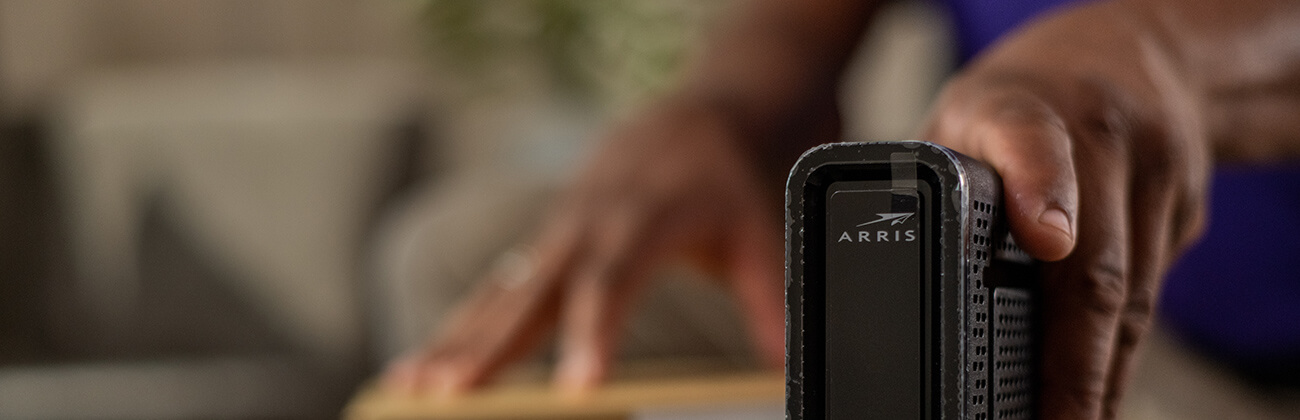
Often the first step in resolving network connection issues begins by troubleshooting your modem. In this quick guide, we’ll share step-by-step instructions for power cycling your cable modem or EMTA.
Follow these quick troubleshooting steps to power cycle your modem.
Power cycling your cable modem
Follow these steps to power cycle your modem.
- Disconnect power from the router/eero and Shut off the computer
- Unplug the modem’s power cord from the wall outlet, not from the back of the modem when possible
- Wait about 60 seconds
- Plug the power cable back into the wall outlet
- The power light should now light up on the cable modem—make sure there is power to the wall outlet and the power cable is plugged in all the way
- Turn on the computer and/or plug the power back into the router
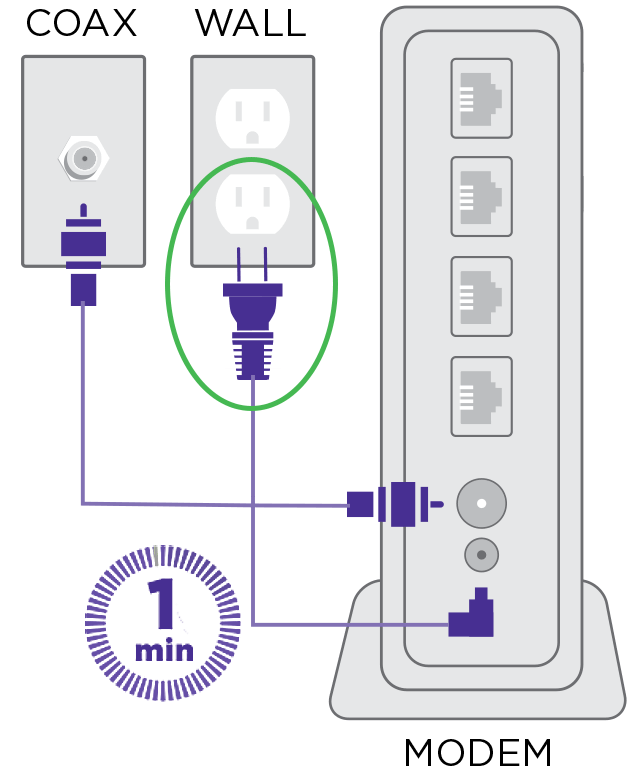
Third party VoIP provider
If you are using a 3rd party VoIP provider such as Vonage or Skype, there is no reason to perform these steps—if your phone service is working, the internet connection is working.
Power cycling the cable modem in these instances will disconnect your call.
Power cycling your digital phone cable modem (EMTA)
If you are speaking on your digital phone number connected to this device, there is no reason to perform these steps; Your internet connection is already working.
Power cycling the cable modem in these instances will disconnect your call.
- Disconnect the cord that supplies power to the EMTA
- Take off battery cover and remove the back-up battery
- Wait 60 seconds
- Plug power cord back in
- Re-install back up battery, and reinstall cover
- Wait 30 seconds, then check for dial tone
Related support articles
Quick links
Looking for something else?
Check out Astound Support Center for all help and support related information.
*Internet speeds may vary & are not guaranteed. Certain equipment may be required to reach advertised speeds. DOCSIS 3.1 modem with 2.5GE physical LAN port is required for 1 Gigabit speeds and higher. See astound.com/yourspeed for why speeds may vary. To view Astound’s FCC Network Management Disclosure see astound.com/policies-disclaimers. Limited time offer, subject to change without notice. Advertised promotional price valid for duration of the stated promotional period from time of service activation. Regular rates apply after promotional period ends. Equipment not included and is extra. Modem required for Internet service. Enhanced Wi-Fi or Whole Home Wi-Fi (eero) not included and is add’l. Offer includes a monthly discount for enrollment in both automatic payments (autopay) & paperless billing (e-bill). Discount of $10 applies with automated bank account deduction or a discount of $5 applies with automated credit/debit card payment. Valid email address required. Must complete enrollment in autopay and e-bill within 30-days of placing the order. Without enrollment, the discount does not apply. Discount appears on bill within 3 bill cycles after enrolling. If either autopay or e-bill is canceled, services are changed, or the account is not in good standing, then the monthly discount will be discontinued. Offer valid only for new residential Astound customers or previous customers with an account in good standing who have not had Astound service within the last 60 days. Any add’l services, equipment, premium channels & other tiers of service are subject to an add’l charge & regular increases. A one-time activation fee of $14.99 (in addition to any installation fees) will be charged & is subject to change. Add’l fees apply for taxes & surcharges, and are subject to change. WA RESIDENTS: unless otherwise specified, price does not include a 2% Regulatory Administration Fee. For details about taxes, fees & surcharges visit astound.com/fees. No early termination fees apply in the event service is terminated in advance of the promotional end date. Customer is responsible for any accrued service charges in the event service is canceled. Subject to credit check. Not all services & speeds are available in all areas. A multi-product discount may be available to qualifying addresses with a subscription to mobile, TV, and 600 Mbps Internet or higher. Discounts will be reflected in your order cart at time of purchase, if available. Other restrictions may apply. All services are governed by the Astound Customer Terms & Conditions that can be found at astound.com/policies-disclaimers. © 2025 Radiate HoldCo, LLC d/b/a Astound Broadband. All rights reserved.














