How do I test my security alarm?

The best way to ensure your security alarm system is working properly is to conduct a signal test using your system and contacting the monitoring center. The following instructions explain this procedure.
Astound Broadband recommends that you perform this simple test once a month.
Step 1: Alarm test procedure
To begin, advise the monitoring center you will be testing your alarm system.
This can be done by contacting the monitoring center at 281.225.1900 or by using the AlarmAccount app and placing your system in test mode.
Using the monitoring center
To place your account in TEST mode via the monitoring center:
- You will need to have your master code (the 4-digit number you use to disarm the system) and your password handy. (Your password is the word you provide to the monitoring center when you need to cancel an alarm)
- Call the monitoring center at 281.225.1900, give your password, and request that they put your account in TEST mode for about 30 minutes. To avoid deployment of emergency services, your must put your alarm in TEST mode.
Using the AlarmAccount app
To place your account in TEST mode via the AlarmAccount app:
- Login to your AlarmAccount app using your CS Account # and password (the word you provide to the Monitoring Center when you need to cancel an alarm).
- Choose TEST from the menu at the bottom of the screen. On the TEST screen, toggle TEST ON. Choose System. Press Submit and enter your password.
Learn more information about the AlarmAccount app.
Step 2: Test your alarm system
- Close and secure ALL doors, windows, and any item that is connected to the alarm.
- Arm your alarm system on AWAY mode, just as if you were leaving your location.
- Wait for the delay time to expire (typically about 30 – 90 seconds).
- Go to a door that is secured by the alarm and open the door. Do this for all devices that are connected to the alarm. Tripping each device will send an alarm signal to the monitoring center. In this manner all devices are being tested to be sure they are sending a signal.
Note: As your system is in test mode, we will not call you or dispatch the police. If your system has a siren installed it will sound when you trip any alarm device. - Once you have tripped one or all alarm devices, wait 60 seconds for the alarm to communicate all signals and then disarm your alarm system. The siren will continue to sound during this time and it is very loud so please be sure to have pets, employees, or anyone else that may be sensitive to this noise out of the location prior to testing.
Step 3: Take alarm out of test mode
Use one of the following methods to take your alarm out of test mode.
Through the monitoring center
To take your account out of TEST mode via the monitoring center:
- Place a follow-up call to the monitoring center to verify that we received the signal.
- IMPORTANT: Once the test is complete, ask the operator to take your account out of test mode.
Through the AlarmAccount app
To take your account out of TEST mode via the AlarmAccount app:
- Go to History from the menu at the bottom of the screen. Confirm that your test activity is showing in Event History.
- Go to TEST from the menu at the bottom of the screen. On the TEST screen, toggle TEST OFF. Choose System. Tap Submit and enter your password.
Next steps
Astound Broadband encourages you to perform these tests on a regular basis to ensure your system is functioning properly. If you have forgotten your CS account number, master code or password, or if you have any questions related to your alarm services, our customer service team can assist you at 1.800.427.8686.
Don’t have a MyAstound Account?
Here’s how to register:
- Visit MyAstound Account Signup
- Fill in the registration form
- Have your Astound Account number handy – located on your bill
Quick links
Looking for something else?
Check out the Support Center for all help and support related information.
Not all services, speeds, packages, equipment, channels, tiers, pricing, streaming services, product offerings and product features are available in all areas. Offers valid only for new residential customers or previous customers with account in good standing who have not had our service within the last 60 days. All names, logos, images and service marks are property of their respective owners. Other restrictions may apply.














